ISO file is a disk image of an optical disk, which contains everything written on DVD, but more handy. Creating ISO image from DVD could not only provent your discs from scratches but also free up a large amount of storage space. However, ISO image owns large file size - almost the same file size as original DVD disc and many devices and players can not directly ISO image. Therefore, demand of ISO to H.264 conversion is doomed to increase. Whatever reasons you may have, this tutorial will teach you how to compress and convert ISO to H.264 MP4/MKV/MOV with optimal quality and smaller file size so that you can use your ISO images more flexibly, like editing or playback on mobile devices.
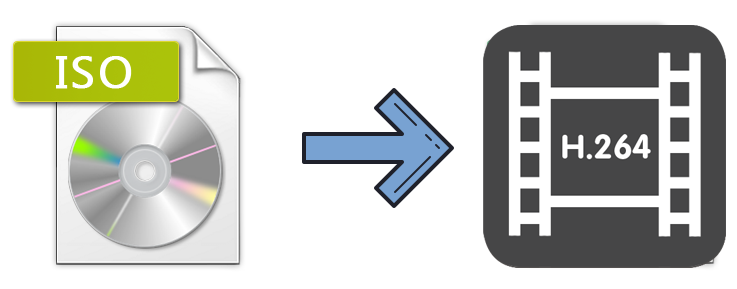
Why Convert ISO to H.264 is Better
According to diverse of usages of ISO encoded output, you need to choose a video codec for the outcome of ISO converter. And to convert ISO to H.264 is best recommended because of reasons below.
H.264 is a video compression technology in the MPEG-4 standard, also known as MPEG-4 Part 10. H.264 can match the best possible MPEG-2 quality at up to half the data rate. H.264 also delivers excellent video quality across the entire bandwidth spectrum - from 3G to HD and everything in between (from 40 Kbps to upwards of 10 Mbps). In other word, after converting ISO image to H.264 codec, you can playback ISO movies on general mobile phone with 3G format or on Windows/Mac OS computers.
How to Convert ISO to H.264 on PC/Mac? 3 Steps!
You simply need a powerful and efficient ISO to H.264 converter. There are numbers of paid or free programs that can get the job done. It's kinda a paradox to get the fast speed, optimal quality, and small size for the ISO to H.264 conversion. However, a battle-tested ISO converter like EaseFab DVD Ripper can get the best possible results in a balanced way. It is available for for Windows 10, 8.1, 8, 7, etc. And it has a Mac version compatible with macOS Big Sur and lower. Its features include but are not limited to:
◉ Convert DVD ISO to H.264 as well as HEVC, MP4, MKV, MOV, M4V, MPG, AVI, FLV, etc;
◉ Transcode ISO Image to H.264 MP4 for iPhone, iPad, Android, Windows Phone, and other devices with optimized presets;
◉ Support coping with various types of DVD discs: homemade discs, burned DVDs, and bought DVDs with almost all DVD encryptions;
◉ Finish conversion at fast speed, owing to the support for the world advanced Intel, Nvidia and AMD, etc. GPU hardware acceleration;
◉ From 5GB ISO to ~1GB H.264 Files: Aadjust resolution, bit rate, codec, etc to produce optimal file size. Specifically, the converted H.264 file is 800MB-1.2GB instead of GBs for a full ISO image file, a 80% space saving.
To begin with, you need to download and install EaseFab DVD Ripper Windows or Mac version on your computer. The guide below takes the Windows version for an example. The process on Mac is almost the same.
Step 1. Load ISO files
Launch EaseFab DVD Ripper on your computer. Click IFO/ISO button to load the DVD ISO image file you want to convert. Batch conversion is supported so you can add multiple ISO image files to convert at a time.
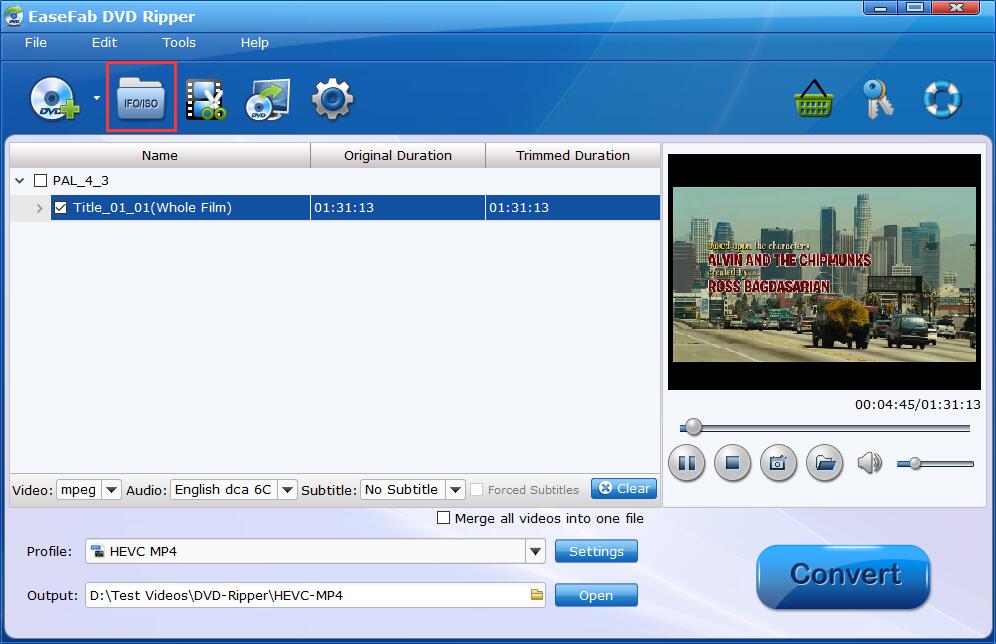
Step 2. Choose H.264 as output profile
Click Profile bar and move mouse cursor to Common Video category, select MP4, MKV, MOV, etc. as the output profile. These profiles are packed with H.264 codec by default. If you want to convert ISO image to H.264 MP4 for iPhone, iPad, Samsung Galaxy, Google Nexus, etc., you can browse to find any video preset as the output format.

Tips: Flexible options are offered to further reduce the size of the encoded H.264 video. Click the Settings button beside the profile and enter into the parameter settings page. A slew of other variables such the video/audio codecs, pixel dimensions, frame rate, bit rate, audio sampel rate, etc. will help convert an ISO image at 5GB to a smaller H.264 file at 0.9GB~1.2GB while keeping excellent output quality.
Recommended video size settings for ISO to H.264 conversion:
◆ You're not suggested to adjust the frame rate and aspect ratio, if not necessary.
◆ Lower the bitrate to a lower level. For example, adjusting the original Normal quality to bitrates of 1500-2000 is acceptable without noticeable pixellation.
◆ Lower the resolution. Typical DVD ISO image videos are 720×480 (NTSC) and 720×540 (PAL). Adjust the resolution to 640×480 won't make any quality difference.
Please note: Adjusting these variables have some effect on the re-encoded video quality. You can go smaller, only at the cost of quality loss. Remember the file size and video quality is based more on bitrate than resolution which means bitrate higher results in big file size, and lower visible quality loss.
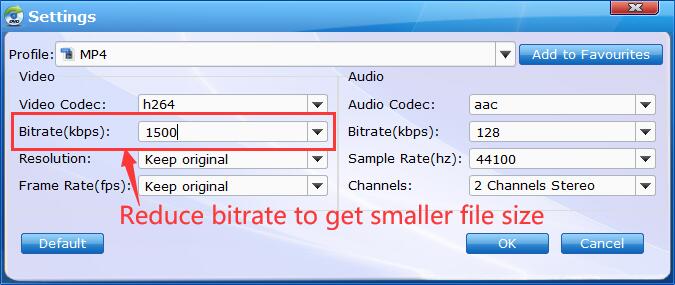
Step 3. Start conversion
Click the "Folder" icon in the Output bar to specify an output folder on your computer to save the output files. After finish the above steps, click the Convert button to start ISO to H.264 converting. When the conversion is done, you could enjoy the high-quality H.264 file as you will.
Final Words:
As you see, with just a few clicks, the ISO to H.264 converting process completes. Now, you get smaller file size and more convenient playback control on your movie files.
Compress movie size. An average 90-minute DVD ISO file has a size about 5 - 7.9 Gigabytes. While after we changed the .iso file to h.264 .mp4 with almost the same high quality, the size is around 0.9~1.2 Gigabyte. So it reduces the data infomration by approximately 80% without any image loss visually.
Get easier access to play. Besides, given our more and more mobile lifestyle, we hope we could enjoy our favorite movies anytime anywhere. While ISO image files are often large and can't be played directly on most mobile devices. By comparison, H.264, one of the most commonly used video codecs, can be played on almost all mobile devices and video players. So converting ISO to H.264 with a top ISO converter is the need and the trend.
