ISO file is a disk image of an optical disk, which contains everything written on DVD, but more handy. You know, DVD discs are frail and could be easy to go unplayable and damaged. And with the drastically decreasing of optical drives, DVD becomes not such a good option for playback and sharing. Copying DVD to ISO can certainly keep you out of these troubles. You can play ISO files with VLC, 5KPlayer, and some other media players on your computer. What if you want to play/stream your ISO movie files via Jellyfin? Does Jellyfin support ISO image format?
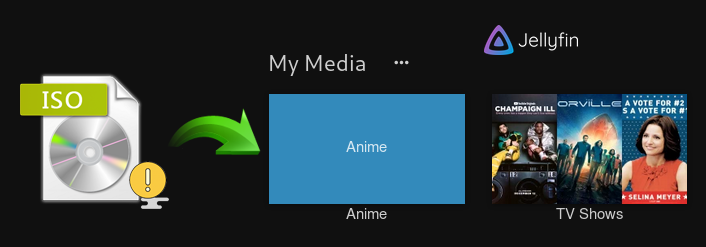
The Fact: Jellyfin Refuses to Play Any ISO Image File
ISO image files are uncompressed files and ISO image does not use a particular container format. Many mobile devices can not directly play ISO image, so as to the media servers like Plex, Emby and Jellyfin. Besides ISO, Jellyfin doesn't support other disk image formats including IMG, Video_TS folder and BDMV.
These formats do not fit the idea the ecosystem of Jellyfin, Plex, Emby, etc. Disk image files like ISO hide the video content behind the menu system. Users need to interact with the menu interface to access content, but we do not have a good way to present the menu on Jellyfin apps of some devices such as iOS and Android.
For an ISO file of TV series, it will contain many episodes. As a result, it is difficult for users to jump directly to specific episode to watch. No one would like to fast-forward through 9 episodes if he or she just wants to watch the tenth episode.
Fix: How Can You Make Jellyfin Play ISO Image Files?
To use ISO files with Jellyfin, the easiest and most efficient solution is to convert ISO file to Jellyfin compatible format. EaseFab DVD Ripper is a great choice that can transcode ISO file to Jellyfin supported formats like MP4 while maintaining original quality. The high conversion efficiency is achieved thanks to hardware acceleration.
Furthermore, it owns 350+ profiles for converting ISO image to MP4/AVI/MOV for playback on devices easily and is built with powerful decryption technology for (DVD region code, UOPs, CSS encryption, Disney's fake etc.) copy protected ISO images and encrypted movie DVDs, even those Disney DVD movies with X-project DRM. Follow the detailed steps below to finish the job with just several clicks.
How to convert ISO to Jellyfin compatible MP4 files with good quality-size balance
In this guide we take EaseFab DVD Ripper Windows version as an example. Mac version shares the same steps.
Step 1. Launch EaseFab DVD Ripper on your computer. Click IFO/ISO button to load the DVD ISO image file you want to convert. Batch conversion is supported so you can add multiple ISO image files to convert at a time.
NOTE: This software will auto detect the main title for movie ISO file. For ISO files stored with TV shows, it will select one title only by default. You need to check other titles (episodes) manually if you want to convert all of them for playing with Jellyfin.
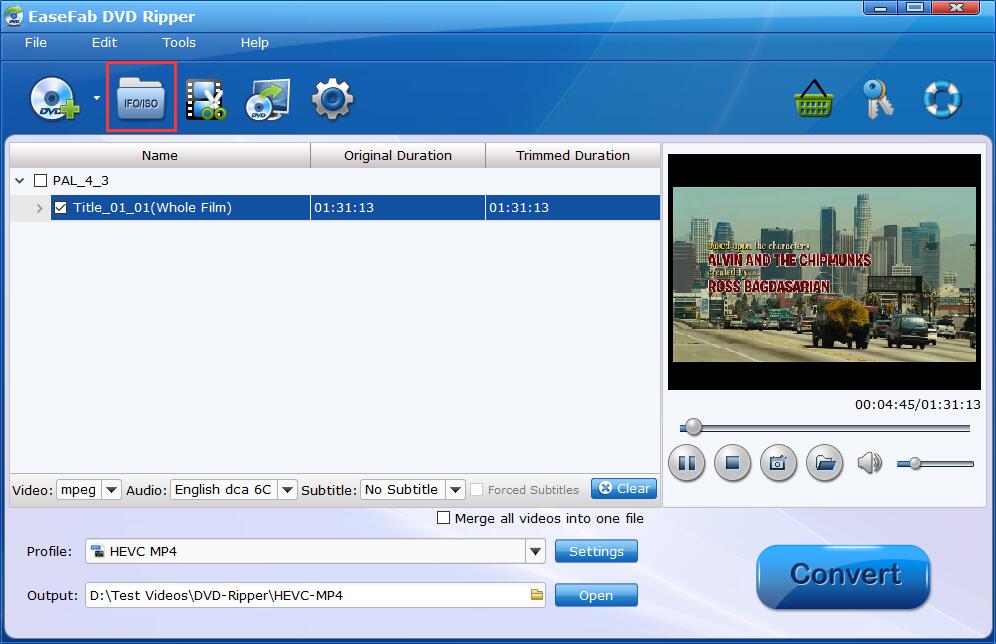
Step 2. Click Profile bar and select MP4 (codec: h.264+aac) from Common Video category. Optionally you can choose preferred audio track, subtitle, output folder according to your needs.

Tips: With the right settings you can retain the quality of the original DVD ISO file while also saving space. This is particularly helpful when streaming over your network, depending on your network quality. Simply click Settings bar and you can tweak the settings to your satisfaction and even save it as preset.
Recommended video quality-size settings for converting ISO to Jellyfin:
● You're not suggested to adjust the frame rate and aspect ratio, if not necessary.
● Adjust the bitrate to a lower level. For example, adjusting the original Normal Quality to bitrates of around 1500-2000 is acceptable without noticeable pixellation but this will help convert an ISO image at 7.5GB to a smaller MP4 file at 1.2Gb - 1.6Gb.
● Lower the resolution. Typical DVD ISO movie files are 720×480 (NTSC) and 720×540 (PAL). Adjust the resolution to 640×480 won't make any quality difference.
Please note: Adjusting these variables have some effect on the re-encoded video quality. Remember the file size and video quality is based more on bitrate than resolution which means bitrate higher results in big file size, and lower visible quality loss.
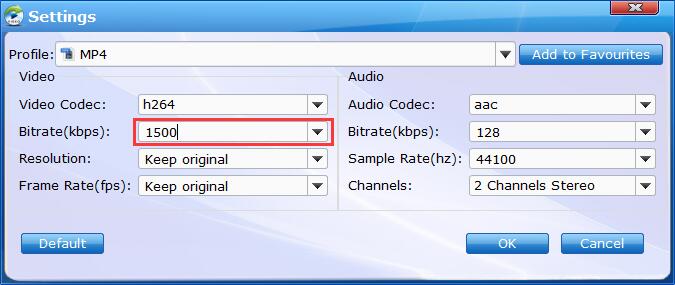
Step 3. Finally, hit the Convert button to start converting ISOs to Jellyfin compatible MP4 files at lightning speed with best quality-size balance.
Once you've ripped your movie collection, you can run Jellyfin and add the converted ISO movie file to Jellyfin. Install Jellyfin app on any of your devices to stream and watch the converted ISO file anytime and anywhere you want.
