DVD ISO image file is a sector-by-sector copy of the source DVD by specific disk imaging software, and it contains all written contents from an optical disc and owns large file size - almost the same file size as original DVD disc. ISO image can keep the original quality of a DVD disc, but it cannot be edited on Mac and it cann't be accepted by almost all popular devices including iPhone, iPad, Apple TV, etc. No matter what's your reason for ISO image to MOV conversion, this tutorial will teach you how to turn ISO to MOV quickly and easily on Mac/Windows.
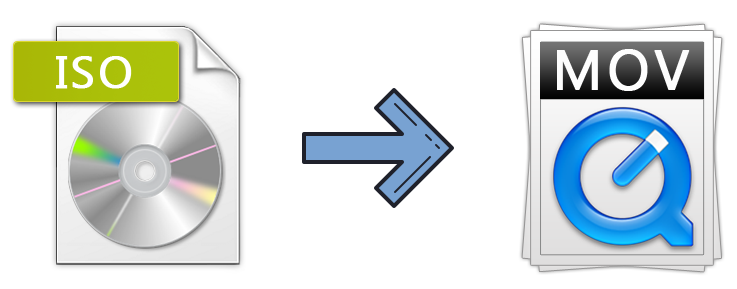
Get An Easy-to-use Tool to Convert ISO to MOV on Mac/Windows
There are many ISO conversions tool on the market. If don't want to be held back by slow processing and poor output quality, EaseFab DVD Ripper will be your best choice. It is available for for Windows 1, 10, 8.1, 8, 7, etc. And it has a Mac version compatible with macOS Monterey and lower. With it, you can convert ISO to MOV with excellent output quality and fast encoding speed.
Furthermore, it owns 350+ profiles for converting ISO image to MP4/M4V/MKV, etc. for playback on devices easily and is built with powerful decryption technology for (DVD region code, UOPs, CSS encryption, Disney's fake etc.) copy protected ISO images and encrypted movie DVDs, even those Disney DVD movies with X-project DRM. The whole ISO to MOV conversion process only requries three steps.
3 Simple Steps to Convert DVD ISO to MOV with Optimal Quality & Small Size
To begin with, you need to download and install EaseFab DVD Ripper Mac and Windows version on your computer. The guide below takes the Mac version for an example. The process on Windows is the same.
Step 1. Load ISO files
Launch EaseFab DVD Ripper on your computer. Click IFO/ISO button to load the DVD ISO image file you want to convert. Batch conversion is supported so you can add multiple ISO image files to convert at a time.
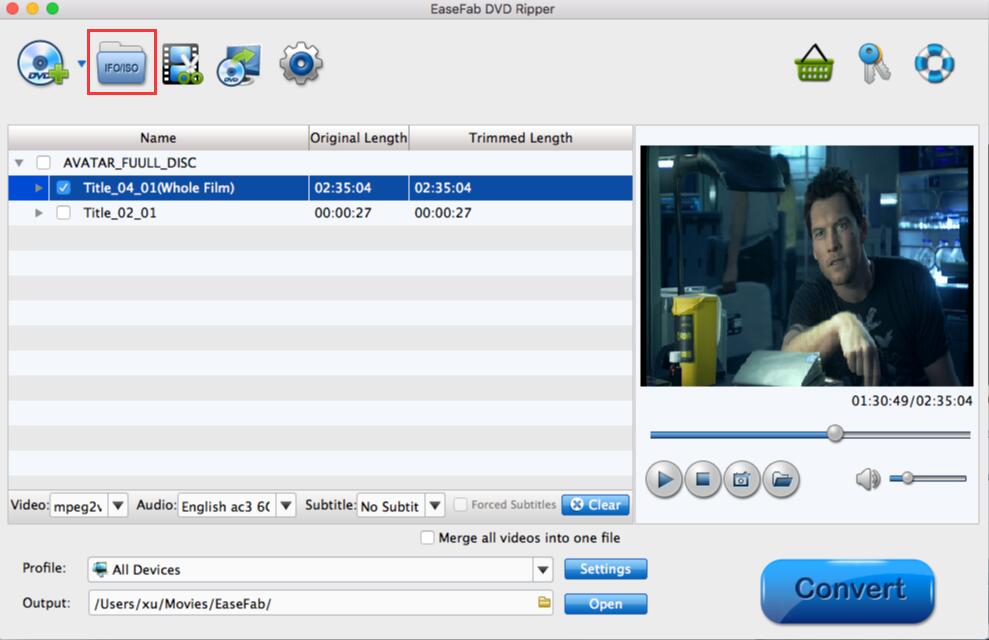
Step 2. Select MOV as the output profile
Click Profile bar and select MOV from Common Video category as the output format. If you want to convert ISO image files for playback on iPhone, iPad, Apple TV, Samsung Galaxy, Google Nexus, etc., you can browse to find any video preset as the output format.
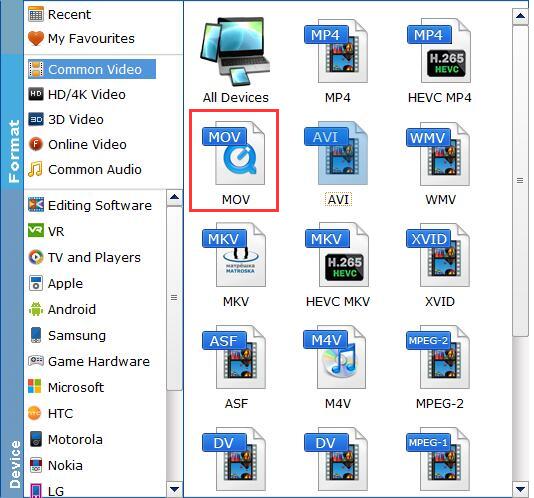
Tips: Flexible options are offered to further reduce the size of the encoded MP4 video. Click the Settings button beside the profile and enter into the parameter settings page. A slew of other variables such the video/audio codecs, pixel dimensions, frame rate, bit rate, audio sampel rate, etc. will help convert a large ISO image to a smaller MOV file.
Recommended video size settings for ISO to MOV conversion:
◆ You're not suggested to adjust the frame rate and aspect ratio, if not necessary.
◆ Lower the bitrate to a lower level. For example, adjusting the original Normal quality to bitrates of 1500-2000 is acceptable without noticeable pixellation.
◆ Lower the resolution. Typical DVD ISO image videos are 720×480 (NTSC) and 720×540 (PAL). Adjust the resolution to 640×480 won't make any quality difference.
Please note: Adjusting these variables have some effect on the re-encoded video quality. You can go smaller, only at the cost of quality loss. Remember the file size and video quality is based more on bitrate than resolution which means bitrate higher results in big file size, and lower visible quality loss.
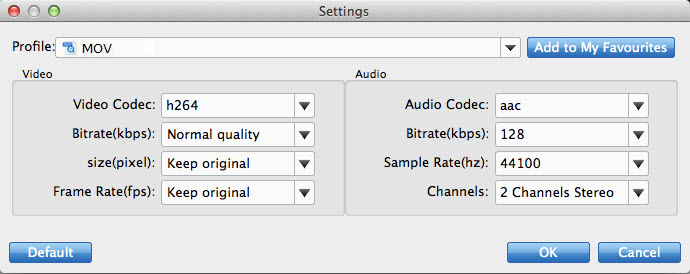
Step 3. Start Conversion
After finish the above steps, click the Convert button to start ISO to MOV converting. When the conversion is done, you could enjoy the high-quality MOV file as you will.
