"I've some MP4 movies that play fine on QuickTime. But when I add them to iTunes, nothing happens. There're no files listed under Movies. By the way, MP3 can be imported to iTunes without error."
iTunes is a great mobile device management application assisting in transferring files between computer and iPhone, iPad, iPod and Apple TV. You can easily upload local media files to iTunes library for further syncing to your iOS devices when necessary. However, it can be extremely annoying when you encounter a common file format like MP4 failed to be added into iTunes library. You can upload most MP4 files to iTunes successfully, while some certain MP4 files not. So what's the matter? In this article, we will explain why iTunes won't import some certain MP4 videos and disclose the solutions to fix this issue.
Before any further, you're suggested to check if you've already imported MP4 to iTunes but can't find them in iTunes. Since the release of iTunes 11, all videos and movies that aren't purchased from iTunes Store, for example videos downloaded from YouTube, will be added to "Home Videos" under "Movies" category rather than "My Movies" under "Movies". So check if these MP4 files are in "Home Videos". If they aren't, "can't import MP4 to iTunes" issue is likely due to the following reason.
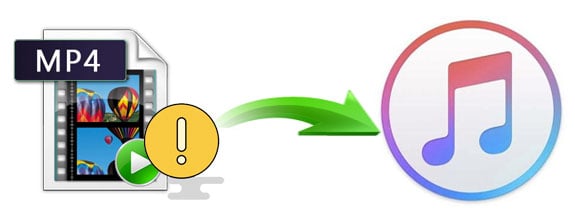
Why certain MP4 video files cannot be imported into iTunes library?
Major Cause: Your MP4 files contain codecs that are incompatible with iTunes
In fact, MP4 not adding to iTunes is a very common issue which happens on various iTunes versions including iTunes 12, iTunes 11 and iTunes 10. No matter what operating system you use, new Windows 10, macOS High Sierra or an outdated OS, you possibly encounter this issue. Well, how could this happen?
Analysis: iTunes supports MP4 files, but MP4 is a container format which contains various types of data encoded using one of several different codecs. A MP4 file can use H.264. H.265, MPEG-4, Xvid, H.263, AC3, AAC or other video/audio codec for compression. iTunes only recognizes a few codecs like MPEG-4, H.264, and AAC. If you're trying to import MP4 files encoded with iTunes incompatible codecs, you'll end up in failure.
If you can add MP4 to iTunes but can't sync to iPhone iPad, you need to check the technical specifications of your MP4 files. The specifications like bitrate, size, sample rate and others should match with those of your iDevice to ensure successful sync.
Thought there are other unknown reasons might result MP4 not importing into iTunes library, the major culprit is the incompatible codec. Thus, the most practical approach to fix the issue is to convert MP4 codec or format.
100% Working Solution to Solve "Can't Add MP4 to iTunes" Issue:
The Key: Convert MP4 to iTunes Compatible Format
Tanscoding should be a very helpful and efficient method. If you have a video converter installed, you can use it to convert MP4 to iTunes compatible MP4, MOV, M4V video files with H264 and AAC codec. If not, you're recommended to try this easy-to-use yet powerful program - EaseFab Video Converter. It's available for Windows 10, 8.1, 8, 7, etc. And it has a Mac version compatible with macOS Big Sur and lower. WIth it, you can convert MP4 files encoded with nearly any video audio codec to iTunes or Apple devices. To make things easier, it provides well-configured presettings for iTunes and Apple devices.
[Tutorial] How to decode MP4 to iTunes supported codec/format
In the following guide we take EaseFab Video Converter (Windows version) as an example. Mac version shares the same steps.
Step 1. Download and launch EaseFab Video Converter on Windows PC or Mac. Click Add Video button to import the source MP4 video file(s). Dragging and droppping works too. (Note: batch conversion is supported, so you can several mov videos to the program to convert at a time.)
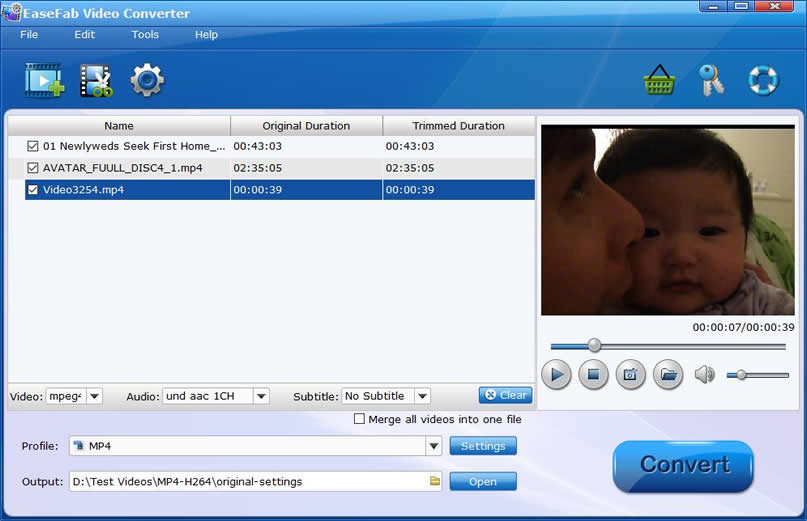
Step 2. Click Profile and move mouse cursor to Apple catelog and then select the desired device model on which you want to sync play the encoded MP4 files on your iPad, iPhone, iPod, Apple TV from iTunes. Of course, you can also choose an iTunes compatible format like MP4, M4V, MOV from the Common Video catelog. All these profiles are encoded with H.264 and AAC codec which are highly compatible for iTunes and iOS devices.
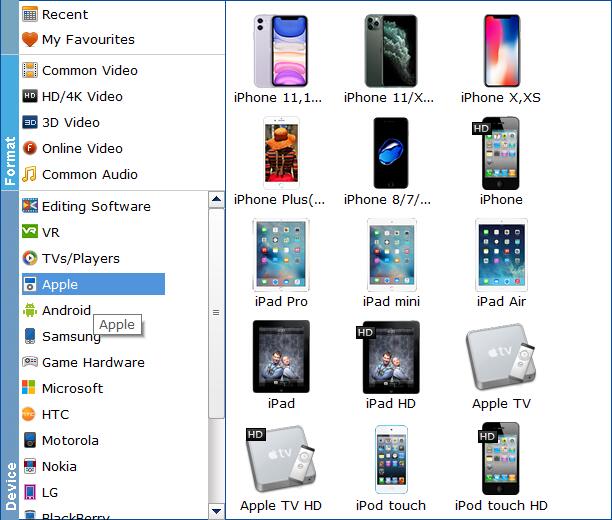
Step 3. After selecting your desired format and the destination file you can opt to make changes or settings and if you are OK with the way the format is click the Convert button to initiate the conversion. This might take some time; however, it is important to note that the conversion time depends on the size of the MP4 files.
When the conversion completes, open your iTunes and transfer the resulting videos to your iTunes library and then sync them to your iPhone, iPad, Apple TV, etc. for amusement.
