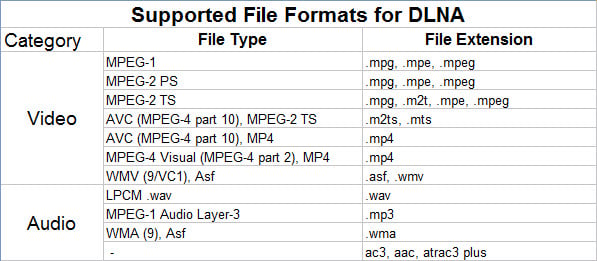DLNA (Digital Living Network Alliance) allows us to stream interesting films, vivid pictures and important files from your laptop to your DLNA Certified TVs or other recognized devices, for sharing media contents with family members and friends. Strangely enough, when streaming MP4 videos over DLNA, some people claim they can successfully play MP4 videos on HDTV via DLNA, while other can't. It's officially stated that MP4 is supported by DLNA. So why this happening? Read on to find the reason and the quick and easy solution to fix the MP4 and DLNA incompatible issue.
In fact, MP4 is a flexible container format which can store just about anything (H.264/MPEG-4 AVC, MPEG-4(A)SP, MPEG-1, MPEG-2, H.265/HEVC, VC-1/WMV, Real Video, Theora, Microsoft MPEG4 V2, VP8, VP9, MVC) while WMV, MPEG is more or less complete formats they know what to expect while with MP4's you really can't tell without checking the contents itself. Therefore if you can't play MP4 video files over DLNA, it's probably that your MP4 file codec isn't compatible with DLNA.
To easily solve the problem, you can convert this MP4 video to DLNA sanctioned format, e.g. H.264 MP4. To finish the task, you can adopt EaseFab Video Converter for help. With it, you can encode any video files including MP4 as well as MKV, VOB, AVI, MXF, MOV, and more to DLNA supported video formats with fast speed and zero quality loss. Plus, it offers kinds of preset profiles for media players including PS4/3, iPad, iPhone, Nexus 7, Nexus 10, Nook HD, Samsung Galaxy Tab 4, Galaxy S6, etc to meet your different needs. If you're using a Mac, please turn to the Mac version. Now, we will give a detailed guide on the whole process from converting MP4 to DLNA supported video.
Simple Steps to Encode MP4 files for Streaming over DLNA
Step 1. Add MP4 videos
Start EaseFab Video converter and drag .mp4 files to the software interface to import the file. It support batch conversion.

Step 2. Choose output format
The best format for DLNA streaming is MPEG-4 files. In the Profile tray, switch to Common Video category, and choose MP4 Video (H.264 codec inside) as the output format.
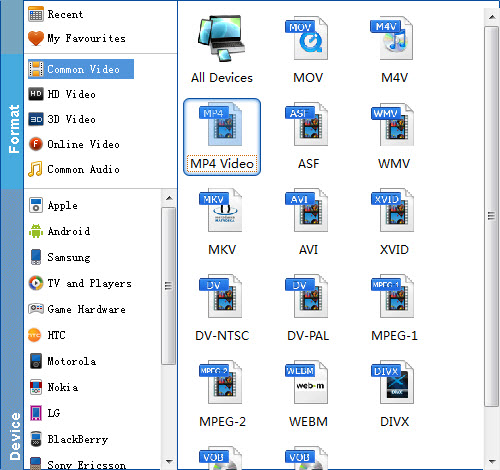
Useful Tips: Click Settings button to adjust video/audio parameters. As for DLNA streaming, select a proper bitrate and resolution based on your WLAN bandwidth.
Step 3. Start converting MP4 for DLNA
Click the Convert button at the bottom-right corner of the interface to convert the MP4 file to DLNA compliant H.264 MP4 videos. This Video Converter will finish the conversion in just a few minutes.
After the conversion, you can get the resulted videos by clicking the Open button and then stream MP4 files via DLNA to other media devices for sharing.
What's DLNA
DLNA, stands for 'Digital Living Network Alliance', is an industry-wide standard for sharing data over a home network. Depending on the DLNA-compatible devices you own, you might be able to stream films from your laptop to your TV, play an MP3 stored on your phone over your hi-fi system, or print a photo from your tablet on your home printer.