
As a consumer-based nonlinear video editing software designed for the PC, Sony Movie Studio supports MP4 files. But the problem is, when you plan to edit the MP4 file with Sony Movie Studio, you may be able to do this, but may be unable to. So what's the matter? What if Sony Movie Studio won't open MP4 files?
In fact, the is probably due to the codecs in the MP4 video. Sony Movie Studio may not work with some MP4 files due to the codec issue or other reasons. To fix the problems, the easy workaround is to adjust MP4 to a more editing-frinedly format, such a Movie Studio's MPEG-2. This article would show you how to convert MP4 to Sony Movie Studio step by step with a professional yet easy-to-use Video Converter from EaseFab. By running it, there is no need to to set the codec yourselft, the program has an optimized preset for Sony Movie Studio 10/11/12/13/14/15. With it, you can convert any video to Movie Studio compatible MPEG-2 videos without quality loss.
Free download the trial version:
How to convert MP4 to MPEG-2 for Sony Movie Studio
Step 1: Install and launch MP4 Video Converter on your PC, and then import MP4 files to the converter. You can also drag and drop your video files formatted in .vob, .avi, .mov, .mts, .mxf, etc. to the program.

Step 2: Click "Profile" box and move mouse cursor to "Editing Software", select "MPEG-2" as the output format. The output video will keep the original quality of MP4 videos and seamlessly fit Sony Movie Studio 10, 11, 12, 13 Platinum.
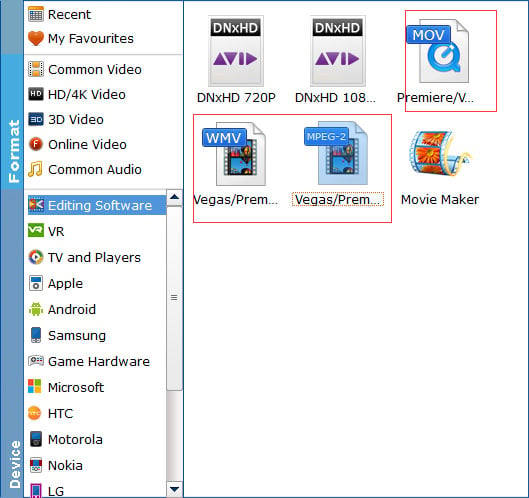
Tip: If the default settings do not fit you requirement, you can click "Settings" icon to adjust video size, bit rate, frame rate, sample rate and audio channels.
Step 3: When all settings are ready, click the Convert button to start converting your MP4 videos to Sony Movie Studio. The progress bar will show how much time is needed. When the conversion completes, get the videos and run Sony Movie Studio to import them for editing without any hassle.
Now importing and editing MP4 files in Sony Movie Studio 15/14/13/12/11/10 is flawless.
