
Nowwadays it is convenient to put movies on USB flash drive and play them on your TV via USB port. However, many Panasonic TV users have video playback problems when they tried to play common video formats like MP4 on Panasonic TV like this:
"Does anyone know what should be done for this particular TV brand (Panasonic Viera) to play mp4 files correctly? What happens is that the TV can't either read the file or when it does the images are kind of distorted with poor audio."
As far as we know, codec support is likely to be limited to whatever Panasonic decided to support in their TV. Unfortunately the video's you play on the TV will need to be formatted in such a way that they are encoded using codecs supported by the TV. And an MP4 is a container format which can hold various video and audio codecs. If your Panasonic TV can't either read the MP4 file or when it does the images are kind of distorted with poor audio, you may get some MP4 videos encoded beyond Panasonic TV's support. This is the main reason why you got into trouble to play MP4 in Panasonic TV.
Other Reasons:
* MP4 Video content will not play, or not play correctly on Panasonic TV, if there is an error in the content or the container.
* If the Index Table is in error, the Seek (Jump) function is not supported.
* When you play MP4 video on Panasonic TV over a network connection, the video may not be played smoothly.
* Some USB/digital camera devices may not be compatible with the player.
To solve "Panasonic TV not playing MP4" issue, a widely recommended solution is convert MP4 to Panasonic TV more compatible MP4 format. There are a huge amount of tools out there that allow you to convert MP4 files to Panasonic TV friendly formats. While in view of converting speed and quality, here I highly recommend you try EaseFab Video Converter, which can fast help you convert MP4 to Panasonic TV accepted MP4 videos without any quality loss. Besides MP4, the program can also convert MKV, MOV, AVI, VOB, MTS, M2TS, MXF, WMV, etc. video formats to play on Panasonic TV, iPad, iPhone, Nexus 10, Samsung Galaxy devices, Xbox One, and more smoothly. If you're a Mac user, simply turn to the Mac version here.
Simple Steps to Encode MP4 files to Panasonic TV
Step 1. Add MP4 videos
Start MP4 to Panasonic TV converter and drag .mov files to the software interface to import the file. It support batch conversion.

Step 2. Choose the optimized format for Panasonic TV
Now click the Profile icon to reveal output panel. And and mouse cursor to TV and Players category to Select Panasonic TV as the output format. The optimized output format will contains the best video settings for playback on your Panasonic TV.
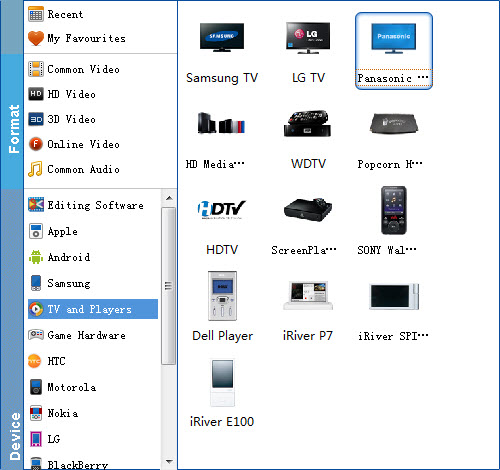
Tip: Click the "Settings" button and customize proper video/audio parameters if necessary. Video size, bitrate and fame rate are flexible and can be adjusted as you like.
Step 3. Begin the conversion
Click the Convert button at the bottom-right corner of the interface to convert the MP4 file to your Panasonic TV. This Video Converter will finish the MP4 to Panasonic TV conversion in just a few minutes.
After conversion, you can transfer all the output files to a USB drive and then play them on Panasonic TV via a USB cable.
