iDVD is the tool that comes along with Mac computers, which allows you to burn many files, videos, movies, images and more into a DVD and later that DVD can be played on any machine that has a DVD slot in it. According to the Apple support website, MP4 is listed as iDVD supported video format. Sometimes we can come across the situation that iDVD doesn't let us to preview our MP4 files at all. So, what's the matter? Read on to find the reason and the easy way to solve the problem of iDVD won't create DVD's from some certain MP4 files.
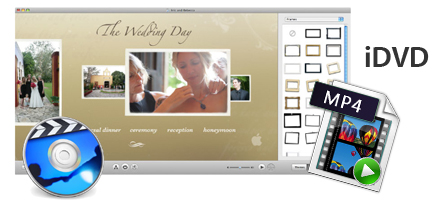
In fact, not all MP4 files can be imported into iDVD. MP4 is a video container format which may contains various video and audio codec, while iDVD only recognize MP4 video encoded with MPEG-4 or H.264, so supposing that the MP4 is encoded with iDVD supported codec, iDVD will create DVD's from MP4 files. If not, we will fail to import MP4 to iDVD or burn MP4 with iDVD. That is why we often meet that iDVD can burn some of our MP4 video but not others.
To fix the issue, the easy workaround is to transcode MP4 to iDVD more acceptable QuickTime MOV format. To be honest with you, it's not as hard as you imagine as long as you have a robust yet professional MP4 to iDVD converter like EaseFab Video Converter for Mac. It allows you to convert MP4 with iDVD-unsupported video codecs to iDVD-recognized video codecs effortlessly. After conversion, these unsupported MP4 files can be imported successfully to iDVD for further DVD burning. You can also resolve MP4 incompatibility with other any Apple products like iTunes, iPhone, iPad, iPod, iMovie and QuickTime etc. Now download the program and follow the simple guide below.
How to Convert MP4 to iDVD Compatible Format on Mac
Step 1. Load original MP4 files
Click "Add" button on the main interface to load your MP4 files to the program. Drag&Drop function is included. (Note: batch conversion is supported, so you can load more than one file to save time.)
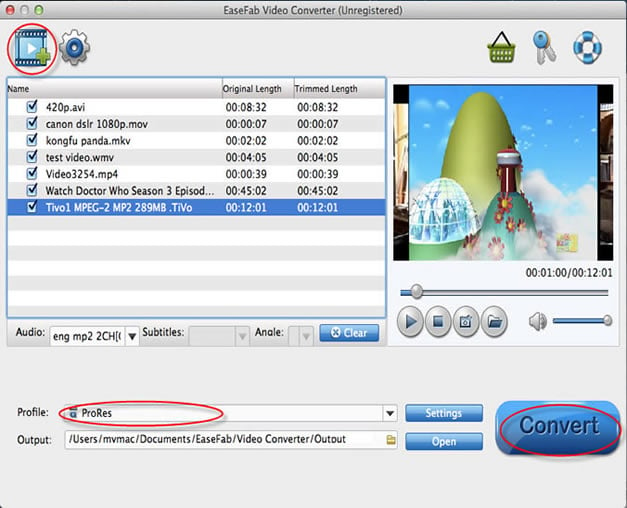
Step 2. Specify MOV as the output file format
Click the "Profile" drop down list to select "MOV" from "Commoon Video" category as the output format.
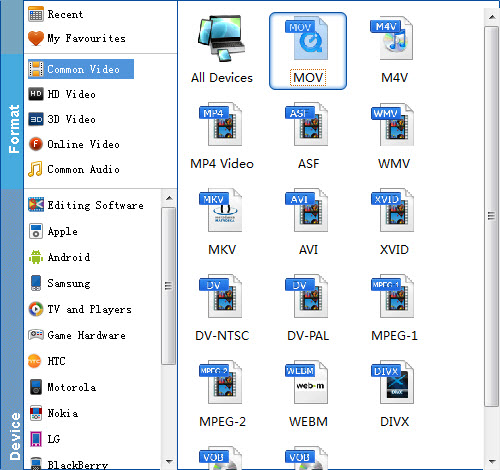
Tricks: If you want to convert MP4 to MOV for Final Cut Pro, iMovie, you are recommended to directly choose the corresponding format from "Editing Software" category.

Tips: You can also adjust resolution, frame rate, encoder, bitrate for audio, bitrate for video, sample rate, and channels to optimize the output file by clicking "Settings" button.
Step 3. Convert MP4 to iDVD on Mac OS X
After finishing all necessary settings, click "Convert" button to start converting your MP4 files to QuickTime MOV video on Mac. You can also preview the converted video files and set the action after the conversion is completed.
With this MP4 to iDVD Converter, you can convert MP4 files to iDVD and create your own DVDs from these MP4 files easily.
