
TiVo is a popular home setup box for recording television programs and movies for later playback. However, the recorded TiVo files usually are not compatible with most media players we adopt. And more and more people are getting bored with endless and annoying ads. on TiVo recordings. For better preservation, sharing with family and friends or freely watching TiVo files, it's advisable to burn TiVo files to DVD discs or converting TiVo files to some other popular formats. If you're looking for an easy way to achieve your goal smoothly, just feel free to read on for details. This article below will guide you through how to transfer TiVo recorded shows and movies to DVD on Windows (Windows 10) and Mac (macOS Mojave) with ease.
Tips: If you want to convert TiVo file to digital video formats like MKV, MP4, MOV, WMV, AVI, iPad, iPhone, Android gadget, etc. for more convenient playback, you can adopt EaseFab Video Converter for help. If you already have a DVD burning tool that doesn't support TiVo importing, you can also use it to convert TiVo to MPG for later burning.
Burning TiVo files to DVD was a nightmare for some users since most DVD burning software doesn't recognize this format. In fact, Tivo is an encrypted video format. Based on its specificity, few dvd burning tool can handle it. To solve the problem easily, here we directly recommend a TiVo to DVD burner - EaseFab DVD Creator. It can help you effortlessly remove TiVo DRM protection and convert TiVo files to DVD with fast burning speed and zero quality loss on Windows 10/XP/8/7. If you are using a Mac, you can resort to EaseFab DVD Creator for Mac to convert TiVo shows and movies to DVD in Mac (macOS Mojave included).
Key Features of the TiVo to DVD Converter:
* Easy to use, fast burning speed with excellent output quality
* Burn any video like TiVo MKV, MP4, MOV, AVI, WMV and other 1000 formats to DVD disc, ISO or DVD Folder in batch
* Customize DVD with free DVD templates and DVD parameters like Aspect ratio, TV standard, quality, etc.
* Edit videos with the advanced video editing functions like trimming, cropping, adding watermark, subtitles etc.
* Supported OS: Windows NT4/2000/2003/XP/Vista/7/8, and Windows 10 (32 bit & 64 bit), Mac OS X 10.14(macOS Mojave), 10.13, 10.12, 10.11, 10.10, 10.9, 10.8, 10.7, 10.6
Free download TiVo to DVD burner and follow the steps to burn TiVo movies to DVD. The steps to convert TiVo to DVD in Mac and PC are the same, and here we take the Windows version for instance.
How to Convert and Burn TiVo Recordings to DVD
Part 1. Transfer TV shows from TiVo to PC
It's easy to transfer recorded TV shows from your TiVo box to your PC so you can watch your favorites wherever you go. Follow the Instructions to Transfer TV shows from TiVo to PC. For Mac users, the article "How to convert TiVo to MOV on Mac" will give you some instructions.
1. Launch TiVo Desktop software on your PC.
2. Connect TiVo to your home network, and then the TiVo Desktop will provide you with a list of shows for transferring to your PC. Then please transfer the TiVo TV shows you want to PC.
3. Once all the shows you selected have been downloaded from your TiVo, they will appear in the Now Playing list in TiVo Desktop.
Part 2. Burn TiVo Files to DVD
What if you want to get your DVDs into TiVo for viewing instead of using the physical discs? If you've no idea about that, refer to this article - How to Transfer DVD Movies to TiVo.
Step 1. Enter TiVo Media Access Key
Before loading TiVo files, click "Settings" (at the left top of the interface of EaseFab DVD Creator) and an Option Window will pop up, click "TiVo ta, input your Media Access Key and click OK to confirm.
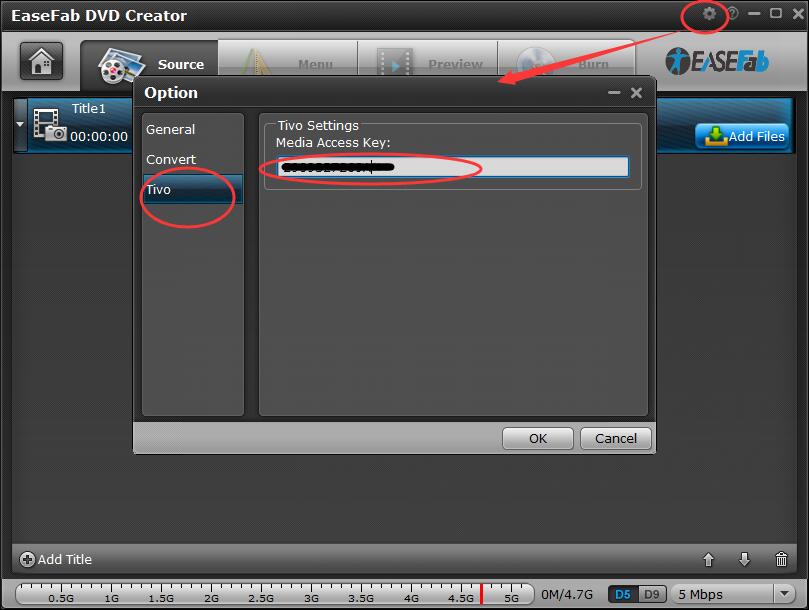
Step 1. Import TiVO Files
Click "Add Files" button to add TiVo files into the program. Please repeat the steps if you wish to add more files.
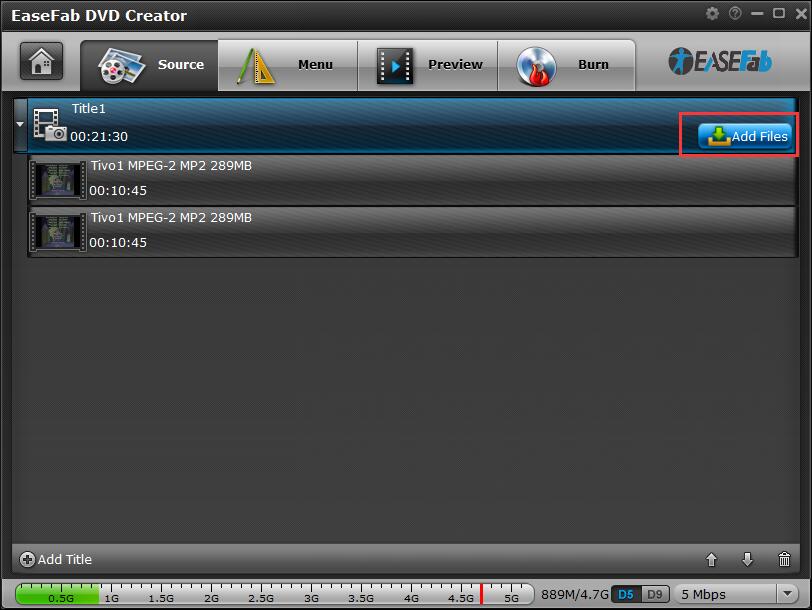
Step 2. Edit Videos (Optional)
Click the 'Pencil' icon or highlight and then 'right-click' to access it's editing options.
In Video Editor there are six editing features available: Trim, Crop, Text Watermark, Image/Video Watermark, Effect, and Audio Replace. Click on the tab to switch among editing facilities.
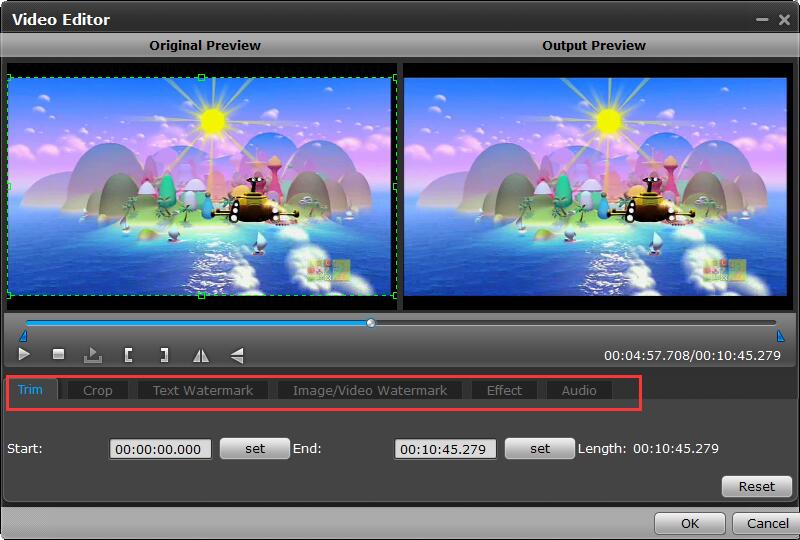
Step 3. Customize DVD's Template & Menu
To use a preset menu template from DVD Creator, simply double-click on the template. When/if you don't need DVD menu, use "No Menu" from Menu Templates area.
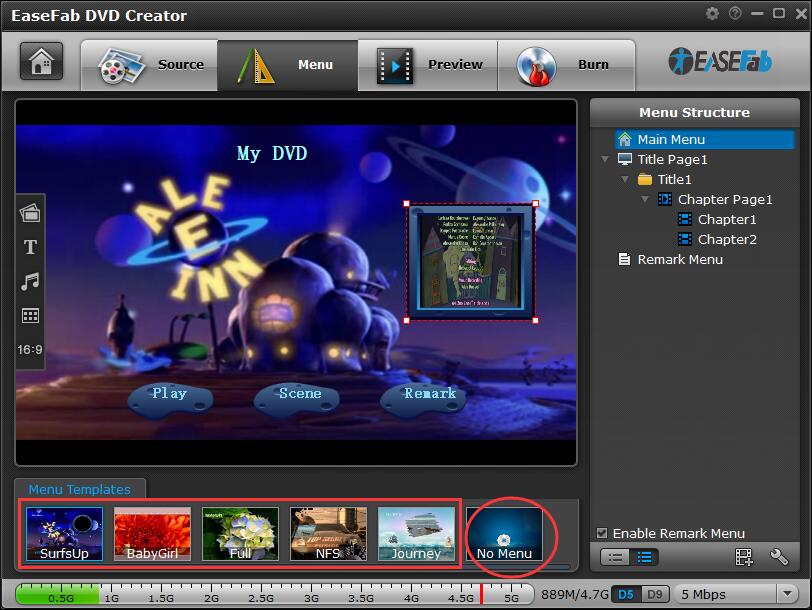
Customize DVD Menu:
To customize an object, you have to select it first. Cut over in the Menu Structure area to select the page that you'd like to custom. Custom includes changing the DVD menu template/style, menu text, display aspect ratio and background for the DVD menu. You can also set chapter mark, and playback mode.
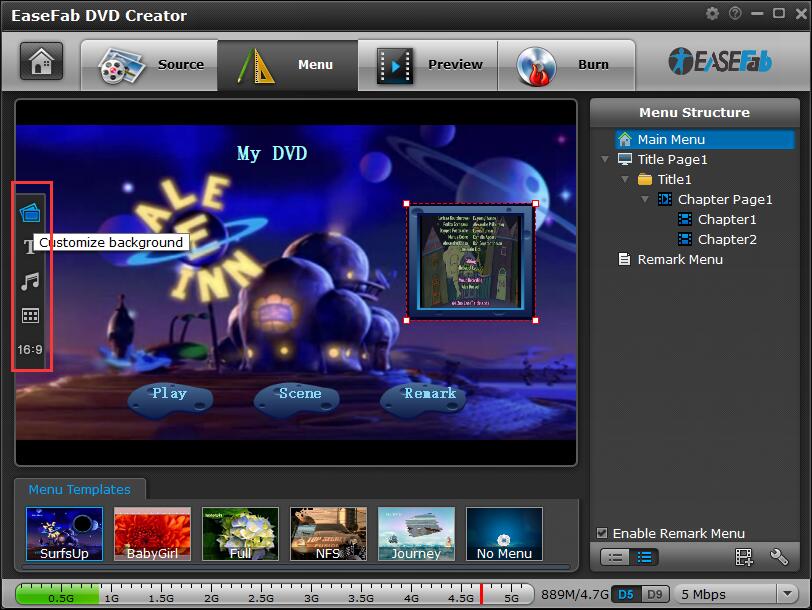
Step 4. Preview your DVD creation before you burn it
Once the menu has been decided you can preview how it will look in DVD Creator. Press "Preview" tab and your DVD video will be played just like on a DVD player. The control buttons here are corresponded with the keys on remote control.
Step 5. Preset your DVD's Setting before burning TiVo to DVD
Switch to "Burn" screen when you finished authoring DVD and feel like to burn created DVD-video onto a writable DVD (or ISO image) that will plays on standard DVD player after burning.
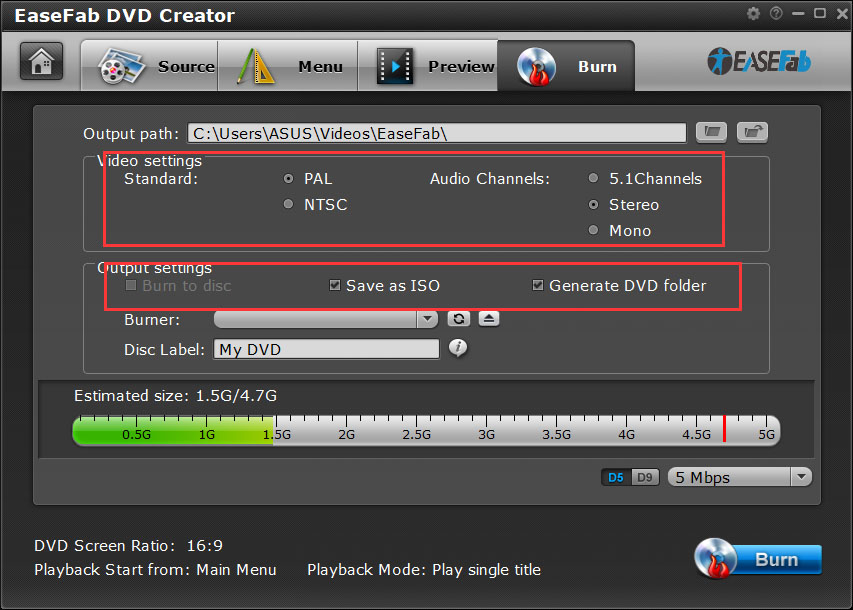
* Burn TiVo to DVD Disc
Simply check "Burn to disc" box and click the "Burn" button to burn created movie to blank DVD.
* Convert TiVo to ISO Image
To make created DVD-video into ISO file, check "Save as ISO" box and click the "Burn" button.
* Generate a DVD-Video File Structure from TiVo Recordings
To create a DVD file structure that includes menu, check "Generate DVD folder" and click the "Burn" button.
