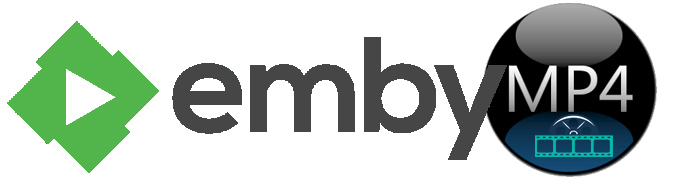
Emby's goal is to give you a pleasant interface and make it easy to navigate to all of the movies, TV shows, and other digital media files that you already own. Like most modern media centers, though, Emby doesn't stop there. The program also offers streaming options, allowing you to share music, movies, TV shows on TV, PS3, Xbox360, Android, iOS, and other DLNA-certified devices locally via home network connection, or remotely, as long as you have a Internet connection. However, in recent days, more and more people have encountered sticky issues when playing MP4 files via Emby as below:
"Video error with local MP4 file - I am getting an issue when trying to play an MP4 video in both the Emby Home and on my Roku 3. I have attached both my server and transcoding logs. I can play this video normally with Windows and VLC no problem, however using Emby I get the error."
This kind of situation might arise if MP4 video file header gets corrupt due to virus attack and other issues. MP4 video file will not play properly when you abruptly terminate Emby media player or sudden crash of Emby media server while playing MP4 file. Or unexpected system shutdown when MP4 video is opened in Emby media server even makes it not to play. Low internet connection while streaming Emby MP4 file via online also leads to the same situation.
Fortunately, there is an easy way to to fix the "MP4 files not seen in Emby" or "Emby won't play MP4 files". Simply convert the MP4 files to Emby highly compatible MP4 files with H.264 codec or MP4 codec. Along with some help from third-party program like EaseFab Video Converter, it can be done effortlessly.
This video app is professional on fast transcoding MP4 to Emby Media Server with H.264 or MPEG-4 MP4 format (the most compatible video format for Plex) without quality loss. In addition, it not only supports MP4 videos, but also handles various common video formats, like MXF. VOB, MOV, MKV, AVI, WMV .etc. For Mac users, EaseFab Video Converter Mac is also a helpful app to encode videos for further usage.
Converting MP4 files for playing via Emby without any problem
Step 1. Add MP4 videos
Start EaseFab Video converter and drag .mp4 files to the software interface to import the file. It support batch conversion.

Step 2. Select output format
Click Profile and choose MP4 video from Common Video, which can be recognized by Emby well.
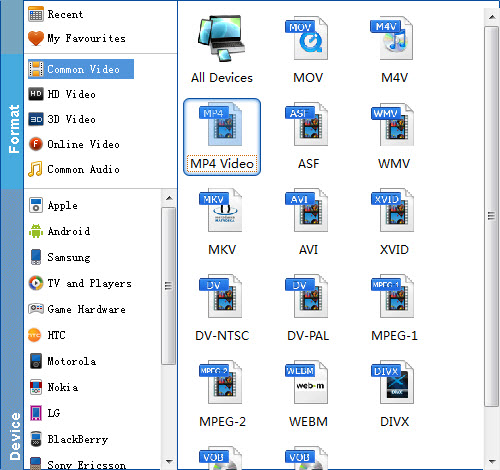
Tip: With the right settings you can retain the quality of the original MP4 video while also saving space. This is particularly helpful when streaming over your network, depending on your network quality. Simply click Settings bar and you can tweak the settings to your satisfaction and even save it as preset.
Step 3. Start MP4 to Emby conversion
Hit the "Convert" button at the bottom of the main interface to start encoding MP4 to Emby supported H.264 MP4 files.
Once the conversion is done, click "Open" to quickly find the converted movies. Then, it would be easy for you to play MP4 video files through Emby. Enjoy.
Additional Tips: Emby client apps include: Kodi, Windows Media Center / XBOX 360 (MCE Extender), Android TV, Roku / Now TV boxes, Amazon Fire TV, some Samsung Smart TVs and Emby Theatre which is their stand alone Windows client application. Also you can use the Emby's web browser GUI to cast content to your Chrome Cast device. Emby also supports DLNA to meet your needs.
