My Samsung 55" Smart TV will not play two MP4 files I have on a WD HDD (Plugged into the USB Port). Both files display "The selected file is not currently supported"
It can be extremely vexing when you want to play a common file format - MP4 and it ends up in "fail to open" or "black screen" situation on your Samsung TV. Actually, there are many possible reasons that might lead to this Samsung TV not playing MP4 issue like nonstandard MP4 codecs and corrupted MP4 files. Here, we will analyze the possible reasons and provide you an easy and efficient solution to help you watch those problematic MP4 files without any trouble.

Why Some Certain MP4 Files Not Playing on Samsung TV?
Though MP4 is listed as one of Samsung TV supported native video formats, MP4 not playing error on Samsung TV also comes from time to time. Actually, it can be caused by various reasons as below.
1. MP4 format/codec is not supported. MP4 is just a video container, which can be encoded with a wide range of codecs, like HEVC, H.264, MPEG-4, VP9, DTS audio etc. While Samsung TV has poor compatibility with some of the codecs, such as Dolby True Audio and DTS Audio, which will make MP4 not playing on Samsung TV.
2. Media with higher bit or frame rate than specifications. Samsung TV only supports MP4 files in specific bitrate and frame rate, for example, 4K H.264 at 30fps/60fps, 4K/8K HEVC at 60fps, 1080p VP8 WebM at 60fps etc. If your MP4 video is in higher bit rate or frame rate, MP4 will goes unplayable, stuttering, dropping frames and so on. See more about Samsung TV video specifications >>
3. MP4 file is corrupted. MP4 won't play if your MP4 file is corrupted or the information in the container is wrong.
4. Incompatible USB and digital camera devices. Many users play MP4 videos via USB or digital camera devices. If none of the above is true, it might be an issue of USB or digital camera devices, which are not compatible with your Samsung TV.
How to Fix MP4 Files Not Playing on Samsung TV Error?
- Convert MP4 to any formats that Samsung TV can recognize
Broadly speaking, MP4 format/codec incompatibity lies in the major cause of Samsung Smart TV not playing MP4 videos. For that, converting MP4 files to Samsung TV could get everything done. And this is easiest & most direct way comes to make MP4 videos compatible with Samsung TV. There is a long list of free and paid conversion programs and tools available. But if you do not want to be held back by slow processing and poor output quality, EaseFab Video Converter is a good option for you. This software tool is capable of converting almost all Samsung TV incompatible video formats including MP4, VOB, MKV, TiVo, WMV, etc. to the format that has all the codecs compatible with all Samsung TVs.
As for the video quality, don't worry too much. With the constantly updated conversion algorithm and the advanced high quality engine, it guarantees you output Samsung TV compatible videos without any quality loss. Moreover, the mbedded hardware acceleration tech will invoke GPU encoding/decoding built in graphic cards, achieving up 30X faster video conversion speed.
Tutorial: How to Decode MP4 to Samsung TV Supported Codec/Format?
To begin with, you need to download and install EaseFab Video Converter Windows or Mac version on your computer. The guide below takes the Windows version for an example. Mac version has the same process.
Step 1. Download and launch EaseFab Video Converter on Windows PC or Mac. Click Add Video button to import your MP4 video. Dragging and droppping works too. (Note: batch conversion is supported, so you import your videos to the program to convert at a time.)
Step 2. Click "Profile" bar and move mouse cursor to "Common Video" category and select MP4 (codec: h.264+aac) as the output format.
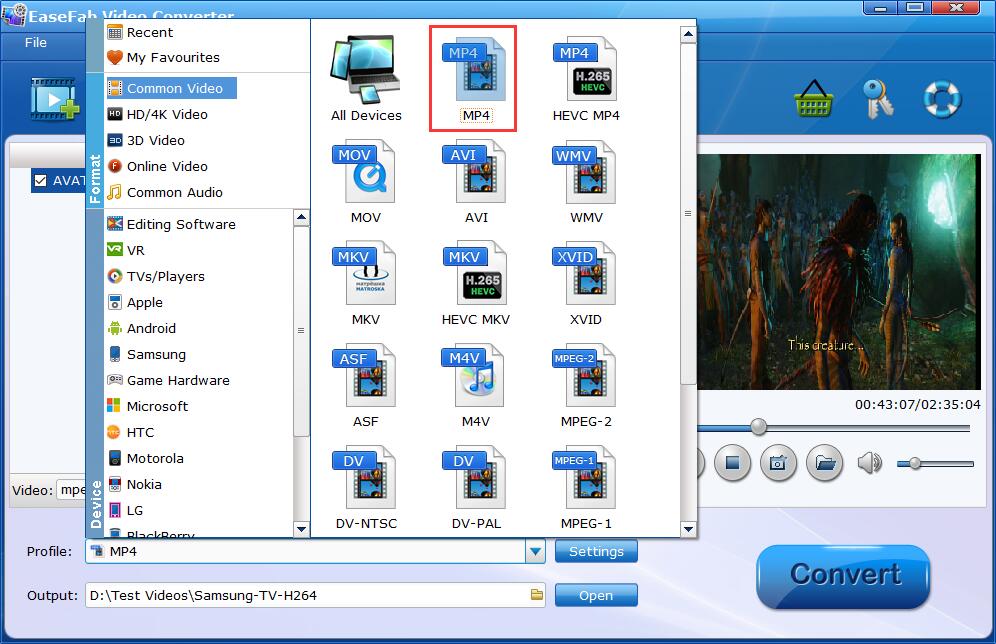
Tips: If your source MP4 video not playing on Samsung TV owing to higher specifications, you can make them playable with the following advanced settings:
● Click the Settings button beside the profile bar, and drop download the list of Resolution, where you can downscale 4K to 1080p/720p for smaller file size or upscale HD to 4K to fit bigger screens.
● Drop down the Frame Rate list, then you're able to change 1080p/4K 60fps to 30fps or lower, or vice versa.
● Drop down the Bitrate list, type or select a target bit rate for your MP4 videos.
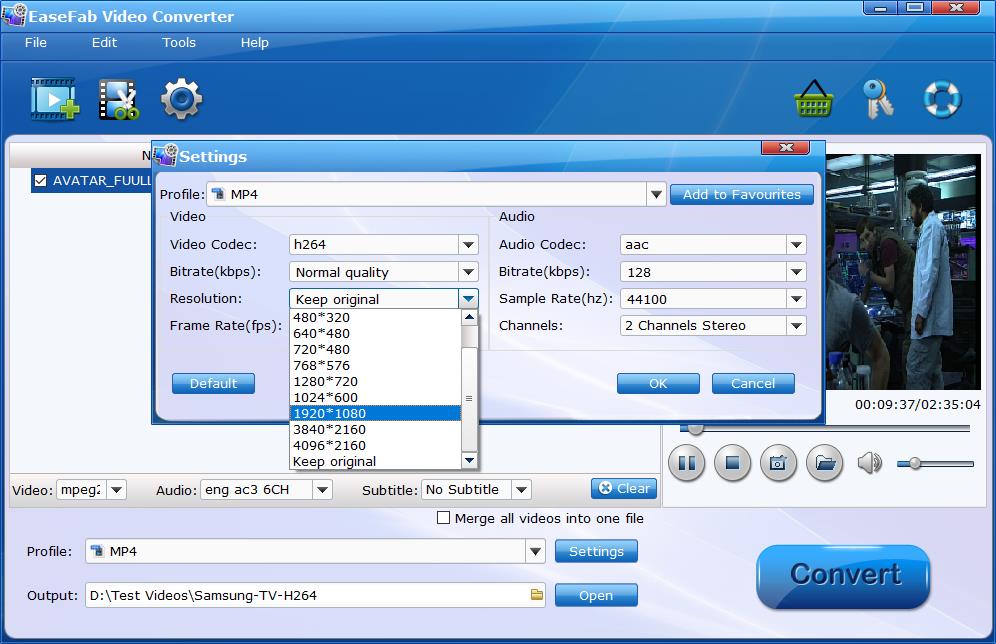
Step 3. Click the small Folder in the "Output" bar to set a destination folder if necessary. Finally, hit the big blue Convert button to finish MP4 to Samsung TV conversion.
After the conversion is over, you can freely enjoy your MP4 videos or movies on your Samsung TV thru USB, media server like Plex, Jellyfin, Emby, DLNA, etc. without any trouble.
