
Let's say there are some VOB files shared from others or a collection of DVD movies, and you just want to enjoy them in Windows Media Player. Normally, you are unable to do so even though you've installed the all-in-one codec pack K-Lite Codec Pack. Fortunately, there is an easy way to fix this issue. You just need to convert the VOB files to WMV and then add them to Windows Media Player.
To finish your work, a video converter is needed. Here EaseFab Video Converter Ultimate, a professional yet easy-to-use application, can help you effortlessly change VOB to WMV files with fast encoding speed and least quality loss, no matter your VOB files are on your DVD discs, or downloaded online (usually included in a VIDEO_TS folder). It can also convert among other video formats like MP4, M4V, MOV, AVI, WMV, FLV, MKV and an array of others. Moreover, the program also allows you to rip and copy both commercial encrypted and homemade Blu-ray/DVD movies for playback anywhere. With this all-in-one tool, you can convert your videos in batch mode at once, which saves you a lot of time. Here be begin the VOB to WMV conversion process.
First of all, free download the VOB file converter:
How to convert VOB Files for Playback in Windows Media Player
Step 1. Import VOB video files
First, install and run the program. Then click the Add Video button to import the VOB videos to the program. Or simply drag the files to the interface of the converter. Batch conversion is supported, which means you can convert multiple files at once to save your precious time.
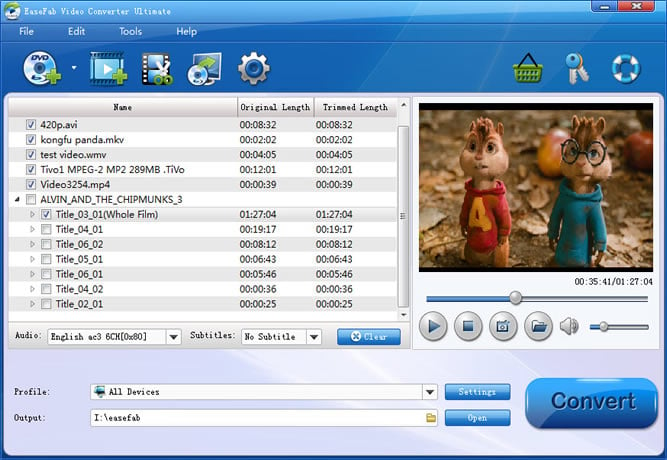
Step 2. Set the output format as WMV
Hit the drop-down button of "Profile" and select an optional format. Just choose WMV as your output format from "Common Video" category. To get better high output video quality, choose WMV-HD from "HD Video" category.
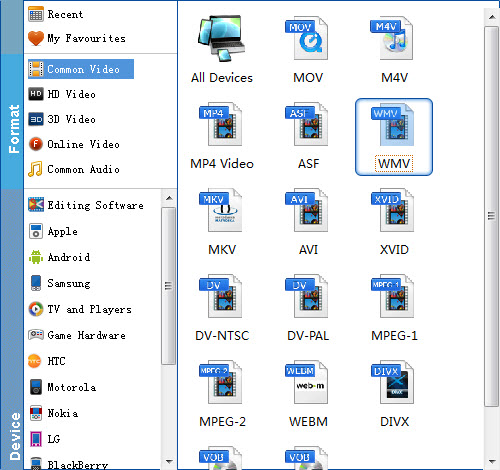
Tip: Click "Settings" on the interface and you can adjust the parameters including size, bitrate, frame rate, etc. to get a high quality of output files. And keep the settings the same as original video recordings will provide you the least loss of video quality.
Step 3. Start the VOB to WMV conversion
When all the setting are done, click the Convert button to start converting your VOB video files to WMV. The conversion speed is fast with the accelerating technology.
When it completes, you can click Open Folder to find the high quality WMV videos. After that, you can either play the videos with Windows Media Player.
