
If you have lots of VOB files and Xbox 360 or Xbox One device, chances are you want to play VOB files on Xbox 360/Xbox One. When you try to do this, you'll find it's very difficult to do the job. In fact, VOB, which is usually used for storing DVD-Video media, is not supported by Xbox 360 and Xbox One. If you really want to watch single VOB files on Xbox, you have to convert VOB to Xbox compatible video formats first.
To finish the task, Here I recommend EaseFab Video Converter Ultimate, which can let you fast encode VOB files to play on Xbox 360/Xbox One with high output video quality. By running it, there is no need to set the codec yourself, the program has the optimized preset for Xbox One and Xbox 360. Besides, the program can do batch conversion from other media files formatted in MKV, AVI, MTS, MOV, etc. and even DVD/Blu-ray files to Xbox highly compatible video files for playback smoothly. If you are a Mac user, you can turn to EaseFab Video Converter Ultimate for Mac (Yosemite and Mavericks included), which has the same function as the Windows version. Now download the right version and follow the tips below.
SEE ALSO: MP4 movies on Xbox One | MKV files on Xbox One | AVI files in Xbox One
Free download VOB to Xbox Converter:
How to play VOB files on Xbox 360/Xbox One easily
Step 1. Add VOB Videos
Run the program and click Add Video button to load VOB files from your computer or devices. Alternatively, you can first locate the VOB movies you want to convert and then directly drag them to the video list pane.
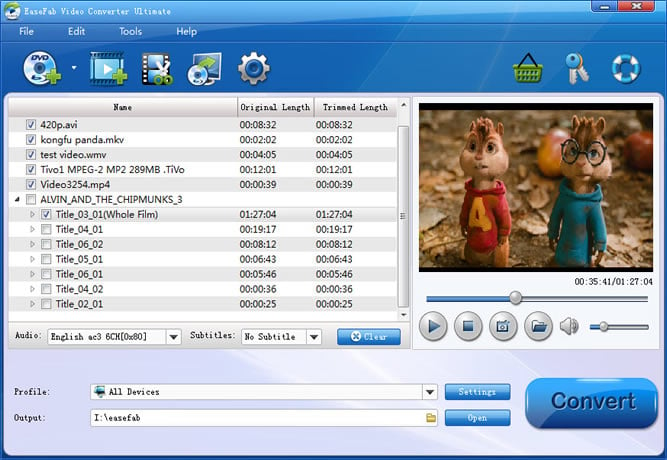
Step 2. Select output format
Now click the "Profile" icon to reveal output panel, then move mouse cursor to "Game Hardware" category to Select Xbox One or Xbox 360 according your Xbox model as the output format.
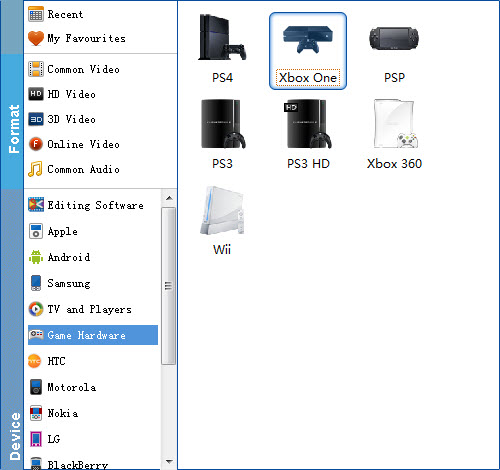
Tip: By clicking the Settings icon, you can adjust video and audio parameters like codec, bit rate, frame rate, sample rate, etc., in that way, you can take charge of the size and quality of the output files. In principle, the larger input values, the better output quality, but the corresponding larger file size.
Step 3. Start VOB to Xbox conversion
Once you're done editing, just hit the Convert button to activate the conversion. Now, you can let this program run in the background and make yourself a cup of coffee.
Stream converted VOB files to Xbox One/Xbox 360 on Windows and Mac
After the conversion is done, simply click "Open Folder" button to get the converted videos instantly. It's time to steam the converted VOB file to your Xbox to enjoy it.
For Windows users: there are four ways to share the converted files to Xbox One/Xbox 360: Windows Media Player, Windows Media Center, Windows Home Server and Zune Software. Pluck just Windows Media Player 12 as an example. (Note: this method only applies to Windows Media Player 12 (Windows 7) or 11 (Windows Vista))
Click the "Stream" menu of Windows Media Player and then select "Turn on media streaming";
Click "Turn on media streaming" in the pop-up dialog;
Name your media library and click "OK".
For Mac users: you have to use a third-party streaming solution to share the converted file to Xbox One/Xbox 360.
