
VOB, a container format in DVD-Video media, is based on MPEG-2 program stream format, but with additional limitations and specifications. At present, its playback on applications and devices is quite limited: only VLC, Mplayer such universal players, or Windows Media Player (but not in Windows 8) and the regular DVD players. If you want to stream VOB files to Apple TV for playback, you'll need to convert your VOB files to Apple friendly format , i.e. M4V, MOV or MP4.
To convert VOB to Apple TV seamlessly and effortlessly, EaseFab Video Converter Ultimate for Mac is highly recommended here. It It provides fast access to high-qualified and easy-handled converting and converting from DVD VOB files to virtually any video formats, SD version and HD version on Mac OS X (Yosemite and Mavericks included). Meanwhile, it directly offer presets for Apple TV, so that you can import the converted files to iTunes smoothly and play them perfectly on your Apple TV. If you're using a Windows PC, simply turn to EaseFab Video Converter Ultimate, which allows you to encode VOB to Apple TV in Windows (including Windows 8/8.1/10). Now download the right version and follow the tips below to finish your task.
Download the VOB to Apple TV Converter free trial:
How to convert VOB to Apple TV format on Mac OS X (macOS Mojave)
This quick start guide taks Mac screeshots as an example. The method to convert VOB to Apple TV in Windows is the same. All that you should take care is to download the right version according to your situation.
Step 1. Load VOB files
Insert your DVD disk into your DVD drive, and then find your VOB files in the ViDEO_TS folder. To import them to this program, you can drag the whole VIDEO_TS folder directly to the program, or open the VIDEO_TS folder, and pick the VOB files one by one. (For time and energe concern, you are advised to use the first option).
After all VOB files imported successfully, you can change the file name and watch them in the right previewing screen.
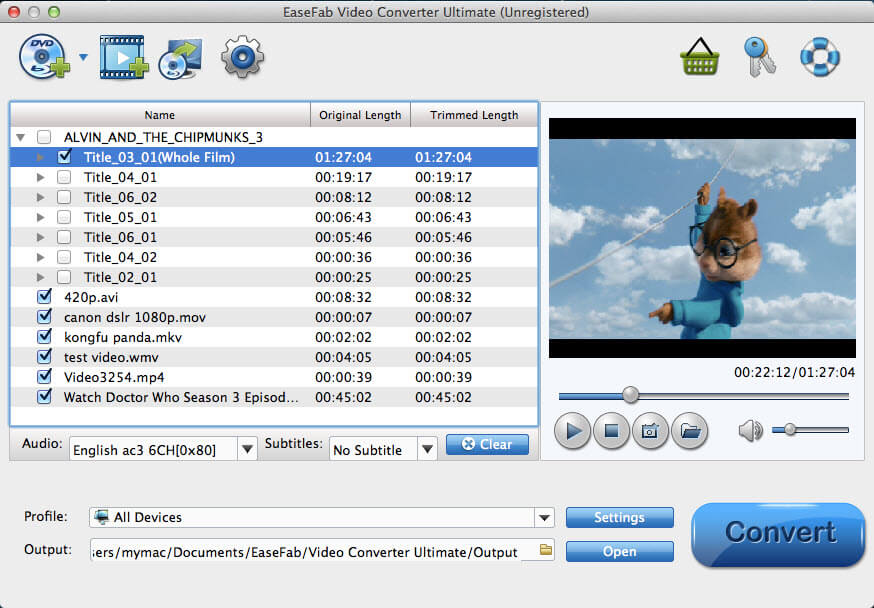
Step 2. Choose Apple TV as the output format
Next, select a proper output video format. Luckily, this program provides the video profile for Apple TV so you don't need to be bothered by what format to set as the output file format. Click "Profile" box and move mouse cursor to "Apple" category, then choose "Apple TV" as the output format. For a higher quality, simply turn to "Apple TV HD".
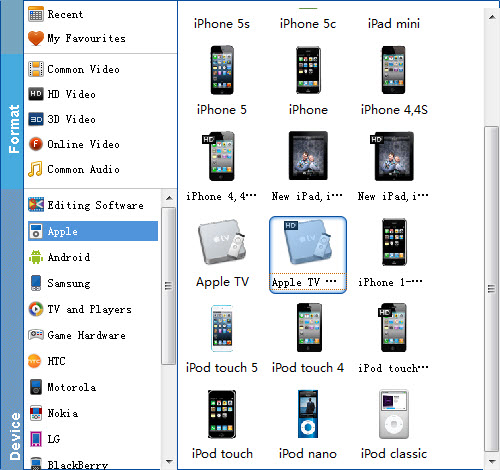
Tweak your setting: If you want to change the sample rate, resolution, bitrates, etc to better cater for your playing needs, you can click "Settings" option to access the setting window.
Step 3. Start VOB to Apple TV conversion
All preparations have been finished. Now click "Convert" button to start to convert VOB to Apple TV. When conversions completed, you can freely import the converted files to your iTunes and stream the converted VOB files to Apple TV for playback with ease.
