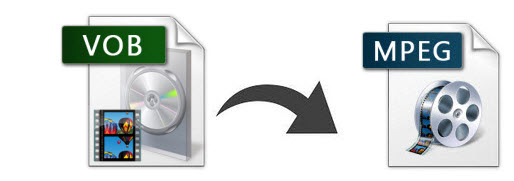
VOB is the core format of files in DVD Video discs and contain the actual movie data. When it comes to support and functionality offered by video editing tools and media player software, the VOB format is quite problematic. The limited support and functionality that comes with the VOB format may make a user want to convert it to other formats for better support from available software. In the following paragraphs you will learn how to convert VOB to MPEG (MPEG-1, MPEG-2, MPEG-4) format in detail so that you can play, edit, share even burn your VOB files with ease.
A number of media conversion tools are available for the Mac and most are free. If you're looking for a video converter that is easy to use and does quality conversion task, you're recommended to try EaseFab Video Converter Ultimate. The program supports changing VOB files to MPEG-1, MPEG-2, MPEG-4 and other format without limitations. After that, you should then be able to open, play, edit, upload the VOB file without any hassle. The equivalent Mac version is EaseFab Video Converter Ultimate for Mac, which can help you encode VOB to MPEG on Mac OS X (Mavericks and Mountain Lion included). Just download the right program and follow the steps below to learn how to adjust VOB to MPEG format.
Download the VOB to MPEG converter:
How to encode/re-encode VOB files to MPEG format
Please get the tutorial below to convert VOB to MP4 for Windows (Windows 8 included). The way to convert VOB to MPEG on Mac is almost the same. Both the Windows and Mac version of the software support converting DVD to MPEG directly.
1. Add VOB files to the VOB to MPEG converter
Just drag and drop your VOB files from the computer to the pane of this app, or click the "Add Video" button at the top left corner of this app's pane to choose and import the files you want to convert.
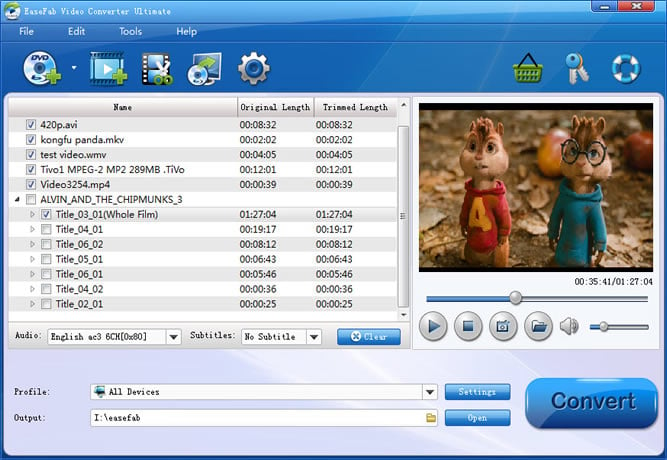
2. Choose MPEG as output format
Click "Profile" and MPEG-1, MPEG-2, MPEG-4 are provided for you in Common Video profile list. To adjust video and audio parameters like codec, aspect ratio, bit rate, frame rate, sample rate, you could click on "Settings" button.
Note: If you use this program to convert DVD files to MPEG files, the steps are almost the same. The only difference is to import DVD files by clicking the "Load DVD" button instead in Step 1.

Tip: If you want to convert VOB to mpeg-4 (*.mp4) for your iPad Air, iPad Mini, iPhone 6, iPhone 6 Plus, Galaxy Tab 4, Galaxy Note 4, Asus Infinity, Nook Tablet, etc with best settings, please choose the specific profiles the software has preset as output format and get the suitable settings.
3. Start to change VOB to MPEG
Click "Convert" to start to change VOB to MPEG-1, MPEG-2 or MPEG-4. After that you can click "Open Folder" to find out where the output files are saved. If you want to set where you to save the output files, click the "Output Folder" drop-down list to set it before the conversion.
