VOB files usually exist on DVD discs, or are downloaded from movie sharing sites. When you put a commercial DVD disc and home DVD disc, you'll see lots of VOB files there. Besides VOB files, you'll also find IFO and BUP files inside the Video_TS folder. But only VOB files contain the real DVD movies.
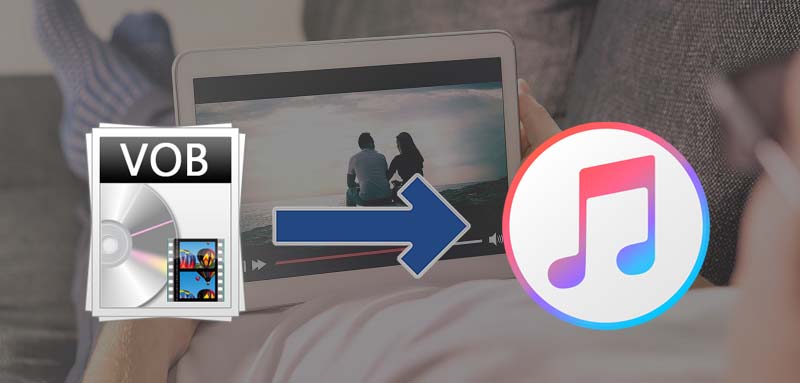
Does iTunes support importing VOB files directly? The anwser is NO. You will certainly stumble if you've tried to import VOB files to iTunes for easy syncing with other iDevices. The fact is that iTunes is very picky about what kind of formats can be imported into it, and any videos you try to add to iTunes need to be encoded with H.264 and wrapped up in MP4, MOV or M4V file container. VOB is not in the supported list of iTunes as well as iPad, iPhone, iPod and Apple TV.
To add VOB files to iTunes library without any trouble, you may have to convert VOB to iTunes-comaptible format like MP4 first. Then you can take VOB movies with your iPhone, iPad or iPod and enjoy it on the go. If you're still scratching your head trying to figure out a simple and fast way to get the job done, this detailed guide is here to help you out.
Note: iTunes has gone since macOS Catalina released. It has been split into three separate applications: Apple TV, Apple Music, and Apple Podcasts. The function to backup iPhone and iPad is assigned to the Finder. After connecting to the iOS device, it will appear in the Finder sidebar just like any other external drive, and it's very convenient to directly back up, restore and synchronize. On macOS Catalina, you just need to upload movies or videos to the library of the Apple TV app for syncing across devices.
Get the Best VOB to iTunes Converter for PC & Mac
There is a long list of free conversion programs and tools available. But if you do not want to be held back by slow processing, poor output quality, and to look for the best option to transcode VOB videos to iTunes, EaseFab Video Converter Ultimate will be your best choice. With it, you can easily and fast convert any video including but not limited to VOB, MKV, WMV, AVI, MPG, etc. and even Blu-ray/DVD files to iTunes-friendly MP4 video without any quality loss. Moreover, the program comes with many optimized presets for almost all models of iPad, iPhone, iPod, Apple TV and other devices.
The program also comes with a Mac version which allows you to turn VOB files to iTunes accepted file formats on Mac (macOS Catalina included). Just make sure you download the right program according your computer operation system.
How to Convert and Import VOB files to iTunes in Simple Clicks
For Windows (including Windows 10) users, just follow the detailed guide to complete your conversion. The way to convert VOB to iTunes on Mac (including macOS Catalina) is the same. Just make sure you've downloaded the right version.
Step 1. Load VOB videos
You can drag any VOB file and drop to the program or add them by clicking Add Video button. It allows you to add several video files (including but not limited to VOB, MKV, MPG, TiVo, WMV, etc.) at a time and convert them at one go.
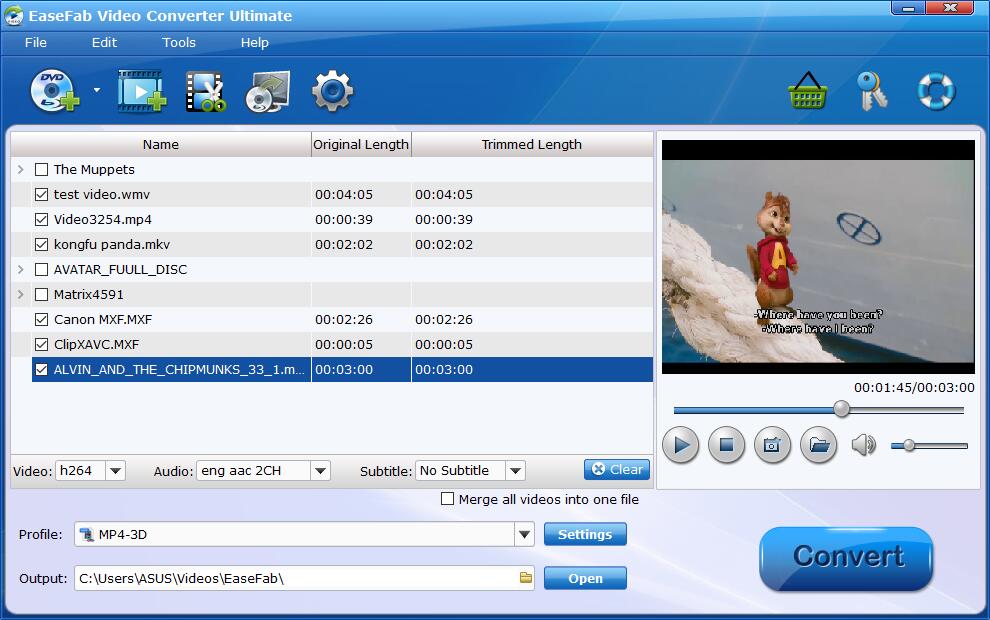
Step 2. Select iTunes/iOS supported format
Click Profile and move mouse cursor to Apple catelog and then select the desired device model on which you want to sync play the MKV files on your iPad, iPhone, iPod from iTunes. Of course, you can also choose an iTunes compatible format like MP4, M4V, MOV from the Common Video catelog.
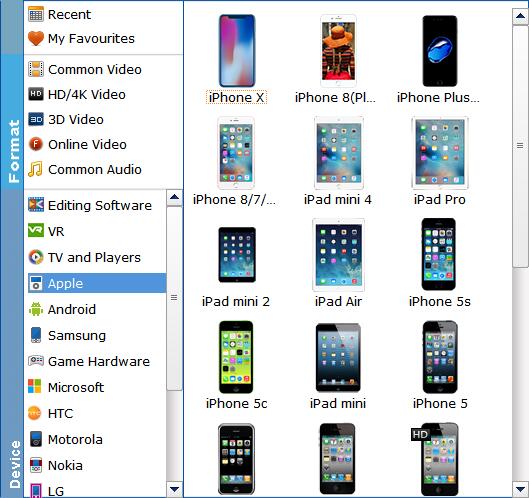
Step 3. Start VOB to iTunes conversion
This VOB files to iTunes converter will convert VOB files rapidly, preserving 100% original quality. When finished, the output file is ready for being imported to iTunes for syncing or playing.
Step 4: Import converted VOB video to iTunes library
After the conversion, start iTunes and click File > Add Files to Library to add the converted VOB files to iTunes library.
On macOS Catalina, you can import movie files so that you can watch them in the Apple TV app or syncing across your device.
1. In the Apple TV app on your Mac, choose File > Import.
2. Locate a movie file on your Mac, then click Open.
Imported movies appear in the Home Movies category in the sidebar of your library.
Conclusion: The advantages of EaseFab Video Converter Ultimate are low CPU usage, fast conversion speed and high quality. The output videos looks quite nice on iPad, iPhone, iPod screen.
