"Some .mp4 will play others will not play on Plex? I've got various types of .mp4s and some will play just fine on phones, tvs, tablets, etc. And my recent .mp4s will not play well at all. The difference being the most recent .mp4s are at 1920x1080 (though same file size as the 1280x1024). First, it's trying to Direct Play no matter what so that might be an issue…"
An increasing number of users are using Plex Media Server to take control over your digital media library. Generally, it does organize all of your files and let you view them from virtually laptops/desktops to phones to HDTVs. However, there are still many people are facing the problems when playing MP4 files via Plex, for example, Plex can't see some MP4 files, or your MP4 video absolutely not showing in the library while Plex is scanning files, not to mention playing 4K HEVC MP4 on Plex.
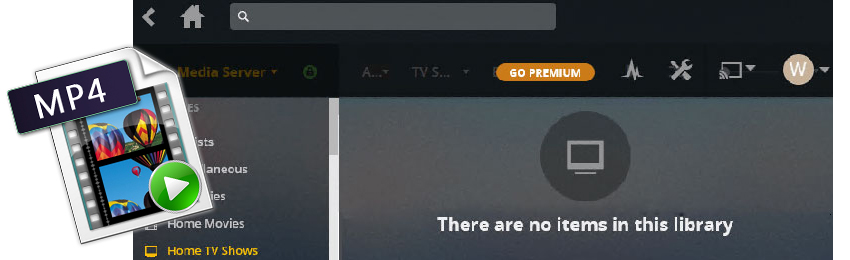
Plex Won't Recognize or Play Certain MP4 Files - Possible Reasons
Why your MP4 files not showing up in Plex library? Why Plex can play some MP4 files while others won't play normally? Maybe it's an issue of your file names, MP4 video format compatibility, or the MKV file type etc. To be specific, there are many situations that can lead to this issue, for example:
1. The MP4 video is not compatible with the devices that installed Plex media server.
2. Your MP4 is packed with soft subtitle streams.
3. You have turned off the Direct Play and Direct Stream option in Plex by accident.
4. The bit rate of the MP4 is higher than Plex request.
5. Your MP4 files are TV shows or series, which will not show in Plex library if you haven't renamed them correctly.
6. If no content at all is being found or you're unable to see particular directories when trying to set up a library, you may be encountering permission issues.
If you've checked everything well, but still cannot play some MP4 files on your client device via Plex, then the video codec is absolutely the most likely one for what matters. Acoording to the plex.tv, MP4 with the following video and audio encoding is natively supported by Plex.
Video encoding: H.264, hevc (H.265), mpeg4, vc1, wmv3
Audio encoding: aac, ac3, eac3, mp3
This means if your MP4 is encoded with the above video and audio codec, it should be able to direct play on Plex. You know, MP4 is a container format which can store video, audio and subtitle streams. If the parameters of the source MP4 video are not compatible with the client device, such as codec format, container format, resolution, and bitrate, or the video bitrate is higher than that required by the client app, the MP4 files will be required to be transcoded. Then you probably find the MP4 transcoding process stucks and MP4 fails to play owing to underpowered hardware, especially when you're trying to play MP4 on Plex from NAS. Most NAS media are based on ARM CPU, which is not powerful enough to transcode 1080p, 4K MP4 videos.
Check the NAS devices and limitations for Plex transcoding >>
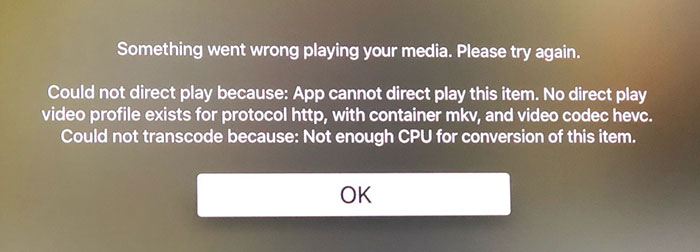
How to avoid MP4 transcoding as much as possible?
To avoid Plex transcoding, you need to know the client devices that are connected to your Plex Media Server, including your devices and others outside your home. The following specs should allow you to play media without transcoding within your network. For outside your network, you should reduce the bitrate to a lower value than the bandwidths limits of your server, or the upload speed of you Internet connection.
Container: mp4
Resolution: 1920x1080 or lower
Video codec: H.264 (level 4.0 or lower)
Framerate: 30 fps (bit depth: 8)
Audio Codec: AAC (2 channels)
Bitrate: 20 Mbps or lower
If your MP4 video doesn't meet the above requirements, you can use a third-party program to transcode it in advance. This way Plex will not transcode it. EaseFab Video Converter is a nice option for transcoding Plex unrecognized MP4 files. It allows you to convert the incompatible MP4 files to Plex highly compatible MP4 format in HEVC, H.264 with fast encoding speed and zero quality loss, as well as burn external subtitles to video easily. Besides, with this video converter, you can also convert various common formats to MP4, MOV, AVI, WMV, VP9, and more with 420+ optimized profiles, adjust video parameters like resolution, frame rate, bit rate etc., trim video length, crop video frame size and more.
Tutorial: How to decode Plex unrecognized MP4 files with EaseFab Video Converter
To begin with, you need to download and install EaseFab Video Converter on your PC or Mac according to your computer operating system. The guide below takes the Windows version for example. Mac version has the same process.
Step 1. Launch EaseFab Video Converter on your PC or Mac, click Add Video button to load your source Plex incompatible MP4 files. (Note: batch conversion is supported, so you can load more than one file to save time.)
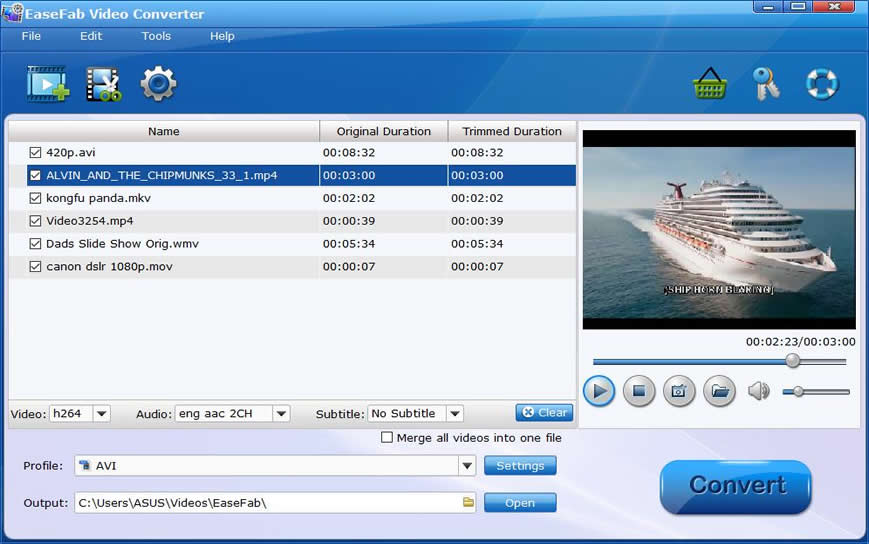
Step 2. Click Profile bar and move mouse cursor to Common Video category and select MP4 (h264+aac) as output format. Besides MP4, there are many other format encoded with H.264, like MOV, M4V, FLV, MKV etc. And profiles encoded with other codecs like HEVC, VP9 or device profiles liuke iPhone, iPad, Xbox, PS4, Android phones can also be your choice.

Step 3. EaseFab Video Converter allows you to change container and codec format, adjust resolution, bit rate, frame rate, and more. You can click Settings button beside the profile and enter into the parameter settings page. A slew of other variables such the video/audio codecs, pixel dimensions, frame rate, bit rate, audio sampel rate, etc. will help convert Plex unrecognized MP4 files to smaller H.264 MP4 file.
Please note: Adjusting these variables have some effect on the re-encoded video quality. Remember the file size and video quality is based more on bitrate than resolution which means bitrate higher results in big file size, and lower visible quality loss.
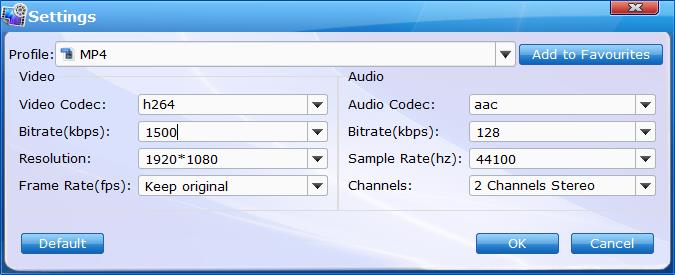
Step 4. After everything is OK, hit the Convert button on the main interface to start converting MP4 to H.264 files or any other format that is compatible with Plex.
