
On a Video DVD (Digital Video Disc or Digital Versatile Disc), you can see various types of file which contains Audio, Video, Subtitle, Chapters, Manu and many others system files information which required to play a DVD. ".VOB" is the file that contains the audio and video material of any DVD. It had always been restricted to having a maximum file size of 1GB and VOB file support from media tools and computer utilities is far weaker than the attention more well-known video container formats such as the MP4, AVI, and MKV have been receiving.
Why convert VOB to H.264 is better?
H.264 is the next-generation video compression technology in the MPEG-4 standard, also known as MPEG-4 Part 10. H.264 can match the best possible MPEG-2 quality at up to half the data rate. H.264 also delivers excellent video quality across the entire bandwidth spectrum - from 3G to HD and everything in between (from 40 Kbps to upwards of 10 Mbps). In other word, after convert your VOB to H.264 codec, you can playback VOB movies on general mobile phone with 3G format or on Windows/Mac OS computers.
How to convert VOB to H.264 MP4/MKV/MOV without quality loss
Normally conversion of a high quality VOB video into H.264 required a lot time for process because size of the VOB file. A number of media conversion tools are available for the Windows or Mac and most are free. Of such tools that you can get online for free, you may want to try EaseFab Video Converter Ultimate if you're looking for a video converter that does quality conversion work, fast encoding speed and more output formats. With it, you can easily convert VOB to H.264 encoded MP4, MKV, MOV, AVI and many more with zero quality loss. What's more, the program provides 150+ opitimized presets for iPad, iPod, iPhone, Zune, Creative Zen, Archos, iRiver, Blackberry, Xbox 360, Xbox One, Microsoft Surface, TV, WDTV, PS4, PS3 and more. If you are a Mac user, you can turn to Video Converter Ultimate for Mac, which has the same function as the Windows version.
PS: With the program, you can directly load DVD, Blu-ray movies from discs.
Steps to Convert VOB to H.264 MP4/MKV/MOV Files
Step 1. Load VOB files
Insert your DVD disk into your DVD drive, and then find your VOB files in the ViDEO_TS folder. To import them to this program, you can drag the whole VIDEO_TS folder directly to the program, or open the VIDEO_TS folder, and pick the VOB files one by one. (For time and energe concern, you are advised to use the first option).
After all VOB files imported successfully, you can change the file name and watch them in the right previewing screen.
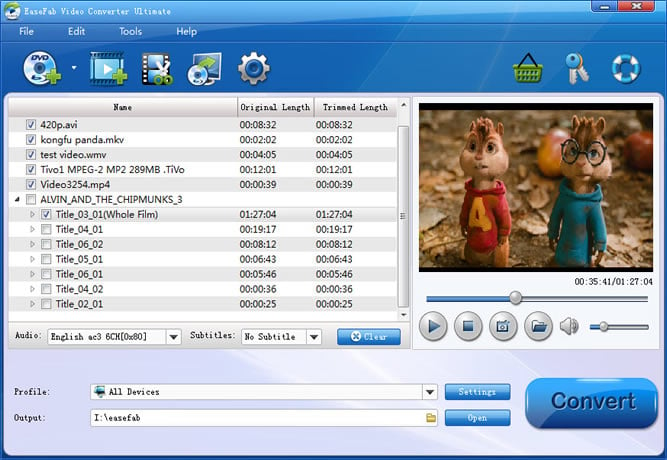
Step 1. Select output format
Now you should choose MP4, MKV, MOV (for MP4, MKV, MOV is usually encoded with H.264) as the output video format then press the "Settings" button to choose H.264 as the codec.
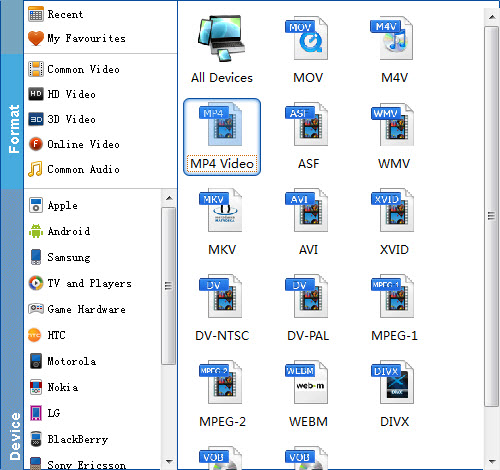
If you want to watch these output videos on your devices, you can choose the corresponding device name as the output format.
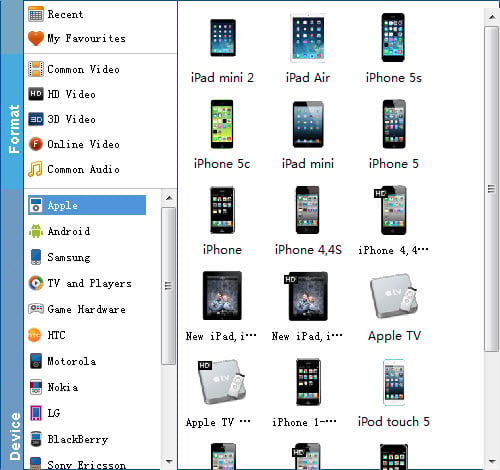
Step 3. Start the VOB to H.264 conversion
Now all you need is pressing the "Convert" button to get the entire process accomplished. In a few minutes, you can watch these wonderful videos cozily on devices as you like.
