VOB is the container format that contains audio, video, subtitle, menu information, etc. stored in DVD. Let's say there are some VOB files shared from others or a collection of DVD movies, and you just want to enjoy them on your Mac without any disappointment such as format limitation or DVD hurt. Normally, both the built-in media players in Windows and Mac platform such as Windows Media Player and QuickTime do not have support for the VOB format. Luckily, there are some solutions out there that allow you resolve this incompatibility issues easily. In this article, I will share my experience and offer two commonly used methods to help you play VOB videos on Mac without any trouble.

Method 1: Convert VOB to MP4/MOV for Mac Playback
If you want to play VOB files on Mac, iPhone, Apple TV, iPad and any other mobile devices or edit VOB files on Mac without limits, then converting VOB to macOS-friendly MP4 (or MOV, M4V) would be a great idea. There are many programs around the world for converting VOB files to MP4 on Mac. If you do not want to be held back by slow processing and poor output quality, EaseFab Video Converter Ultimate for Mac will be your best choice.
Why Choose EaseFab Video Converter Ultimate for VOB to MP4 Conversion on Mac:
● Bulk convert VOB videos to MP4 (h.264/h.265) and other 1000+ formats like AVI, MKV, MOV, etc.
● Convert multiple vob files to a single MP4 file via its Merge feature.
● Built-in High Quality Engine ensures you a visually no quality loss output file, up to 98% quality kept!
● Decode and re-encode VOB to MKV, SWF, WebM, iMovie, iPhone iPad, Apple TV, Android, etc. 500+ preset profiles.
● Support encrypted VOB files from commercial DVDs and coping with physical DVD/Blu-ray discs and disk image files.
● Edit your VOB files by trimming, cropping, adding subtitles, applying effects, etc.
This VOB video converter works on Mac OS X. Windows users who are seeking for helps to transform VOB files in Windows (Windows 11/10) can have a try on the VOB Converter for Windows.
[Tutorial] How to convert VOB to MP4 on Mac with 3 simple clicks
Step 1. Launch this VOB converter on your Mac, Drag&Drop and click Add Video button to load your source VOB files. Batch conversion is supported, so you can load multiple VOB files to convert at a time.
Note: If your VOB files are in a VIDEO_TS folder folder, you can drag the whole VIDEO_TS folder directly to the program, or open the VIDEO_TS folder, and pick the VOB files one by one. There are various VOB files in VIDEO_TS folder including adverting and trailers mostly main video file with the name VT_01_1.VOB. If not, select other big files in size.
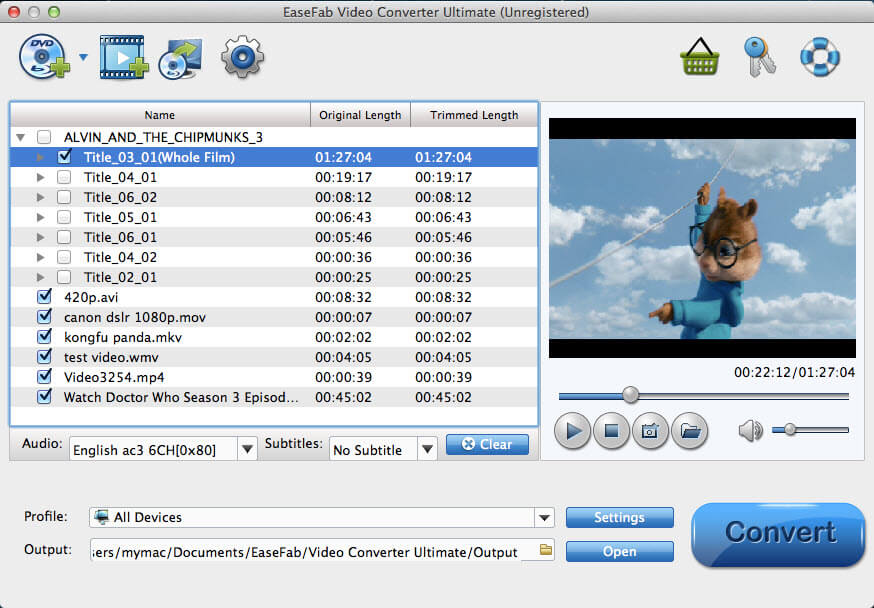
Step 2. Click Profile and select MP4 (codec: h264+aac) or macOS compatible HEVC MP4, MOV, M4V as the output format. If you want to convert VOB to MP4 for iPhone, iPad, Android, game console, TV, etc., you can browse to find any video preset from the correspoding category as the output format.
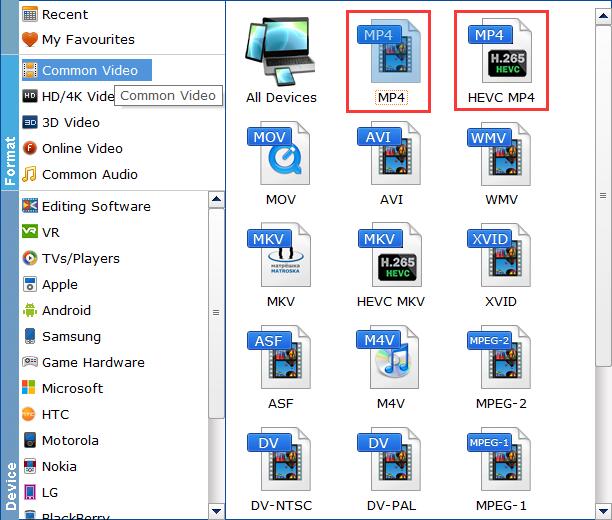
Step 3. Hit the Convert button on the lower-right corner of the main interface to start converting VOB to MP4 on Mac.
Once the conversion completed, you can easily open and play VOB files on Mac, QuickTime player, iPad, iPhone or upload them to your iTunes, iMovie, Final Cut Pro, etc. without any trouble.
Method 2: Play VOB Files on Mac with Third-Party VOB Player
Another feasible method to view VOB files on Mac is to install third-party VOB players since Apple's QuickTime Player cannot play VOB files. Here are some you can choose, to name a few.
There are many other third-party video players that support VOB playback on Mac OS X, you can refer to this article "Top 5 Free VOB Player for Mac" to find more.
VLC Media Player
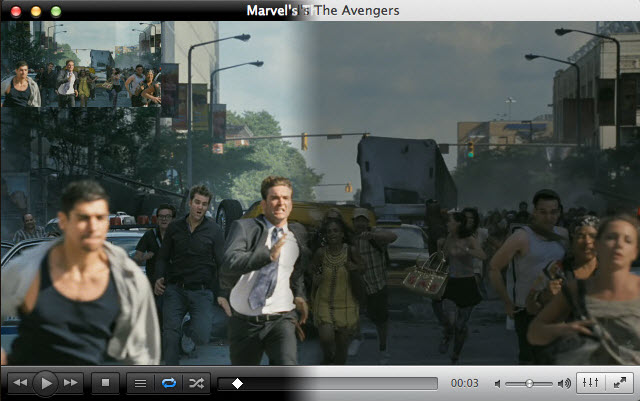
VLC Media Player can play video/audio in any format, from MPEG to FLV, VOB, RMVB, etc., including HD and Blu-ray. It supports for 10 bit codes plus multi-threaded decoding for H.264, MPEG-4, XviD and WebM. VLC Media Player also offers great hotkey support. Besides, it is able to convert the video files to different format.
MPlayer OSX
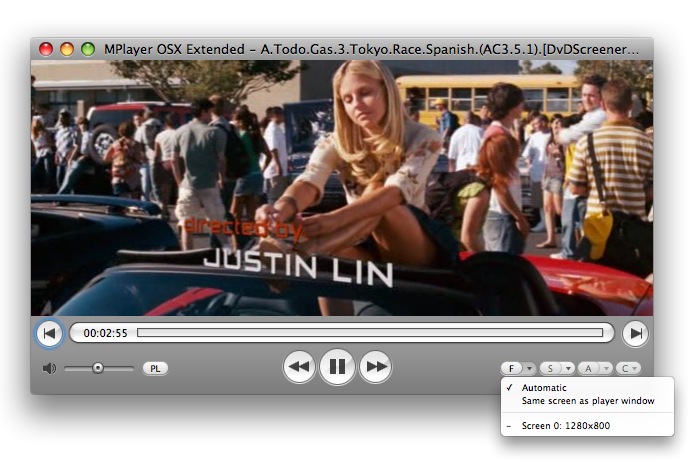
MPlayer is a free media player. It has several versions to fit for different operating system like Linux, Microsoft Windows and Mac OS X. The interface of MPlayer is basic and minimalist. However, it supports more than 192 video and 85 audio codecs natively, which means that it can fast response to anything you load in it. Besides, you can choose subtitles and take screenshots as you like.
FAQs about VOB Playback on Mac
1. What's VOB?
VOB, namely Video Object File, is the container format in DVD-Video media. VOB contains DVD digital video, audio, subtitles, DVD menus & navigation contents mixed together into a stream form. It is under the VIDEO_TS Folder of a DVD and each VOB file is usually less than 1 GB. VOB format files may be encrypted. Players with built-in MPEG-2 files can usually play unencrypted VOB files.
How to play VOB files on Mac, such as macbook pro and macbook air
You can try using the DVD Player app to play VOB files on Mac. If DVD player doesn't work, tyring playing VOB files in a third-party program or converting VOB videos to a Mac compatible format.
3. Can iMovie convert VOB to MP4?
Honestly, iMovie can't directly convert VOB to MP4. iMovie doesn't accept VOB file format. You have to use a Mac video converter to convert Video_TS VOB file to MP4 or MOV format first, and then import the converted VOB file to iMovie for editing.
