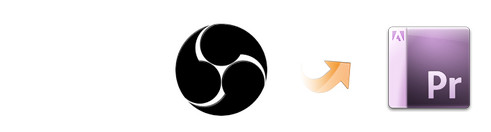
"OBS files not working with Premiere - So I wanted to edit some of my footage from the recordings I did with OBS but everytime I lay the file into Premiere then it goes into a long rectangle and is green and glitching out. I want to record with OBS rather than fraps although seems like ill have to stick around with fraps unless there is a solution?"
Are you facing the problem likewise? Open Broadcaster Software is a great platform to broadcast live streams. Generally, it lets you record videos as a FLV file or MP4 file. But it seems that Adobe Premiere Pro(Premier Pro CS4/CS5CS6/CC) does not like the way. Many people usually encounter some issues when attempting to editing OBS files in Premiere Pro. To solve the problems, the quick and efficient workaround is to transcode OBS files to a more editing-friendly format like MPEG-2 for Adobe Premiere.
To convert OBS files for Adobe Premiere effortlessly, EaseFab Video Converter for Mac is highly recommended. With it, you can effortlessly convert any videos including OBS FLV/MP4 files to Adobe Premiere (CS5/CS5.5/CS6/CC included) compatible MPEG-2 format without loosing quality. What's more, the conversion is easy to handle and only with a few simple clicks, you can finish the conversion without facing any glitches. If you're running on Windows PC, please turn to the Windows version. Download the right program according to your system and you can import OBS footage to Premiere Pro for smooth editing as you wish.
SEE ALSO: Editing H.264 in Premiere | Fix MTS No Audio in Premiere
Free download OBS to Premiere Converter trial version:
How to convert OBS files for editing in Adobe Premiere
Step 1. Import MTS files to the program
Install and run EaseFab Video Converter, then click the Add Video button to import the OBS .flv or .mp4 videos to be converted. You can also drag and drop OBS clips to the application. The app supports converting multiple files at a time.

Step 2. Choose the output format
Click "Profile" box and move mouse cursor to "Editing Software" category, select MPEG-2 as the output format. Here you can also choose WMV, AVI as the output.

Tips: Click the "Settings" button to customize these settings. You can adjust the output video/audio resolution, frame rate, bit rate, etc. to customize the output files to get the best quality you want.
Step 3. Start OBS files to Premiere Pro conversion
Hit the big Convert button on bottom of the main windows and the conversion from OBS to Adobe Premiere Pro will begin immediately.
When the conversion is finished, you can click "Open" button to get the generated MPG files effortlessly. Launch Premiere Pro on your PC or Mac, choose "File > Import to import converted OBS files in Adobe Premiere Pro CS4/CS5/CS5.5/CS6/CC for further editing.
