
If you have got some VOB files that you have copied from DVDs, you are able to play it with a DVD player or VLC on your computer. If you're interested in home entertainment, you would have the thoughts of streaming VOB movies to HDTV sharing with your family members for friends. To get the job done, you need the help of DLNA which allows you to stream media content between devices connected to the same home network, without having to store the content on both devices.
| Rip DVD for Use Over DLNA | Stream Blu-ray movies via DLNA | Play MKV files thru DLNA |
| Play AVI over DLNA | [Solved]DLNA won't play MP4 files | Play ISO files thru DLNA |
While basically you may have difficulty realizing because VOB is not a DLNA supported file format. In usual, MPEG1, MPEG2, MPEG4 are the typical supported formats by DLNA. To make VOB files DLNA compliant, you'll need to convert VOB to DLNA compatible video format first. To do this, you can adopt EaseFab Video Converter (or Video Converter for Mac) for help. With it, you can encode any video files including VOB, MKV, MOV, TiVo, FLV, WMV, and more to DLNA supported video formats with fast speed and zero quality loss. See how below about converting VOB files to DLNA comatible H.264 MP4 format.
Note: If you want to get all your local movies including DVD and Blu-ray movies to be compliant with DLNA, you can turn to EaseFab Video Converter Ultimate for help.
Download the VOB to DLNA Converter free trial:
How to Convert VOB Files to DLNA Supported Format
This quick start guide takes Video Converter Windows version (Including Windows 10) screenshots as an example. The method to convert VOB movies to DLNA on Mac (EI Capitan included) is the same. All that you should take care is to download the right version according to your situation.
Step 1. Import VOB files to the program
Run the Video Converter and drag & drop your VOB files to the program, or click "Add Video" button to locate the VOB files you want to add. (Note: batch conversion is supported, so you can load more than one file to save time.)

Step 2. Choose output format
The best format for DLNA streaming is MPEG-4 files. In the Profile tray, switch to Common Video category, and choose MP4 Video as the output format.
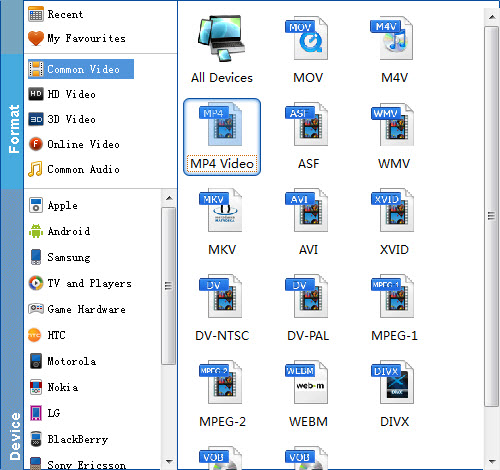
Useful Tips: Click Settings button to adjust video/audio parameters. As for DLNA streaming, select a proper bitrate and resolution based on your WLAN bandwidth.
Step 3. Start converting VOB to DLNA
Click the Convert button at the bottom-right corner of the interface to convert the VOB file to DLNA compliant H.264 MP4 videos. This Video Converter will finish the conversion in just a few minutes.
After the conversion, you can get the resulted videos by clicking the Open button and then stream VOB files via DLNA to other media devices for sharing.
