
We can use the DLNA (Digital Living Network Alliance) feature to access media files over your home network from other DLNA enabled devices, such as a PC or PlayStation 3 system, flat-screen TVs, Samsung Galaxy Tab, Galaxy S4, Xbox 360 and even camcorders. To make the whold process of streaming Blu-ray over DLNA to create a wireless home entertainment setup, you'll need to convert Blu-ray to DLNA compatible file formats first. For this purpose, this article will show you the way to rip Blu-ray discs for streaming over DLNA.
| Rip DVD for Use Over DLNA | [Solved]DLNA won't play MP4 files | Play MKV files thru DLNA |
| Play AVI over DLNA | Stream VOB files via DLNA | Play ISO files thru DLNA |
In fact, it is easy to get a Blu-ray into into a format suitable for streaming to a DLNA enabled devices as long as you got a Blu-ray Ripping tool like EaseFab Blu-ray Ripper. It can always catch up with the latest Blu-ray copy protection variant and convert Blu-ray to DLNA supported video formats like H.264 MP4 with fast speed and excellent output quality. Plus, it provides kinds of optimal video presets for Android, iOS, Windows based portable devices like iPhone, iPad, Samsung Galaxy Tab, Google Nexus 7, Nook HD, Apple TV, Surface Pro, etc. If you're a Mac user, you can turn to EaseFab Blu-ray Ripper for Mac (Yosemite included), which has the same function as the Windows version. Just download the right program and follow the easy steps to complete the whole conversion in just a few clicks.
Download free trial of the Blu-ray Ripper:
How to convert Blu-ray to DLNA supported video formats
Note: A BD drive is needed for ripping Blu-ray discs. This quick start guide takes Blu-ray Converter Windows version (Including Windows 8/8.1/10) screenshots as an example. The method to convert Blu-ray movies to DLNA is the same. All that you should take care is to download the right version according to your situation.
Step 1. Load Blu-ray movies
Insert the Blu-ray disc to the Blu-ray Disc drive and click the "Load Disc" button to have movies uploaded to the program. Here you can also import DVD discs, DVD folders, ISO files and IFO files to convert.

Step 2. Choose output format
The best format for DLNA streaming is MPEG-4 files. In the Profile box, switch to Common Video category, and choose MP4 Video as the output format.
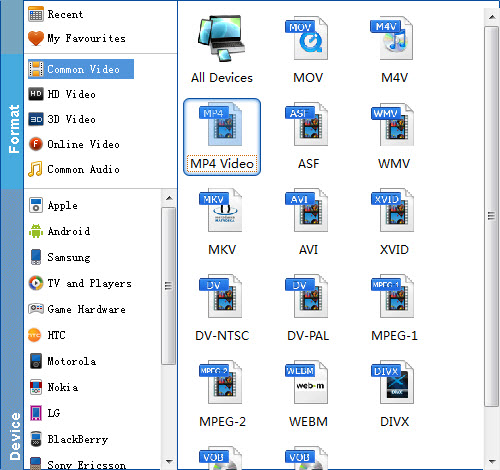
Useful Tips: Click Settings button to adjust video/audio parameters. As for DLNA streaming, select a proper bitrate and resolution based on your WLAN bandwidth.
Step 3. Start ripping
Finally, simply click the big "Convert" button to start ripping Blu-ray to a DLNA compatible MP4 video.
After the conversion, you can get the resulted videos from the output folder and then transfer and play Blu-ray rips on any DLNA supported media device at ease.
Quick-Learn:
As you might expect, DLNA hardware is designed to work on a home network. It doesn't matter whether that network is wired or wireless, although with Wi-Fi you'll need to ensure that your network has sufficient bandwidth for what you want to do. If you're streaming Blu-ray video from PC to HDTV, Windows Media Player is good enough for video streaming over home media network. If you're sharing videos from NAS device, Twonky is recommended as best DLNA media server. Make sure your HDTV, PC, NAS device are connected to the same network.
What's DLNA
DLNA, stands for 'Digital Living Network Alliance', is an industry-wide standard for sharing data over a home network. Depending on the DLNA-compatible devices you own, you might be able to stream films from your laptop to your TV, play an MP3 stored on your phone over your hi-fi system, or print a photo from your tablet on your home printer.
Supported File Formats for DLNA Streaming
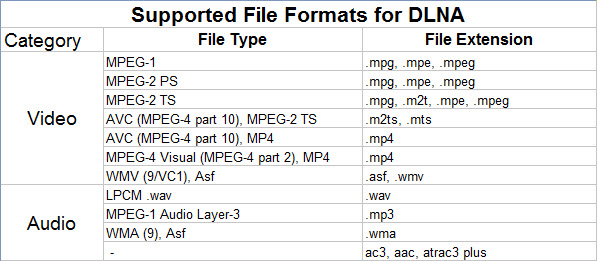
Related Articles:
How to Digitize your Blu-ray collection
How to Convert Blu-ray to HD 720p/1080p videos
Top 3 Ways for Lossless Blu-ray Rip and Backup
