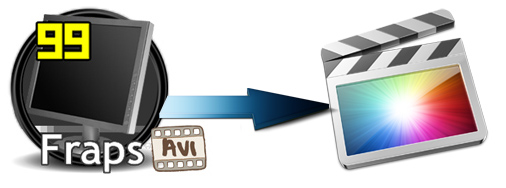
Fraps is a useful tool in the hands of serious gamers or anyone who wants to capture onscreen video or benchmark their video performance. It has gained high praise with a large number of users. However, the biggest problem is that the Fraps recorded video in AVI extension with lossless compression and quite large size, making it hard to handle with most NLEs. Final Cut Pro is no excepation. Then, how to get Final Cut Pro working perfectly with Fraps clips? Luckily, the problem is easy to solve - all you have to do is convert the videos to a more editing-friendly format, such a Final Cut Pro's ProRes. Once you have, you can import them to Final Cut Pro for smooth editing.
To transcode Fraps AVI to ProRes quickly and easily, EaseFab Video Converter for Mac is highly recommended. This program features high efficiency and seamless conversion. With it, you can do batch conversion from Fraps video to ProRes 422, ProRes 422 HQ or 4444 for using in Final Cut Pro X/7/6. As a professional yet powerful video conversion tool, it also provides simple video editing functions for you. Besides, this Mac video converter can also convert AVCHD, MTS, AVI, VOB, MP4, MOV, AVI and more to professional encoders for iMovie, Adobe Premiere, Avid, Final Cut Express, etc.
Just download, install and launch the great AVI to ProRes Converter and then follow the tutorial to convert Fraps video files for smoothly editing with Final Cut Pro.
How to convert and import Fraps AVI to Final Cut Pro
Step 1. Load Fraps AVI files
This program offers you two doable ways to upload your Fraps AVI videos, You can either click the "Add Video" button to browse your hard disk or local directories and load the target files or simply drag your local AVI videos onto the interface. (Note: batch conversion is supported, so you can load more than one file to save time.)

Step 2. Set the output format as Final Cut Pro
Click on the "Editing Software" and you will see options to convert your Fraps recordings for certain video editing software. Since you will be importing the video to Final Cut Pro after the conversion, have Final Cut Pro be your selected output format.

Tip: You can click Settings button to set video resolution(1920X1080/1440X1080/1280x720/720X480), bitrate(from 1Mbps to 20Mbps) , frame rate (24p/30p) as you want.
Step 3. Start Fraps to Final Cut Pro Conversion on Mac OS X
Click the big "Convert" button at the bottom right corner, this Mac video converter will start to convert Fraps AVI to ProRes for Final Cut Pro! After you finish the conversion, you are free to use the converted Fraps videos on Final Cut Pro. The converter works on MacBook, MacBook Pro, MacBook Air, iMac, etc.
Related Articles and Tips:
How to Edit Fraps Videos in Adobe Premiere Smoothly
How to Solve Sony Vegas won't open Fraps Videos
