
When you add video files like MOV to Sony Movie Studio, you may come across problems. This could happen because of the different codec in a number of MOV files as Movie Studio (even the lastest Platinum 13) might not support all of these codecs. First of all, have a look at the related issues:
Q1: MOV files "break" Sony Movie Studio 12
Sony Movie Studio 12.0 is consistently showing a black preview screen and black rendering of .MOV clips after I put a certain number of source files in my project media bins or clips on the timeline, and the program even crashes and shuts itself down. Although the video goes black in the preview and also the renders, the audio still plays perfectly fine. The cursor moves along the timeline and the frame numbers and time advances on the controls under the preview window.
Q2: Cannot open MOV files in Platinum 12
I have both Vagas 11 HD and Movie Studio Platinum 12 installed. I can only open .MOV files in Vegas HD and cannot in Platinum 12. I am running Windows 8 and want to use the DVD feature in Platinum that integrate it with architect. Any ideas what I need to do to make this work?
As some guys suggest, you can change the file name form *.MOV to *.MPG and then import the MPGs into Sony Movie Studio. You may have a try. While, you may found the files still can't be imported to Movie Studio perfectly. Message says: "File format not supported". It seems that the re-naming method does not work.
In fact, there is an easy way to fix the issue. What you need is just a common video converter like Video Converter. With it, you can effortlessly convert .MOV files to MPEG-2, AVI without quality loss and all you need is to drag the result videos for prompt editing. It will ensure a perfect QuickTime MOV file importing, playing and editing workflow with Sony Movie Studio 10/11/12/13.
Free download the app trial version:
How to convert MOV for editing in Sony Movie Studio
Step 1. Add MOV files to the program
Download, install and run EaseFab Video Converter, and then click the "Add Video" button to load the .mov videos. (Note: batch conversion is supported, so you can load more than one file to save time.)

Step 2. Set output format for Movie Studio
Select "Editing Software" - "Vegas/Premiere (MPEG-2)" from the "Profile" drop-down menu. The output video seamlessly fits Sony Movie Stuido 10, 11, 12, 13 and more. and the original quality of MOV videos will be kept.
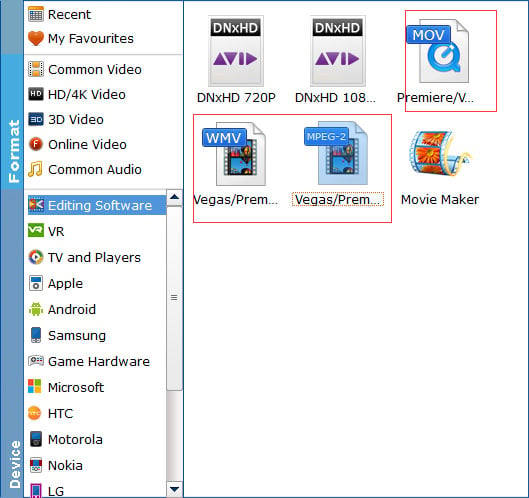
Tip: By clicking the Settings button beside Profile, you can adjust the output video/audio resolution, frame rate, bit rate, etc. to customize the output files to get the best quality you want.
Step 3. Start to convert MOV to Sony Movie Studio
Click "Convert" to start converting your video from MOV to MPEG-2 for smoothly editing in Sony Movie Studio.
Once the conversion completes, you can click "Open" button to get the output files effortlessly. Now you have got it right, just to import and edit MOV files within Sony Movie Studio 10/11/12/13 at ease.
P.S. This MOV to Sony Movie Studio Converter can also help you convert MOV to MP4, WMV, AVI, FLV and more popular video formats to meet your needs.
