Corel Pinnacle Studio is a consumer-level video editing program available for Windows. MOV file format seems one of Pinnacle Studio supported native video foramts for import. However, the weird thing is that Pinnacle Studio will reject to import some QuickTime .mov files created by Final Cut Pro, iMovie, iPhone, Canon/Nikon camera, DJI drone and more. And below are some frequently asked questions:
" I purchased a Nikon D810 and the movies are .mov files. How can I convert those to .avi files. My editing software is Pinnacle Studio and doesn't recognize the .mov format."
"My friend sent me an intro for YouTube and I need to move it into pinnacle studios. Its a QuickTime file and when I try to put the MOV video in pinnacle studios 23 it won't let me. Is there anyway to get around that?"

Why certain MOV video files cannot be imported into Pinnacle Studio?
Reason 1: QuickTime not installed. To work with QuickTime movies in Pinnacle Studio, you must have QuickTime installed. It is a free download from apple.com and doesn't take that long to install. However, Quicktime hasn't been supported on Windows for a long time, and that's not a good fix seeing as it was dropped for security reasons. Moreover, this approach cannot guarantee 100% of success.
Reason 2: Your MOV files are corrupted. You can check whether your MOV file can be recognized and played properly using other programs. If not, repair it using a professional video repair tool.
Reason 3: Your Pinnacle Studio version is too old to support the MOV files. If you using an old version, please upgrade it to the newest version.
Reason 4: Some required codec is missing. Pinnacle Studio support MOV files, but MOV is a multimedia container format which contains various types of data encoded using one of several different codecs. A MOV file can use MPEG-4, MJPEG, H.264, HEVC, GoPro CineForm, or other video codec for compression. To import MOV files successfully, Pinnacle Studio needs to be compatible with the specific codecs used in the MOV files. If not, you'll experience MOV importing error. Next, let me show you how to fix "can't import MOV to Pinnacle Studio" problem caused by incompatible codec.
Conclusion: Broadly speaking, the major cause is that some required codec is missing so that the file format is not supported. Therefore, transocding MOV file is the the most effective yet easiest solution recommended by us.
100% Working Solution to Fix "Can't Import MOV to Pinnacle Studio" Error:
The Key: Convert Unrecognized MOV File to Pinnacle Studio Supported AVI, WMV
EaseFab Video Converter makes an easy work of converting MOV videos to Pinnacle Studio supported AVI, WMV, etc. formats so as to fix MOV codec incompatibility or missing issues. As for the video quality, don't worry too much. With the constantly updated conversion algorithm and the advanced High Quality Engine, it guarantees you the output MOV video with up to 98% quality reserved, wrinkles or freckles in image still clear enough to count.
Codec correction (or conversion) is just the tip of the iceberg that it can handle. In terms of the compute-intensive 4K MOV files, it's also a decent performer, letting you downscale 4K to 1080p, lower 60FPS to 30FPS, adjust bit rate, etc. to better suit your computer hardware configurations and to ensure a smooth MOV importing and latter editing.
Tutorial: How to Decode MOV to Pinnacle Studio Supported Codec/Format?
To begin with, you need to download and install EaseFab Video Converter on your PC. After this, you can move to the following steps to do the conversion.
Step 1. Launch EaseFab Video Converter. Click "Add Video" to import your MOV video. "Dragging and droppping" works too. (Note: batch conversion is supported, so you can several mov videos to the program to convert at a time.)
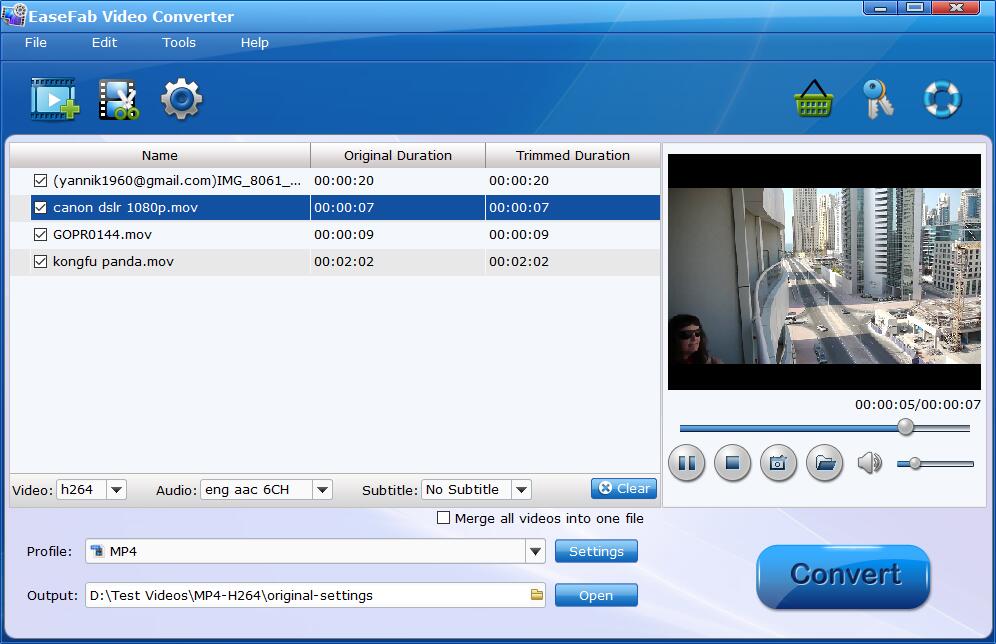
Step 2. Click the "Profile" bar at the bottom. Choose a format preset that Pinnacle Studio natively supports. Here you're recommended to choose Editing Software -> MPEG-2 as output profile. which seems to be the best one due to the great video quality but small size. You can also choose AVI, WMV, etc. formats from "HD/4K Video" category as the output format.
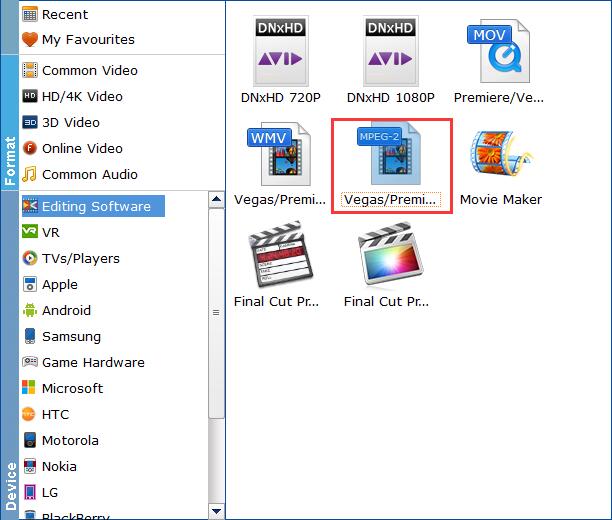
Step 3. You can cut, crop, merge, rotate, etc. to make some easy video edits in a linear manner with EaseFab Video Converter. You can also click "Settings" button to adjust the codec, resolution, frame rate, bitrate, etc.
Step 4. Hit "Convert" and it will begin fast video decoding, conversion and processing your MOV video at one go.
After the conversion is complete, get the resulted files via clicking the Open button and then you can import the result files to Pinnacle Studio without any trouble.
Final Words:
The major cause that Pinnacle Studio fails to import MOV files is that some required codec is missing and the file format is not supported. Therefore, transocding MOV file with EaseFab Video Converter will be a very helpful method. Besides converting videos, EaseFab Video Converter is also able to perform some video editing tasks, including cutting, trimming, merging, adding special effects, and more. The operation is really beginner-friendly.
