
Can LG TV be able to play the QuickTime MOV files? You have probably tried this at some time however can't play them on your LG TV after trying all the efforts. Actually, MOV is not one of the LG TV supported video formats from USB port. What if you really want to watch the MOV files on LG TV? Fortunately, there is a smarter way to get rid of the incompatibility issues quickly. Simply convert MOV to a fully compatible format with LG TV. Once you have, you can add them to your USB flash drive and use them like any other file LG TV supports.
There are many programs available out there. If you are seeking for the best video output quality, fastest video conversion speed, and the most formats supported, EaseFab Video Converter is highly recommended and will be your best choice. With it, you don't need to know what is the audio or video codec in the MOV format that'll be best for your LG TV. You just need to choose the among the optimized presets for LG TV and this program will do the rest for you. A while later, the video conversion will be finished and you'll be able to watch the awesome media content on LG TV without having to compromise on the quality.
In addition, it not only supports MOV videos, but also handles various common video formats, like MXF. MTS, MKV, MP4, AVI, WMV .etc. What's more, it offers kinds of preset profiles for media players including iPad, iPhone, Nexus 7, Nexus 10, Nook HD, Samsung Galaxy Tab, Galaxy s4, etc to meet your different needs. If you're using a Mac, simply turn to the Mac version, which has the same function with the Windows version. Here is how to do it.
Simple Steps to Play QuickTime MOV files on LG TV
Step 1. Add MOV files
Start the MOV to LG TV converter and drag .mov files to the software interface to import the file. You can either click the Add Video button to browse your local directory or you can simply choose to drag-and-drop your local QuickTime movies onto the program. (Note: batch conversion is supported, so you can load more than one file to save time.)

Step 2. Choose the optimized format for LG TV
Now click the Profile icon to reveal output panel. And and mouse cursor to TV and Players category to Select LG TV as the output format. The optimized output format will contains the best video settings for playback on your LG TV.
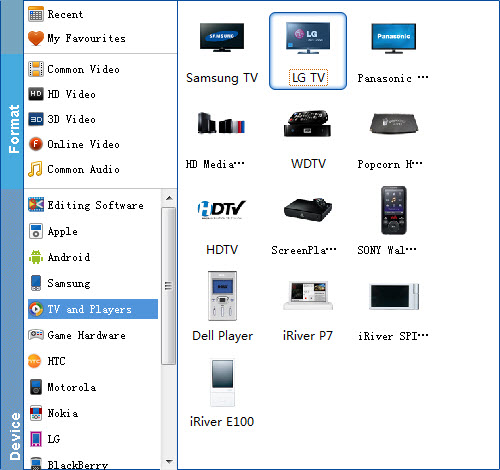
Tip: Click the "Settings" button and customize proper video/audio parameters if necessary. Video size, bitrate and fame rate are flexible and can be adjusted as you like.
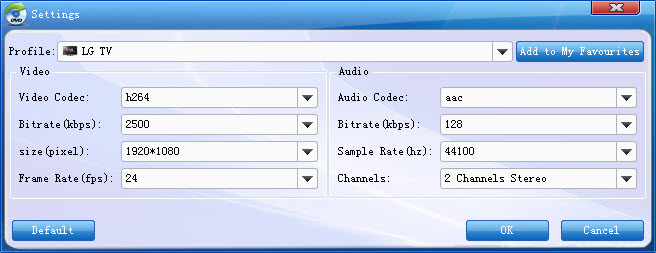
Step 3. Start encoding MOV to LG TV
Hit the Convert button; this video converter will start to convert .mov to mp4 for playback on LG TV through USB drive in no time.
After the conversion is over, connect the USB drive with computer and head to the destination folder where the converted files are stored, transfer the files to the USB drive then plug the drive in the LG TV. Enjoy.
