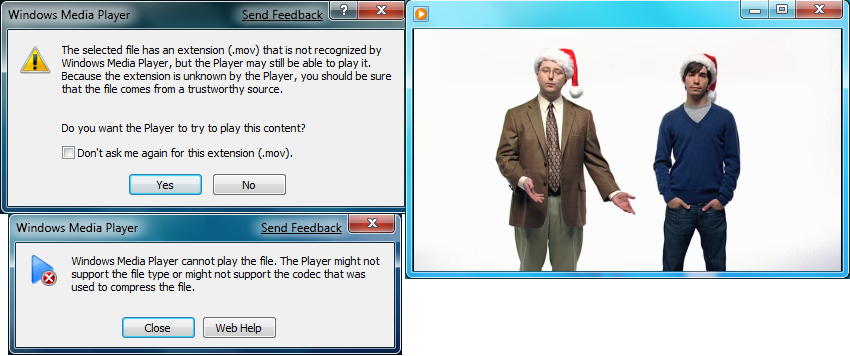
MOV is a video format that developed by Apple. No wonder you can normally play MOV files using QuickTime, VLC etc. in Windows or Mac. And by installing QuickTime Player, you can get an MOV codec which allows you to play MOV in Windows Media Player without any problem. The point here, QuickTime player is larger in size and will also install lots of junks to your Windows computer. So what's the best way to get MOV and Windows Media Player to play nicely?
Actually, it's not as difficult as you imagine. What you need is a just a common video converter like EaseFab Video Converter. It supports fast converting MOV to WMV video files without quality loss. Besides, no extra system component will be installed to your Windows and would probably slow down your computer. It's fully compatible with Windows 8, Windows 7, Windows Vista and Windows XP.
How to Import and Play MOV Files in Windows Media Player
The guide below will show you how to convert MOV to WMV format so you can import and play MOV files with Windows Media Player.
Step 1. Add MOV files
First download and install EaseFab Video Converter. When done, launch the software and load your MOV video files by click "Add Video" button.

Step 2. Choose WMV as the output format
Click "Profile" (located below where your files are displayed) and select the format you want from the drop-down list. Here you can choose "WMV" from "Common Video" category or Choose "WMV-HD" from "HD Video" as the output format.

Tips: The default setting works well. Of course, if you want to customize video and audio encoding settings, just click the "Settings" button to customize these settings. You can adjust the output video/audio resolution, frame rate, bit rate, etc. to customize the output files to get the best quality you want.
Step 3. Convert MOV files for Windows Media Player.
Once you've finished all the settings, click on "Convert" button to convert video. After conversion, you can click the Open button to open the output folder and find the converted files.
After converted the MOV videos, you can easily play these videos in Windows Media Player.
FAQs About Playing MOV in Windows
Why Can't I Play MOV with Windows Media Player?
MOV is a video format that developed by Apple. No wonder you can't play Apple's MOV with Microsoft's Windows Media Player. In fact, Windows Media Player needs an MOV codec to play MOV files. This is not big deal. You can find an easy workaround as below.
What's the Best MOV Player to Play MOV on Windows?
QuickTime Player is the best MOV player. It's the default player to watch MOV videos in its original quality. QuickTime Player also works on Windows, but not all Windows PCs will install QuickTime Player so it's sometimes necessary to convert MOV to WMV for playing MOV in Windows Media Player which is the default media player on Windows.
How Do I Play MOV with Windows Media Player?
Even the latest Windows Media Player 12 doesn't come with an MOV codec to play MOV files in Windows. By installing an MOV codec, you can play MOV video files with Windows Media Player or other media players. Normally, you can simply install QuickTime Player to get an MOV codec. But QuickTime Player will also install lots of junks. Therefore, most people would like to install lightweight third-party codec packs like K-Lite Codec Pack. Get it here: http://www.codecguide.com/download_kl.htm
