The Galaxy S5's twin, slim replacements, the Samsung Galaxy S6 and curved-screen Galaxy S6 Edge, finally ditch the utilitarian plastic build and removable battery of previous Samsung flagship phones. Both of the two new phones run Android 5.0 Lollipop with 5.1-inch high-resolution displays. According to Samsung, the screen is 25 percent brighter than the Galaxy S 5's display, and offers better outdoor visibility. These features make them a perfect portable media palyer to watch favorite movies without using the DVD disc. This article would show you how to rip DVDs for Samsung Galaxy S6 and Galaxy S6 Edge.
To finish the task, you need to get some help from third-party DVD Ripping program. Here EaseFab DVD Ripper is highly recommended to help you achieve that. With it, you can easily convert DVD to Galaxy S6/S6 Edge supported video format with fast speed and excellent output quality. In addition, this DVD ripping tool can also convert DVD to various popular video formats like AVI, MP4, WMV, MPEG, MOV, FLV, MKV, 3GP, etc. as well as rip DVD to optimized video for playback on iPad, iPod, iPhone, Zune, Creative Zen, Archos, iRiver, Blackberry, Xbox 360 and more.If you are a Mac user, you can turn to EaseFab DVD Ripper for Mac (Yosemite included), which has the same function as the Windows version.
Converting DVD to Galaxy S6 or Galaxy S6 Edge with EaseFab DVD Ripper is simple as ABC. After downloading, follow the wizard to install and run the program. Then follow the steps below to rip DVD to Galaxy S6 (Edge) playable videos in a few clicks! The below guide takes DVD Ripper for Windows (Windows 8 and Windows 8.1 compatible) screenshots for example.
First of all, free download the DVD to Samsung Galaxy converter:
How to convert DVD to Galaxy S6/Galaxy S6 Edge in clicks
Step 1. Load your DVD movies
Launch the program and click the Load DVD button to import the DVD movies you want to rip. As you see, all added files will be listed below and you can preview them, take snapshots, choose subtitle and audio track, etc. as you like.
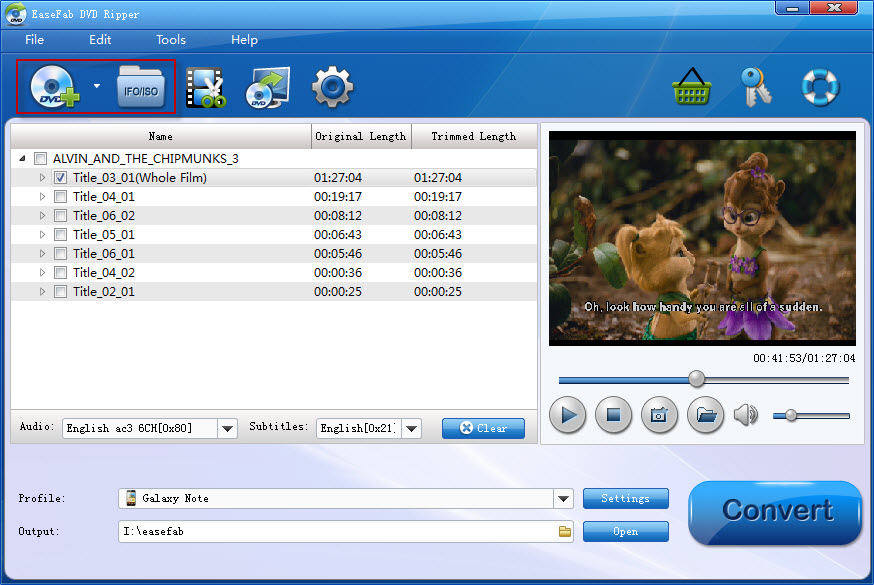
Step 2. Choose output format
Next, select a proper output video format. Click "Profile" and select "Galaxy S5"from "Samsung" category. The output videos fit Galaxy S6 and Galaxy S6 Edge nicely.
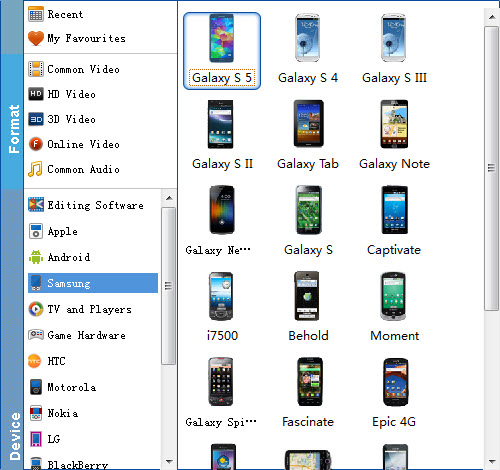
Tip: If you're not satisfied with the output quality, you can click on settings you could easily set bitrate, frame rate, codec, channels, sample rate, etc to adjust parameters that affect video quality and file size for the video you prefer. keep in mind that bitrate higher results in big file size, and lower visible quality loss, and vice versa.
Step 3. Start ripping
After all necessary settings, simply click the big Convert button to start ripping the added DVD files to Galaxy S6/S6 Edge compatible videos. Wait for the conversion to complete and click "Open" button to get the converted videos instantly. After that, transfer them to your Galaxy S6 or Galaxy S6 Edge and watch them anywhere you go. Just enjoy your movies!
You May Also Like:
How to Digtize Your DVD Collection
How to Rip DVD with the Right Subtitle
How to Rip DVD to Plex for streaming
