Summary: Learn how to transfer DVDs to NAS Synology, QNAP, or others fast and easily on Windows 11/10/8/7 and Mac. Thus you can store and stream your DVD movies from the NAS to a media player using DS video, Video Station, and Media server.

Discs becomes a hot potato with the emerge of streaming service and the removal of DVD drive from computers and game consoles. However, many of us may still own a big collection of old home videos, movies, and TV series on DVDs being stored on shelves, in boxes, or somewhere else in house. Then how to handle these overstocked DVD discs? Transferring DVDs to Synology NAS, QNAP, TerraMaster, or Asustor NAS drives should be a good choice.
After saving DVDs to NAS drives, we can stream the DVD movies from NAS to Apple TV, Android TV, Roku TV, Samsung TV, Google Chromecast, Amazon Fire TV and DLNA home media servers. We don't need to find and take the dusty disc off the shelf, clean it, put it into the DVD drive, and then open it in a DVD player. Also we can keep our DVD discs from scratching and save physical space. Well, how to move DVDs to NAS Synology, QNAP, TerraMaster, or Asustor?
It's easy to copy home movie DVD to NAS. We can do it by direct transferring. However, it can be difficult to copy commercial DVDs to NAS Synology or other devices. We cannot get access to the commercial DVD content by direct copying because commercial discs are usually copy-protected. This is why this article exists. Here we'll show you how to copy commercial movie DVDs to NAS Synology, QNAP or other drives quickly and easily.
Best Software to Rip DVDs to NAS Synology, QNAP, etc. without a Hiccup!
When it comes to ripping DVD, HandBrake is the top choice for individuals seeking a free tool. However, almost all DVDs you have are copy protected and can't be taken care of by freewares, including HandBrake. Only with the help of libdvdcss, HandBrake can rip some read-only discs. But the annoying thing is that libdvdcss doesn't always work.
If you're interested in backing up your DVD collection to NAS drives and don't want to be held back by slow processing, copyright-protection problem and output format limitations, EaseFab DVD Ripper will be your best choice.
The developers of EaseFab DVD Ripper keep a close eye on new DVD releases and new DVD copy protections and update the program in time. Thanks to regular update, it can bypass all region codes (1-6), CSS, AACS (2.0), RCE, Sony ArccOS, UOPs, and other forms of copy protection out of the box. Therefore, you can copy any protected DVDs to NAS Synology, QNAP, TerraMaster, Asustor, USB, hard drive, clould or other storage devices.
This DVD to NAS ripper supports ripping DVD to NAS in a wide range of output formats, including popular options such as converting DVD to MP4, AVI, and WMV, as well as device-specific formats such as iPhone, iPad, and Android. It also offers customizable output settings for video and audio quality, resolution, bitrate, and more.
What's more, it allow users to 1:1 clone DVD to Video_TS folder to make an exact digital copy of DVD. This is particularly useful if you want to preserve the original DVD structure, including menus, audio tracks, subtitles, and bonus features.
Speed and quality are paramount when it comes to DVD ripping, and EaseFab DVD Ripper excels in both areas. It leverages advanced hardware acceleration technologies, including Intel QSV, NVIDIA NVENC, and AMD, to significantly speed up the ripping process. You can expect blazing-fast ripping speeds of up to 500 frames per second, saving you time and effort.
Moreover, EaseFab DVD Ripper provides a seamless and user-friendly experience. Its straightforward interface makes it easy for both beginners and advanced users to navigate and complete the DVD to NAS copying process without any technical expertise. Plus, it offers extensive customization options, such as selecting specific titles, choosing audio tracks and subtitles, trimming unwanted clips, and more.
In summary, EaseFab DVD Ripper is the ultimate solution for swiftly and effortlessly copying DVDs to NAS Synology, QNAP or other storage devices.
Now click the download button below to free download EaseFab DVD Ripper to have a try! Then, install it and follow the guide below to transfer your DVD collections to NAS Synology or other devices.
[Tutorial] How to Rip DVDs to NAS Synology, QNAP on PC/Mac
Here we will take backing up a DVD disc to Synology NAS on Windows 10/11 as an example. The process on macOS is almost the same.
Step 1. Load source DVD disc
Insert your DVD into the optical drive. Open EaseFab DVD Ripper and click Load DVD button to load the source DVD content. DVD Folder and ISO image are also well accepted. The DVD to Synology NAS ripper supports advanced encryptions like navigation algorithms used in multiple titles. It will easily detect the correct title hidden in DVDs from Disney, Sony, Paramount, etc.

Step 2. Choose an output format
On the Profile panel, there are over 400 profiles including popular formats and device-specific presets. You can choose to rip DVD to Synology NAS in any format for like. Below are some suggestions.
● If you want to copy DVDs to NAS Synology, QNAP, etc. for streaming to TV, PS5/4, Switch, Xbox One, PC, Mac, and other devices, then you're suggested to rip DVDs to MP4 file format for its wide compatibility, good quality, and small file size. Just go to Common Video category and select MP4 as the output format. You can also select AVI, M4V, MOV, MKV etc. depending on the use of the files, or say the output devices or players that will be connected to.

● If you want to copy DVDs in 1:1 to NAS drive without quality loss, you can backup DVD full title/main title to Video_TS folder or a single VOB file in Backup mode. This modes allows you to copy DVDs with 100% quality, all the menus, tracks, extras, etc. But you should know that the video_TS folder or a single VOB file will take quite a large size.
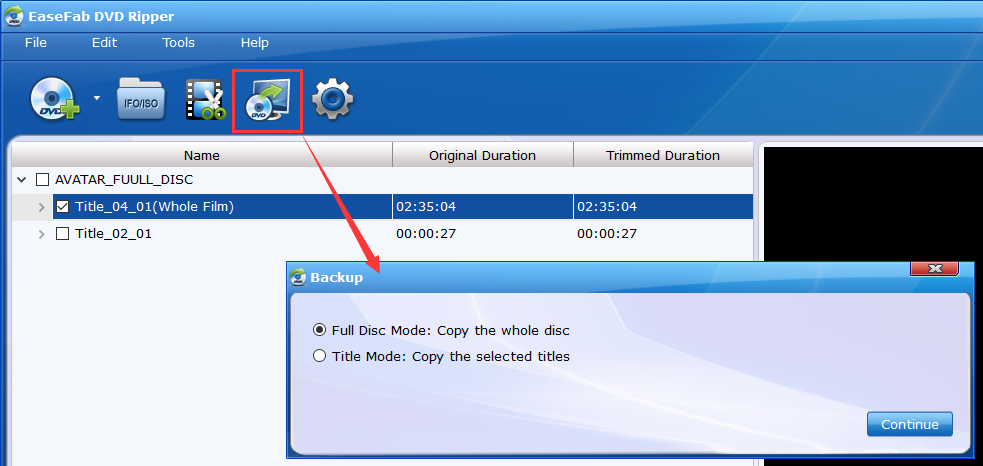
Step 3. Start ripping DVD to NAS
Click the small Folder icon to set a folder on your computer to save the output file. When everything is ready, you can hit the button Convert button to get DVD to NAS conversion immediately.
Minutes later, you will get a movie video for NAS. Then you can import the DVD movie video to your NAS Synology, QNAP, etc. via File Station or save it to any home media server, hard drives, mobile devices, etc.
