
The Samsung Gear VR has plenty of potential, but it is limited by a sparse content store out of the box. The positive is that Samsung and Oculus have made it easy to import and watch your own movies in virtual cinema mode. If you have some movies on DVD disc, you may want to watch the DVD movies on Samsung Gear VR in Oculus Cinema. In this article, we will show you how to rip DVDs to view in Gear VR quickly and easily.
To convert DVD to Gear VR compatible videos(the Gear VR by default supports most common file formats including MP4, AVI, and FLV), EaseFab DVD Ripper is highly recommended. It can professionally rip DVD to Gear VR supported video format with fast speed and excellent output quality. In addition, this DVD ripping tool can also convert DVD to various popular video formats like AVI, MP4, WMV, MPEG, MOV, FLV, MKV, 3GP, etc. as well as rip DVD to optimized video for playback on iPad, iPod, iPhone, Zune, Creative Zen, Archos, iRiver, Blackberry, Xbox 360 and more.If you are a Mac user, you can turn to EaseFab DVD Ripper for Mac (macOS Mojave included), which has the same function as the Windows version. Now download the right version and follow the tips below to finish your task.
Free download the DVD to Gear VR Converter:
This quick start guide takes DVD Converter Windows version (Including Windows 10) screenshots as an example. The method to convert DVD movies to Gear VR is the same. All that you should take care is to download the right version according to your situation. If you collected some 3D Blu-ray discs and want to view them on Gear VR, follow the tutorial "How to watch 3D Blu-ray on Gear VR" to learn more.
How to rip DVD to MP4 videos view on Gear VR
Step 1. Load DVD movies
Insert the DVD disc into your computer's DVD drive and click the "Load DVD" button on the top left to select and load the DVD movies you want to play on Gear VR. ISO and IFO files are also supported. After the movies are loaded, you can preview them on the right viewing window and adjust volume or take snapshots freely.
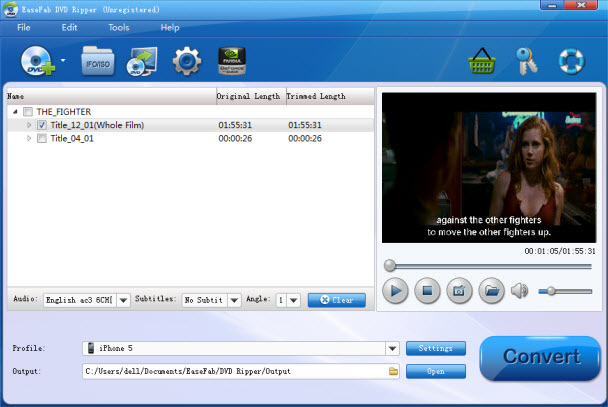
Step 2. Select MP4 as the output format
Then click "Profile" and select "MP4 Video" from "Common Video" category as the output format.
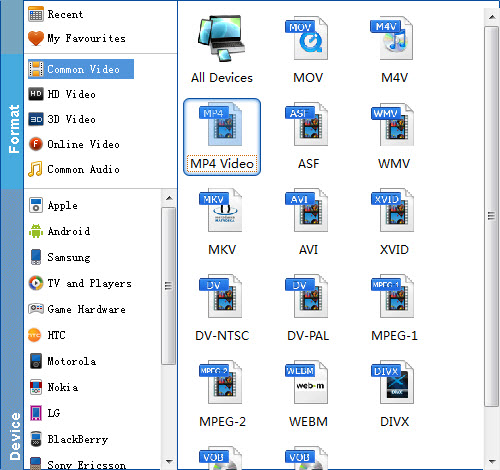
Step 3. Click "Settings" icon to adjust audio and video parameters
Click the "Settings" icon and you will go into interface named "Settings". You can adjust codec, aspect ratio, bitrate, frame rate, sample rate and audio channel as you like. For ripping DVD to view on Gear VR, 2D videos for the Cinema app should be in 720p (1280*720) with a higher bitrate around 5mbit/s. Higher resolutions for the specific format doesn't make the quality better but are a waste of power and battery life.
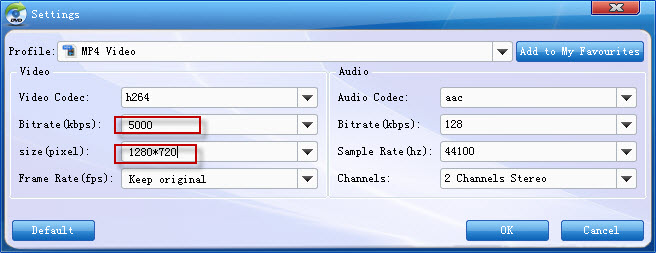
Step 4. Start to convert DVD to Gear VR
When you have finished all the above settings, you can simply click the Convert button on the main interface and let the software do the DVD to Gear VR MP4 conversion for you.
After the conversion, click "Open Folder" icon to locate the converted video files and then transfer them to your Galaxy Note 4 for watching on Gear VR in Oculus Cinema with ease.
