
As the successor to the supermarket giant's first tablet the Hudl, Tesco Hudl 2 is a great budget device with a solid operating system, stylish looks, way above average display and a strong price tag. It's a wonderful media player with a 8.3-inch screen of 1920 x 1,200 resolution. However, the same as other tablets, DVD is not supported by Hudl 2 tablet. If you want to get DVD movies to Tesco Hudl 2 for amusement on the go, you'll need to convert DVD to Hudl 2 supported video formats. For anyone who want to play DVD movies on Tesco Hudl tablet 2, just read this article and you'll find the right way.
In fact, it is easy to watch DVD videos on Hudl 2 as long as you got a DVD Ripper in hand. The recommended program is EaseFab DVD Ripper. It can effortlessly rip DVD to Tesco Hudl 2 compatible video formats with fast speed and excellent output quality. In addition, this DVD ripping tool can also convert DVD to various popular video formats like AVI, MP4, WMV, MPEG, MOV, FLV, MKV, 3GP, etc. as well as rip DVD to optimized video for playback on iPad, iPod, iPhone, Zune, Creative Zen, Archos, iRiver, Blackberry, Xbox 360 and more.If you are a Mac user, you can turn to EaseFab DVD Ripper for Mac (Yosemite included), which has the same function as the Windows version.
Free download DVD to Tesco Hudl 2 Converter trial version:
How to copy a DVD from PC/Mac to Tesco Hudl 2
This quick start guide takes DVD Converter Windows version (Including Windows 8) screenshots as an example. The method to convert DVD movies to Hudl 2 Tablet on Mac(Yosemite included) is the same. All that you should take care is to download the right version according to your situation.
Step 1. Load DVD movies
Launch the program and click Load DVD: Load DVD Folder, Load ISO Files or Load IFO files to import the DVD movies you want to rip. As you see, all added files will be listed below and you can preview them, take snapshots, choose subtitle and audio track, etc. as you like. To edit your movies before conversion, please click Edit to perform video editing like trimming, cropping, adding watermarks, adjust effects and more.
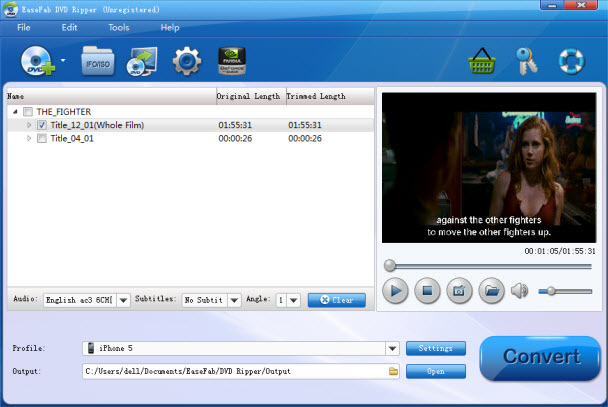
Step 2. Select output format
Select an Android friendly format, e.g. H.264 .mp4 for conversion. Basically the "Android" > "Android Tablet" is a universal format for Android tablets.
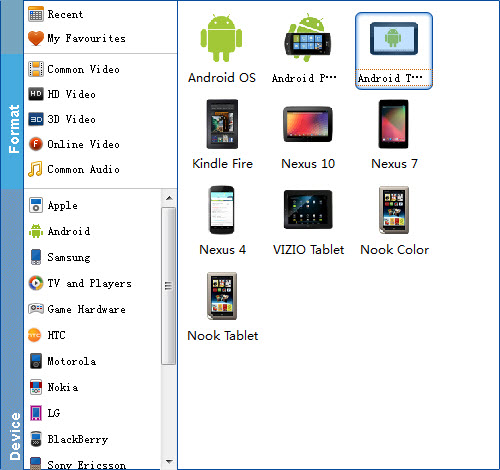
Tip: If you think the video size this not suitable for your Tesco Hudl tablet 2, you can first choose any one of the provided type, then change the settings. Please remember the file size is based more on bitrate than resolution which means bitrate higher results in bigger file size, and lower visible quality loss.
Step 3. Convert DVD to Hudl 2
Before start the conversion, select desired subtitles if necessary. Then hit the Convert button; it will start to rip DVD to Hudl 2 .mp4 video instantly.
Once the conversion task is finished, click "Open" button to get the final output files for your Tesco Hudl 2. Then connect your Hudl tablet to your computer and drop the movie file in your gallery or where ever your media files are kept. You should be able to then just open the file on your Hudl and enjoy!
You May Also Like:
How to Digtize Your DVD Collection
How to Rip DVD with the Right Subtitle
How to Rip DVD to Plex for streaming
