Samsung's smartphones have make a great contribution on multimedia enjoyment, especially the Galaxy series, like Galaxy S5, S4, S3 and so forth. The big screen makes these flagship phones perfect for watching movies. However, just like other Android-based handsets, they are failed to play DVD movies directly. The reason is that Samsung S doesn't have a built-in DVD-ROM or DVD player. To play DVD movies on Galaxy S5, or Galaxy S4, S3, you will need to rip DVD to Galaxy compatible format first.
In fact, it is easy to watch DVD videos on Galaxy S5 (or Galaxy S4, S3) as long as you got a DVD ripper in hand. According to Samsung official website, Galaxy S supports MPEG4, H.263, H.264, DivX, XviD and WMV videos. This article will tell you how to convert DVD to Galaxy devices playable video formats so that you can enjoy your favortie DVD movies on the go.
The recommended DVD to Samsung Galaxy converter is EaseFab best DVD ripping software. It can professionally rip DVD to Galaxy S4, S5 or Galaxy Tab, Galaxy Note supported video format with fast speed and excellent output quality. In addition, this DVD ripping tool can also convert DVD to various popular video formats like AVI, MP4, WMV, MPEG, MOV, FLV, MKV, 3GP, etc. as well as rip DVD to optimized video for playback on iPad, iPod, iPhone, Zune, Creative Zen, Archos, iRiver, Blackberry, Xbox 360 and more.
How to copy movies on DVD to Galaxy S5, S4, S3 and more
1. Add the DVD movies
Insert the DVD disc into your computer's DVD drive and click the "Load DVD" button on the top left to select and load the DVD movies you want to play on your Galaxy phones. ISO and IFO files are also supported. After the movies are loaded, you can preview them on the right viewing window and adjust volume or take snapshots freely.
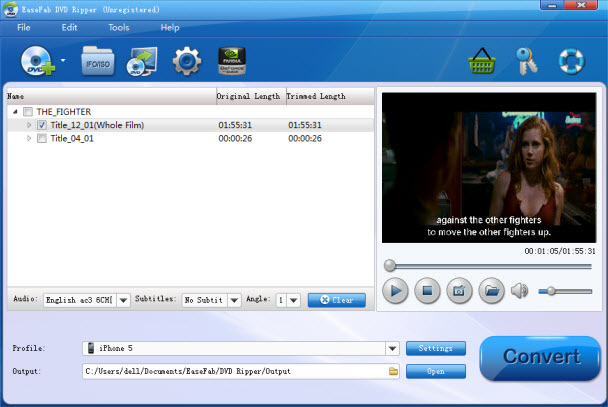
2. Select output format for Samsung Galaxy phones
The DVD Ripper provides you the preset video format for Samsung Galaxy S5, S4, S3 and more. Just click "Profile" and select Galaxy model you have from "Samsung" category to get videos with optimized settings for playing on your Galaxy phone.
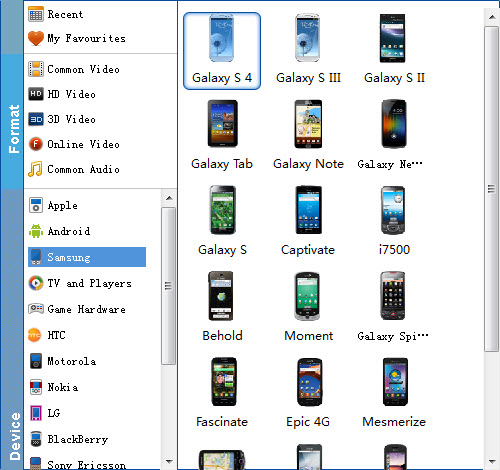
3. Start to convert DVD to Galaxy S5, S4, S3
When you have finished all the above settings, you can simply click the cONVERT button on the main interface and let the software do the DVD to Galaxy conversion for you. After the conversion, click "Open" to locate the converted video files and then transfer them to your Galaxy gadget for watching on the go with ease.
You may also like:
How to Rip and Copy DVD to iTunes
How to Convert to MKV video files
How to Convert DVD to iPad Air with high quality
