
To take the cinema home, LG Smart TV is a great option which aims to integrate standard TV with apps and Internet content in one simple device. Moreover, it is convenient to put movies on USB flash drive and play on a LG Smart TV. If you have some DVD movies and want to view them on LG TV without connecting to a DVD player, here is a simple tutorial for you. In this article, we will show you the simple way to rip DVD to a fully compatible format with LG Smart TV.
Surely, it's not necessary to purposely buy a DVD Player just for watching DVDs on LG Smart TV, we can make all this happen with the aid of a top DVD Ripper. EaseFab DVD Ripper is such a magic tool to help you convert DVD to LG Smart TV supported video formats with fast ripping speed and high quality. In addition, this DVD ripping tool can also convert DVD to various popular video formats like AVI, MP4, WMV, MPEG, MOV, FLV, MKV, 3GP, etc. as well as rip DVD to optimized video for playback on iPad, iPod, iPhone, Zune, Creative Zen, Archos, iRiver, Blackberry, Xbox 360 and more. If you are a Mac user, you can turn to EaseFab best DVD ripper Mac (Yosemite and Mavericks included), which has the same function as the Windows version.
Just download, install and launch this great DVD to LG TV converter and then follow the tutorial to play the DVD movies on your LG Smart TV through USB drive smoothly.
How to convert DVD for playback on LG Smart TV
Step 1. Load your DVD movies
Launch the program and click Load DVD: Load DVD Folder, Load ISO Files or Load IFO files to import the DVD movies you want to rip. As you see, all added files will be listed below and you can preview them, take snapshots, choose subtitle and audio track, etc. as you like.

Step 2. Choose the optimized format for LG TV
Now click the Profile icon to reveal output panel. And and mouse cursor to TV and Players category to Select LG TV as the output format. The optimized output format will contains the best video settings for playback on your LG TV.
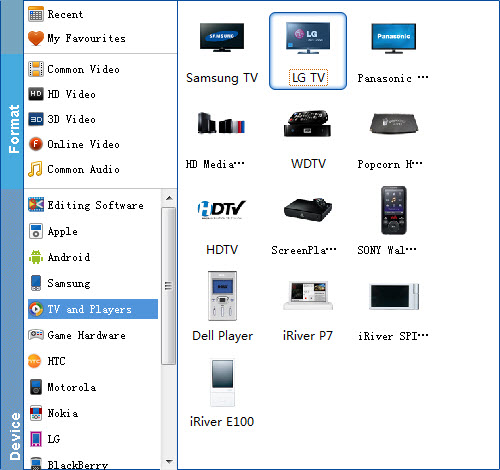
Tip: Click the "Settings" button and customize proper video/audio parameters if necessary. Video size, bitrate and fame rate are flexible and can be adjusted as you like.
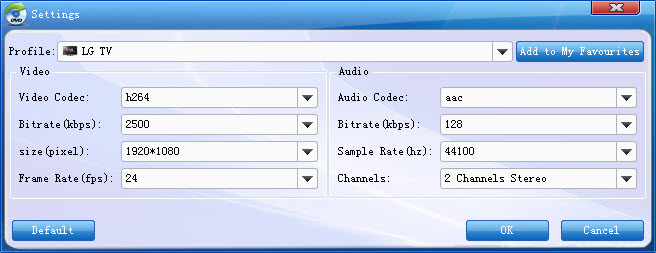
Step 3. Start ripping
After all necessary settings, simply click the big Convert button to start converting the added DVD files to LG Smart TV compatible videos. Wait for the conversion to complete and click Open Folder to get the converted videos instantly.
After conversion, you can transfer all the output files to a USB drive and then play the ripped DVD movies on LG Smart TV via a USB cable.
Read More:
How to Rip DVD with the Right Subtitle
How to Digtize Your DVD Collection Quickly and Easily
How to Rip DVD in High/Best Video Quality
