
A smart Samsung TV like Samsung LED, LCD, and 3D Smart TV is a big entertainment in our daily life. Samsung HDTVs offer multiple connectors for attaching peripheral devices, such as DVD players. For optimal quality, you should use an HDMI connection, but the Samsung HDTV additionally supports 1080p video quality through three-video-channel component AV cables. Older DVD players might only support composite AV cables, which combine the three video channels into a single line, but using these cables results in low-quality video resolution. Instead of spending money on a new DVD player and avoid the low video quality, you can rip and put your DVD movies to a USB drive and then play them on Samsung TV via a USB cable. In this article, you will learn how to convert DVD to to a fully compatible format with Samsung TV without losing any quality. Check out the solution here.
To complete your task, you need the assistant of a DVD ripping program. Here EaseFab DVD Ripper is highly recommended to help you rip DVD movies to Samsung TV supported MP4 files with fast speed and excellent output quality. In addition, this DVD ripping tool can also convert DVD to various popular video formats like AVI, MP4, WMV, MPEG, MOV, FLV, MKV, 3GP, etc. as well as rip DVD to optimized video for playback on iPad, iPod, iPhone, Zune, Creative Zen, Archos, iRiver, Blackberry, Xbox 360 and more. If you are a Mac user, you can turn to EaseFab best DVD ripper Mac (Mavericks included), which has the same function as the Windows version.
Free download the DVD to Samsung TV converter:
How to convert DVD to video for Samsung TV
Converting DVD to Samsung TV with EaseFab DVD Ripper is simple as ABC. After downloading, follow the wizard to install and run the program. Then follow the steps below to rip DVD to Samsung TV playable videos in a few clicks! The below guide takes DVD Ripper for Windows (Windows 8 compatible) screenshots for example.
Step 1. Add DVD movies
Insert the DVD disc into your computer's DVD drive and launch DVD Ripper. Then click "Load DVD" to select and import the DVD files you want to rip to this program. Loaded files can be previewed in the right viewing window and you can take snapshots of your favorite movie scenes.
Step 2. Choose output format
Now click the Profile icon to reveal output panel. And and mouse cursor to TV and Players category to Select Samsung TV as the output format.

Step 3. Adjust the settings to get the optimized video quality
If you want, you can then click "Settings" to adjust the video parameters manually. Remember the file size and video quality is based more on bitrate than resolution which means bitrate higher results in big file size, and lower visible quality loss. According to my experience, to rip DVD movies for playback on Samsung TV, 720p with 2000-3000kbps is just all right.
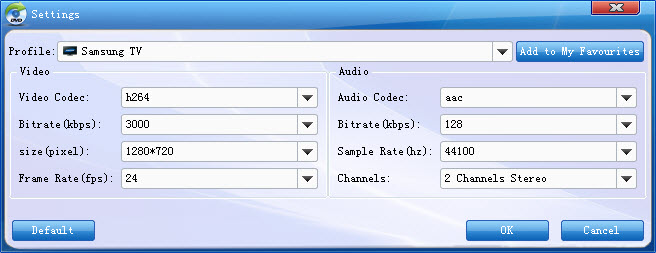
Step 4. Start ripping your DVD movies
After all necessary settings, go back to the main interface and click "cONVERT" to begin ripping your DVD movies so that Samsung TV accepts them. When the ripping completes, you can click "Open Folder" icon to located the ripped video files directly.
After conversion, you can transfer all the output files to a USB drive and then play them on Samsung TV via a USB cable.
Read More:
How to Rip DVD with the Right Subtitle
How to Digtize Your DVD Collection Quickly and Easily
How to Rip DVD in High/Best Video Quality
