
Apple TV offers its users with full HD 1080p output as well as AirPlay functionality. Talk about the latest technologies Apple TV does not disappoint in this area, it comes with iCloud backup of the TV, and iTunes Match, Photo Stream, among other evident technologies. However, you cannot play a DVD on Apple TV (Apple TV 4/3/2 included) due the copyright. To do that, you'll need to rip DVD to Apple TV supported file format like MOV, MP4 or M4V first. If you've no ideal about this, you've come to the right place. In this article, you will learn an easy way to convert DVD to Apple TV format while keeping Dolby Digital 5.1 audio.
To finish the task, you need a DVD ripping tool. Here EaseFab DVD Ripper for Mac is recommended to help you rip DVD to Apple TV compatible video formats while keeping Dobly Digital 5.1 audio with fast encoding speed and high output quality. As a versatile DVD Ripper, the program can stream not only DVD to Apple TV, but also rip DVD to iPad (iPad Air, ipad mini 2), iPhone (iPhone 5S, iPhone 5C, iPhone 4S, etc.), iPod (iPod Touch 5) and many other popular video/audio format like WMV, AVI, FLV, 3GP, MKV, AIFF, AAC, and more. Play DVD on Android mobile phones is also a simple case with this DVD converting tool.
If you're running a Windows PC, simply turn to EaseFab DVD Ripper, which allows you to rip DVD to Apple TV format in Windows (Windows 8/8.1/10). Now download the right version and follow the tips below to complete the conversion. ( If you want to stream Blu-ray movies to Apple TV, simply follow this guide "How to Rip Blu-ray to Apple TV format" )
Download the DVD to Apple TV Converter Free Trial:
Steps to copy DVD to Apple TV (4/3/2) for smooth playback
Step 1. Add DVD files
Launch the best DVD to Apple TV Converter on your Mac and click "Load DVD" to select the DVD files from your DVD disc, DVD folder, ISO image file or IFO file to rip. Then loaded files will be displayed on the left source pane with titles listed. You can then select the chapters you want by clicking the checkbox.

Tips: Since regular DVD movies usually have several subtitles like English, French, German, etc. You can click Subtitle to choose the one you need or select No Subtitle. For the audio tracks, simply click Audio Track and select the one you want.
Step 2. Choose Apple TV as the output format
Next, select a proper output video format. Luckily, this program provides the video profile for Apple TV so you don't need to be bothered by what format to set as the output file format. Click "Profile" box and move mouse cursor to "Apple" category, then choose "Apple TV" as the output format. For a higher quality, simply turn to "Apple TV HD".
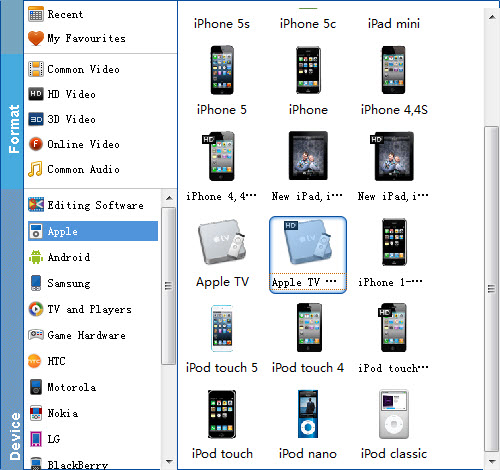
Tweak your setting: If you want to change the sample rate, resolution, bitrates, etc to better cater for your playing needs, you can click "Settings" option to access the setting window. For example, to play DVD on the Apple TV, 1280*720 video size with 4000~6000kbps birate is enough due to the dvd movies' native resolution. In order to stream DVD movies to Apple TV with AC3 5.1 audio, just set the Channels as "5.1 Channels".
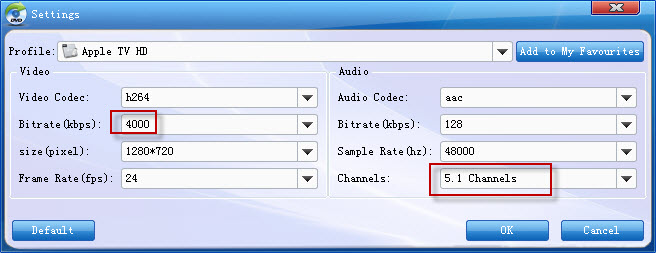
Step 3. Start to convert DVD files for Apple TV
Finally, click the Convert button to rip video from DVD for viewing on Apple TV. In a few minutes, you will get the converted movies. And then, just use iTunes to stream the files to Apple TV and enjoy them! Have a nice time!
Editor's Note:
The Apple TV itself can not decode AC3 5.1 codec, but it is able to optically pass through the AC3 audio to your AV receiver that output 6 channels to your speakers. By that means you can still get DVD movie with AC3 surround sound from Apple TV with the help of a Dolby Digital supported receiver.
Read More:
How to Rip DVD with the Right Subtitle
How to Digtize Your DVD Collection Quickly and Easily
How to Rip DVD in High/Best Video Quality
