
The Zeiss VR One offers a Cinema app enables you to enjoy virtual reality experience just like sitting in a movie theater where you can look around and towards the screen where a video is being played. Ever thought of getting your DVD collections to VR One for watching, on one hand, instead of going to the cinema, on other hand, to get rid of the trouble with placing them in DVD player? In this page, we will give you the easy solution to watch DVD films in VR One with VR One Cinema.
It's important to know that VR One goes without DVD technology involved. To work this out, the only route is to rip DVD to VR One supported file format. In fact, with the right program, you can get all done easily and quickly. EaseFab DVD Ripper is the best choice of converting DVDs for ZEISS VR One. The program is easy to use and can help you rip DVDs to not only common 2D MP4 or MOV videos which is compatible with VR One in fast speed and excellent output quality, but also convert DVD to VR one supported SBS 3D MOV or MP4 videos. Plus, this DVD ripping software entitles users to freely customize the output videos by changing video/audio parameters, trimming, cropping, adding video effect freely.
The equivalent Mac version is DVD Ripper for Mac, which can help you convert DVD files on Mac OS X (El Capitan included) and also create 3D movies with ease. Just download the right version and follow the step-by-step guide to enjoy DVD films on your VR One with 2D or 3D effect.
How to convert DVDs for viewing in Zeiss VR One
Step 1. Import DVD movie
Insert the DVD disc into your computer's DVD drive and click the "Load DVD" button on the top left to select and load the DVD movies you want to play on your Galaxy phones or tablets. ISO and IFO files are also supported. After the movies are loaded, you can preview them on the right viewing window and adjust volume or take snapshots freely.

Step 2. Choose output format
Then click "Profile" and select MP4 as the output format from "Common Video" catetory.

If you want to convert DVD to SBS MP4 3D video for VR One, just click "Profile" and find "3D Video" and then select MP4-3D (following the image below) as the output format.
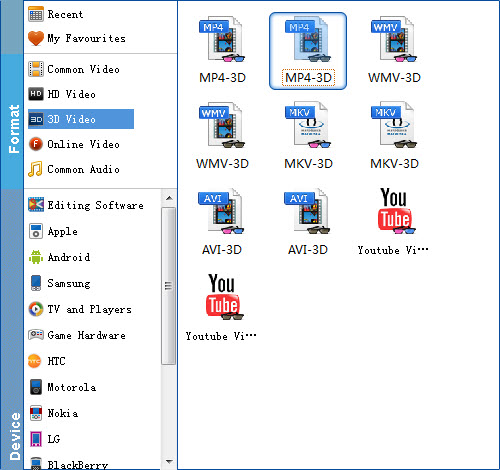
Tip: If you like, you can click "Settings" which is next to "Format", free change your target video size, bitrate, frame rate. If you want to get best video quality, pls switch them to "original".
Step 3. Start ripping DVD to Zeiss VR One
After everything is OK, hit the big "Convert" button to begin converting DVD to common MP4 or SBS MP4 videos. When the conversion is finished, click Open button to get the output MP4 videos.
Step 4. Add and view SBS 3D movie on VR One via iPhone/Android
The ZEISS VR ONE Cinema app enables you to enjoy your movies in an immersive environment with the lights off. Download it on the Apple App Store/Google Play and run it.
Transfer your movies to your iPhone
1. Connect your iPhone 6 to iTunes
2. Select your iPhone and go to "Apps" / "File Sharing" / "VR ONE Cinema"
3. Drag and drop any .mp4 / .mov file into the list of documents.
* Important: DRM-protected movies (e.g. purchased movies from iTunes Store) are not supported.
* Hint: For 3D side-by-side (SBS) movies, please make sure that the filename contains "SBS".
* Movies in 720p resolution are best for watching in the VR ONE Cinema.
* Download detailed Instructions for iOS
Transfer your movies to your Android phone
1. Connect your Android phone via USB cable and open Android file transfer
2. Create a folder "VRCinema" on your phone at root level
3. Drag and drop any .mp4/.mov file into this folder.
* Important: DRM-protected movies (e.g. purchased movies from Google Play) are not supported.
* Hint: For 3D side-by-side (SBS) movies, please make sure that the filename contains "SBS".
* Movies in 720p resolution are best for watching in the VR ONE Cinema.
As you see, it is extremely easy to for DVD enjoyment on VR One in VR ONE Cinema without any hassles.
Read More:
How to Rip DVD with the Right Subtitle
How to Digtize Your DVD Collection Quickly and Easily
How to Rip DVD in High/Best Video Quality
