
iPhone7/7 Plus are great for the people who likes watching the movies and videos on the iPhone: Apple's updated Retina HD displays are 25% brighter than the screens on last year's iPhones(iPhone 6/6 Plus); The base model will now include 32GB of storage, the mid-tier model has 128GB and the top tier packs 256GB of storage; iPhone 7/7 Plus will have the longest battery life ever in an iPhone, etc. That is to say you can get better experiences than ever for watching videos and movies, and store larger movies for your long time journey. Ever thought of moving DVD movies to your iPhone 7 (Plus) for enjoying on the go? If so, read on for details.
Of course, most of us are not about to pay iTunes' ridiculous prices to watch movies and TV shows we already own on DVD. Instead, we'll just rip those DVD discs to iPhone 7 (Plus) friendly formats like MP4, MOV or M4V.
To convert DVD to iPhone 7 (Plus) quickly and easily, EaseFab DVD Ripper is highly recommended. The program supporting converting any DVD discs including commercial and homemade DVD dics to iPhone 7/iPhone 7 Plus compatible formats, whatever it's MOV, MP4 or M4V. What's more, if you want to play DVD video on your iPhone, iPad, iPod, you can directly select the device model as the output format. No manual video settings are required. All Apple devices are supported, including iPhone 7 (Plus) / SE / 6s(Plus) / 6(Plus) / 5s /5c/5/4s/4/3GS, iPad Pro, the New iPad, iPad with Retina display, iPod touch 5, etc.
If you're are a Mac user, you can turn to EaseFab DVD Ripper for Mac (macOS Sierra compatible), which has the same function as the Windows version. Converting DVD to iPhone 7 (Plus) with this smart tool is simple as ABC. After downloading, follow the wizard to install and run the program. Then follow the steps below to rip DVD to iPhone 7 (Plus) playable videos in a few clicks! The below guide takes DVD Ripper for Windows (Windows 10 compatible) screenshots for example.
How to rip and copy a DVD to iPhone 7 (Plus)
Step 1. Add DVD files
Insert your DVD into your DVD-Rom. Then click the Load DVD button to import the DVD movies to the best DVD to iPhone ripper.

Step 2. Choose the output format
The DVD Ripper provides you the preset video format for iPhone 7 and iPhone 7 Plus. Click "Profile" box and move mouse cursor to "Apple" category, select "iPhone 7, 7 Plus" to get videos with optimized settings for playing on your iPhone 7 (Plus).
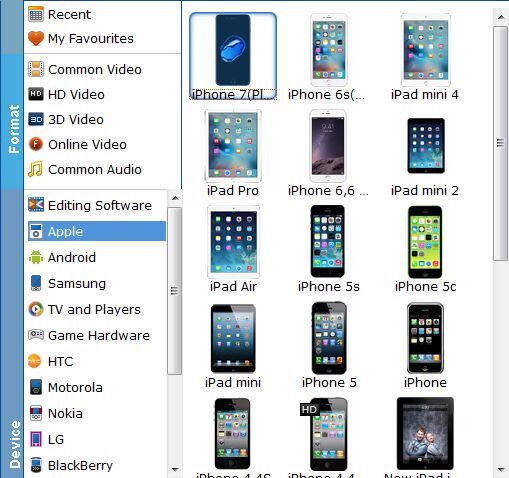
Step 3. Start to convert DVD to iPhone 7(Plus)
When you have finished all the above settings, you can simply click the Convert button on the main interface and let the software do the DVD to iPhone 7 (Plus) conversion for you.
Once you ascertain that the conversion is successfully completed, you can import the file anywhere you wish to even in the media player as long as the file is iTunes friendly. First, locate the output file where you have saved the videos. Then open the iTunes app so that you can import the output videos to it. This can be done by dragging and dropping the media file. If the transfer is successful you can further transfer the converted DVD file to your iPhone 7 or iPhone 7 Plus and you can easily enjoy them everywhere you wish to.
Read More:
How to Rip DVD with the Right Subtitle
How to Digtize Your DVD Collection Quickly and Easily
How to Rip DVD in High/Best Video Quality
