VR Headsets have become more and more common in our daily life. Cmoar VR is eating up the market share due to the cheap price and excellent 3D experience. You can download the 3D video from Youtube, or Amazon for enjoyment on Cmoar VR. But have you ever thought of watching DVD films on Cmoar VR with 3D effect? Actually, this goal is not that difficult to achieve. The following paragraph will show you how to make full use of DVD and watch DVD movie on Cmoar VR with 3D effect.

In fact, it is easy to view DVD films on Cmoar VR with 3D effect as long as you got a suitable DVD Ripper in hand. There are many programs out there that allow you to make copies of your DVDs and let you watch them the way you want to view them. If you are seeking for the best video output quality, fastest video conversion speed, and the most formats supported, EaseFab LosslessCopy (available for Windows and Mac users) is highly recommended.
This program can remove all the DVD protection with a wet finger, whatever CSS, UOP or DVD region code. To DVD user, it's a real boon. User not only can import DVD disc, also can load DVD folder, ISO/IFO files into this DVD to VR Converter. By the way, this software can be a great 3D magician, user can transfer any video to 3D video from DVD discs, even including Blu-ray and 3D Blu-ray discs. With this software, user can rip DVD to Cmoar VR supported formats, like: MKV, AVI, WMV, MOV, MP4 with 3D effect. In addition, not only support playback on Cmoar VR, also can play on other 3D Virtual Reality Devices such as Google Cardboard, Zeiss VR One, Gear VR, VR One Plus, etc.
In addition, users can adjust the video aspect ratio to be compatible screen size at the editing menu, if 3D DVD movies have black area, the software allows user to crop the unwanted area to get more movie enjoyment. Also user can change the audio channels for getting surround sound at the setting menu. Now just download the right program and follow the step-by-step guide to enjoy DVD movies on Cmoar VR with 3D effect.
Converting DVD to Cmoar VR compatible 3D videos
Step 1.` Load DVD movies
Insert the DVD disc into your computer's optical drive, click "File" > "Load from disc" to load DVD disc into the program, apart from DVD disc, you can also use the program to load Video_TS folder, IFO or ISO image file into the program.
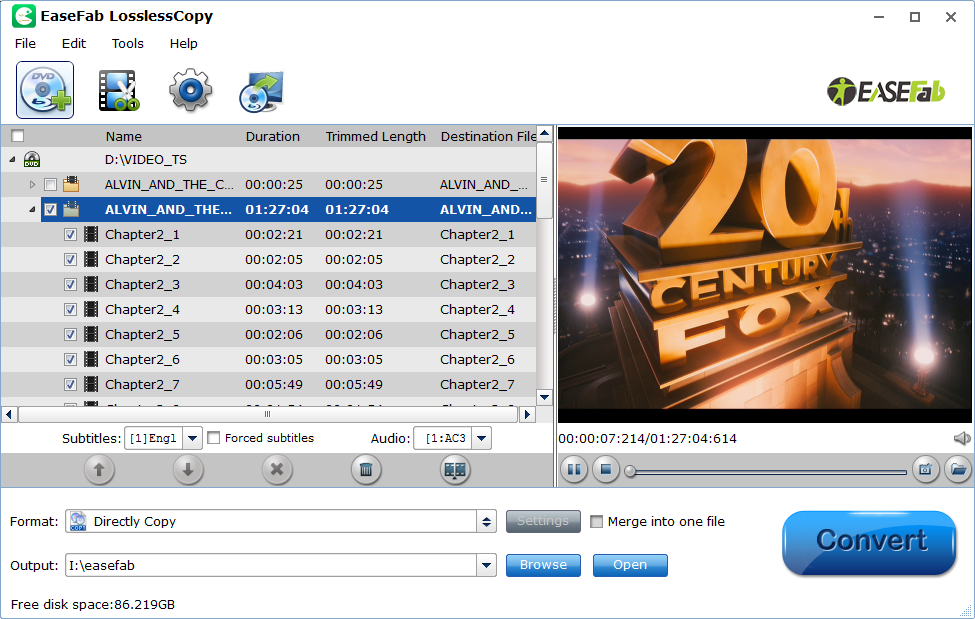
Step 2. Choose 3D SBS MP4 as the output format
From the "Format" drop-down list, you are suggested to follow the path "3D Video > MP4 Side-by-Side 3D Video(*.mp4)" for ripping DVD to side-by-side 3D MP4 video for Cmoar VR.

Step 3. Adjust Output Profile Parameters
Click settings to open "3D Profile Settings" window, here you can adjust output 3D video depth, select the specific 3D resolution, 3D video and audio codec, change the 3D video frame, etc.
NOTE: Cmoar VR limited compatibility is below 480*800, compatible: HD (720*1280, optimum compatibility: Full HD (1080*1920) or higher
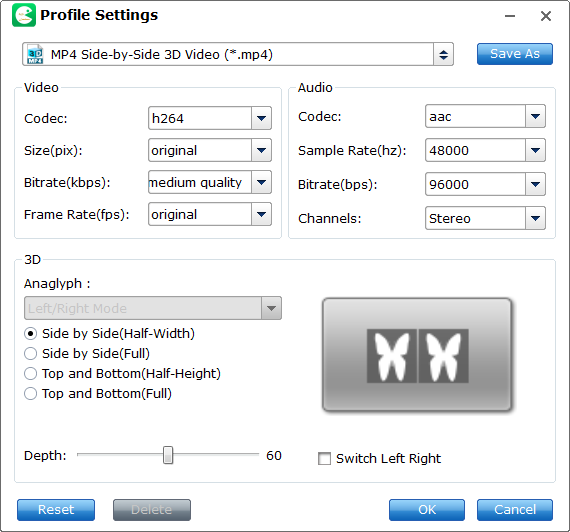
Step 4. Start DVD to Cmoar VR converting
After finishing all the settings, go back to the main interface, press the right-bottom "Convert" button to start DVD to Cmoar VR conversion process.
Converted DVD file is ready, Cmoar VR is ready, the save the 3D movie to phone, and put the phone on Cmoar VR for enjoyment.
Read More:
How to Rip DVD with the Right Subtitle
How to Digtize Your DVD Collection Quickly and Easily
How to Rip DVD in High/Best Video Quality
