- I have some DVDs from my family movies, and I want to cut some of the clips to make one DVD consist of various parts of the DVDs. How do I cut clips from DVD? Can any software be used on Windows?
- Like if I found any clip or portion (like any action scene) from a DVD movie and I want to cut a particular portion from the movie, how can I make it come true? Please help.
There are some occassions that we don't need the whole video on a DVD. We may just want to use a very specific section of a DVD movie or video to make a very specific point, and we don't to surround it with loads of other stuff not relevant to the point we are making. How do we go about extracting portions of a DVD, sometimes also known as cutting or trimming a scene from a DVD movie for further use? Read on to find out how.
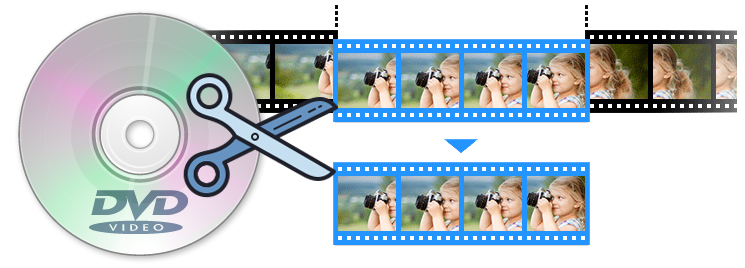
Get An Easy-to-use Tool to Extract Desired Scenes from a DVD
Actually, it's a simple process if you've got a DVD ripping and trimming tool at hand. Most of you are likely familiar with the excellent Handbrake for ripping standard Def DVDs, however, it cannot deal with copy-protected DVDs and the video output quality is compromised. Moreover, it's difficut to cut or trim the wanted clip from a DVD with Handbrake.
If you're looking for a tool that can rip and trim desired video clips from any DVD regardless of disc copy protections and don't want to be held back by slow processing and poor output quality, EaseFab LosslessCopy will be your best choice. This software is available to cope with both home-made and store-bought DVD discs without hassle. And it comes with a built-in video editor which can help you to clip desired scenes from a DVD frame by frame (a Special feature that most DVD software doesn't support). Besides trimming, you can crop movie size, add video/image/text watermark, adjust movie effect, add srt/ass/ssa subtitles and more.
EaseFab LosslessCopy - Best Program to Trim & Cutting Desired Portions From Any Movie/Video DVD
▶ Digitize all types of DVDs protected by DVD CSS, region code, RCE, Sony ArccOS, UOPs, Disney X-project DRM and more independently. 99-title DVDs and workout DVDs are fully supported. It automatically ticks the right title and delivers high-quality output in order. No crashes. It can also deal with Blu-ray files, including UHD 4K discs.
▶ Convert DVDs to any digital video file such as MP4, HEVC, H.264, MKV, AVI, MOV, WMV, etc. for playback or storage anywhere you like.
▶ Offer a library of preprogrammed optimization profiles for specific devices such as smartphones, tablets, gaming systems, smart TVs and more.
▶ 1:1 Disc Backup: Directly Copy main movie from BD/DVD discs and leave out extras; 1:1 Backup original Blu-ray and DVD to computer hard drive with all languages, subtitle tracks and chapter info; Lossless rip Blu-ray/DVD to a single MKV file with full video, audios, subtitles, menus and chapters.
▶ Advanced Customization tools: LosslessCopy allows you to manually adjust codecs, aspect ratios, bit-rates, frame rates and more before you rip a DVD or Blu-ray. Also, it includes a basic video editor you can use to trim away unwanted footage, crop video, add watermarks and edit subtitles.
▶ With the Intel QSV and NVIDIA CUDA powered hardware acceleration, the conversion is processed on GPU instead of your computer's CPU and you can convert a full DVD disc to H.264 MP4 as short as 10 minutes.
Simple Steps to Cut/Trim the Desired Portion of a DVD
To extract a section only instead of full-length video, you need use LosslessCopy's Trim function. This is a very basic but pretty helpful editing feature. It is very simple to extract partial length from a DVD video.
Step 1. Load the DVD movie or DVD video
To begin with, download, install and launch EaseFab LosslessCopy on your PC or Mac. Insert your DVD disc to the DVD drive and then click Load disc button to have movies or videos uploaded to the program.
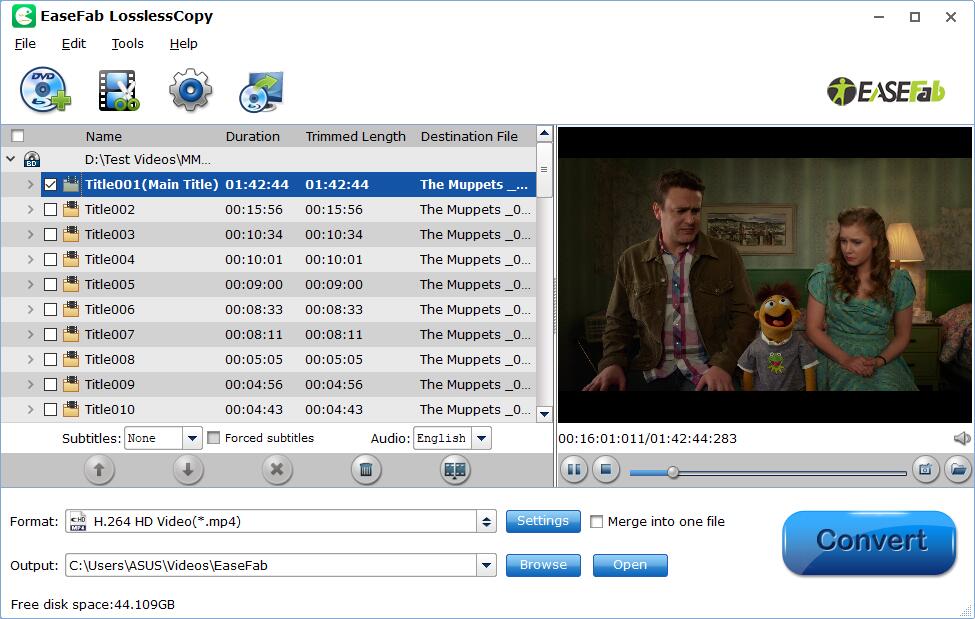
Step 2: Select the portion you want to trim in Video Editor
To use the Trim function in the Editor, simply select the item you wan to trim, click Edit button, then switch to Trim tab, Play the video while settings start time by directly specifying the Start and End time of the clip you want to extract from DVD. Learn more about trimming a video with LosslessCopy >>
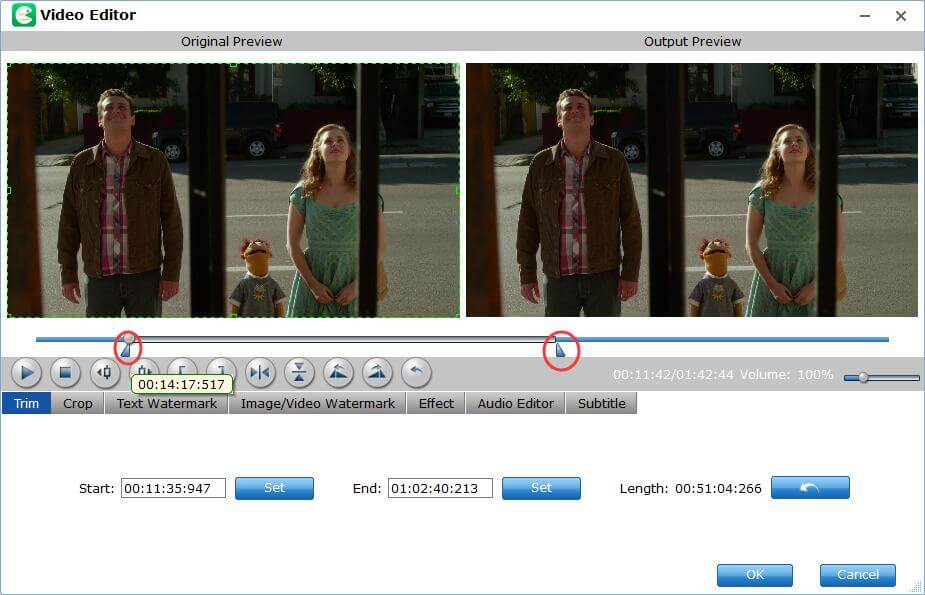
Tip: Adjust frame by frame to trim a scene accurately.
You can use the Previous Frame or Next Frame Button to make sure you get the correct point.
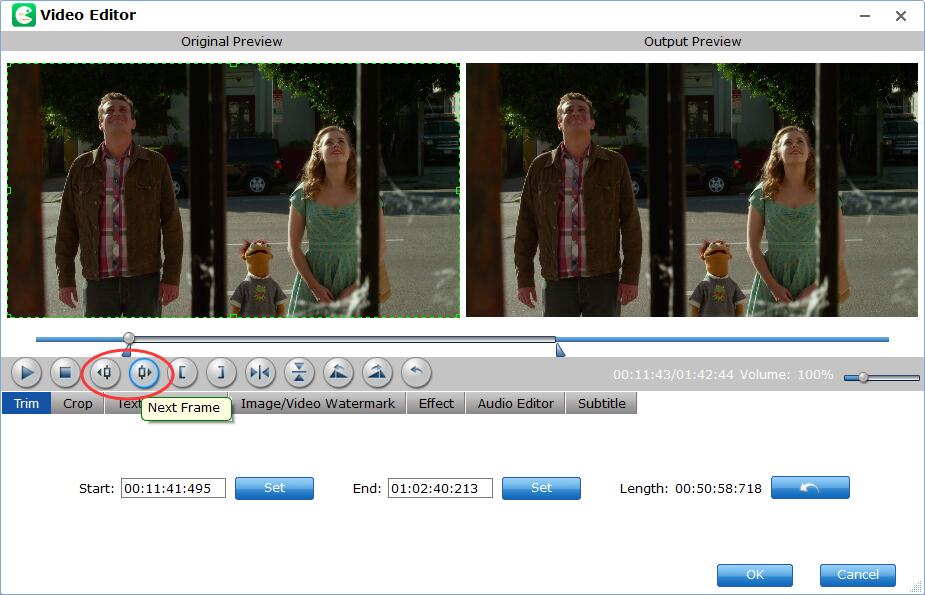
Step 3: Save Trimmed DVD Clips and Convert.
When you've done the trim well, click OK and you'll return to the program's primary interface, then click the Format bar and select an output format for the edited video. Finally, just click the Convert button to start the conversion.
Tips: For experienced users, you can customize parameter settings here by clicking Settings button, such as change resolution, aspect ratio, bit rate, frame rate, increase audio volume, etc. And for new users who are not familiar with parameter setting, it's OK as this program has already set the optimized profiles for you. You just need to choose the format & device you want without any extra operation.
