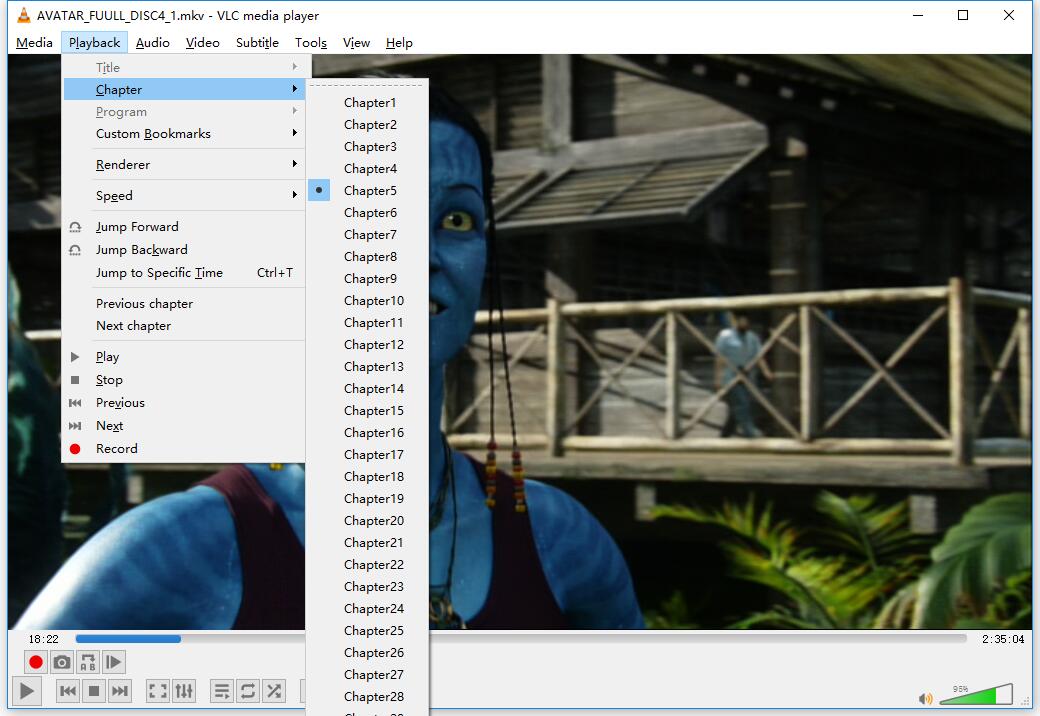
Other than keeping multiple subtitles and audio tracks, creating and keeping chapter markers in DVD rips is also important for those who would like to use the markers to quickly jump to the wanted point in the movie. If you're looking for an easy way to rip and copy your DVD discs so that you can view them on devices or media players with chapter makers but have no idea how to achieve that, you've come to the right place. This article below will show you how to easily backup DVD discs to MKV or MP4 while preserving chapter makers.
In fact, with a right tool, you can easily make that with just a few steps. The program here we highly recommended to you is called EaseFab LosslessCopy. With it, you can effortlessly backup DVD to lossless multi-track MKV format with all meta information including DVD chapter structure, subtitle languages and audio tracks well preserved. You will be able to watch the ripped DVD with chapter makers on chapter makers capable devices and players. Apart from copying DVD to lossless MKV format, you can use the program to rip DVD to multi-track MP4 with chapter makers. What's more, it works smoothly on both Windows and Mac latest system and supports ripping and converting DVD/Blu-ray to over 1000 video/audio formats. You can not only convert, copy DVD/Blu-ray disc but also edit, compress, transfer them easily.
If you're goting to rip chapters off a DVD for saving as separate video or audio files, you can refer to another guide - How to rip a DVD into individual files by each chapter.
Highlights of EaseFab LosslessCopy:
· Backup BD/DVD to MKV without any quality loss.
· Transcode Blu-ray/DVD to lossless MKV, MP4, MOV files with all multiple audio and subtitle tracks and chapter markers from original BD/DVD.
· Remove unwanted subs streams and audio tracks at will.
· Preserve soundtracks and subs in multiple languages, e.g. English, Spanish, French, Deutsch...
· Support convert/rip/copy latest Blu-ray/DVD movies for Android/iOS/Windows devices.
· Edit, enhance & personalize your videos by trimming, cropping, adding subtitles, and more.
· Support exporting forced subtitles and .srt/.ass/.ssa external subtitles.
Guide: How to rip DVD dsic to MKV/MP4 and keep chapter makers?
Step 1: Load DVD movies
Insert the DVD disc to your computer drive and then click the Load Disc button to have DVD movies uploaded to EaseFab LosslessCopy. You can also import BD/DVD ISO files, IFO files or Blu-ray/DVD folder for conversion.
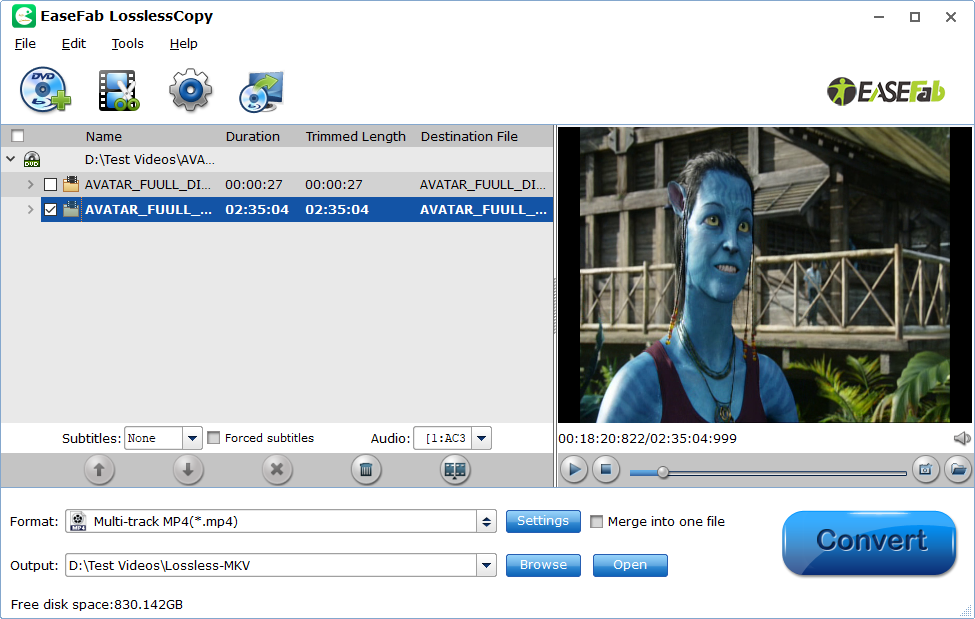
Step 2: Output DVD to MKV with chapter maker
From "Format" bar drop-down option, navigate to "Multi-track Video" main category, from its extended options, select "Lossless/encoded Multi-track MKV(*.mkv)" or "Multi-track MP4(*.mp4)"; as the desired output format, which helps to keep the original chapter structure of the Blu-ray disc.
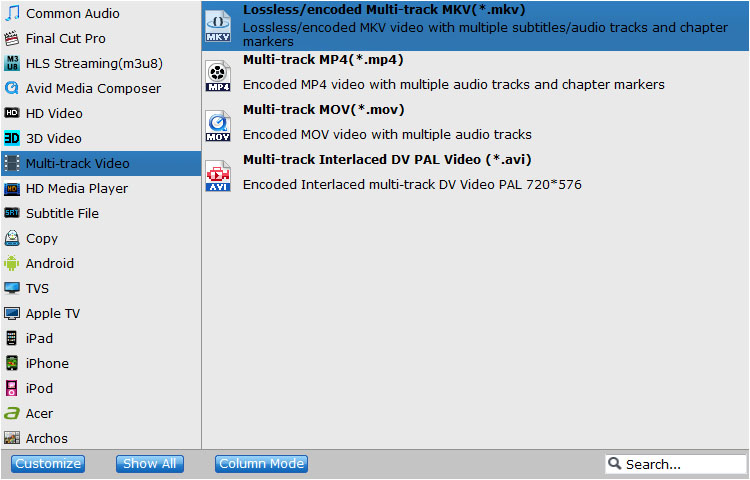
Step 3: Adjust multi-task settings.
Click"Settings" button to open "Multi-trask Settings" window, you can uncheck unwanted audio or subtitle tracks so that they won't be saved in the output MKV file. (Note: For Multi-track MP4, Subtile settings is removed.)
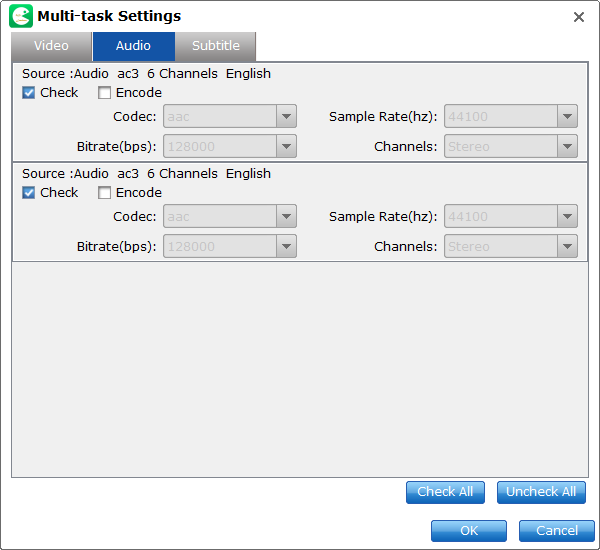
Step 4: Start the conversion process.
After all setting is completed, hit right-bottom "Convert" button to begin the conversion from DVD to MKV format with chapter markers well preserved.
When the conversion is completed, add the converted MKV files with chapter-marker to the devices or players for viewing with chapter marker features.
