Amazon Drive, formerly known as Amazon Cloud Drive, is a cloud-based storage service with a Web interface that's designed to handle photos, images and videos very well. While you may get your movies and TV shows digitally, you probably still have a DVD collection. You can certainly watch these DVDs the usual way, with a DVD player, but wouldn't it be great to add your favorite DVD digital copies to Amazon Cloud Drive? This way you can not only save up on your local storage space, but also be able to access to your favorite DVD movies and TV shows on various platforms as long as internet connection is available.
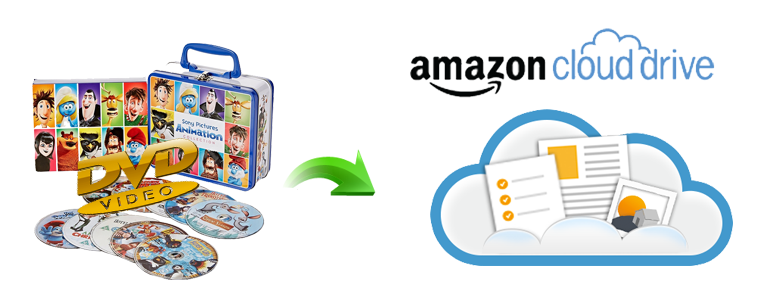
Nevertheless, you cannot directly upload DVD to Amazon Cloud due to the copy-protection, file size limitation, etc. The proper solution is to rip DVD to Amazon Cloud-friendly format with a DVD ripper and upload movie library to cloud for later streaming to PC, HDTV, phone, tablet, Chromecast, Roku, Plex, etc.
Get an Easy-to-use Tool to Digitize & Rip DVDs for Amazon Cloud Drive
There are many free and paid programs out there that allow you to make copies of your DVDs and let you watch them the way you want to view them. If you're interested in backing up and ripping your DVD collection to Amazon Cloud and don't want to be held back by slow processing and poor output quality, EaseFab DVD Ripper is there for you. With it, you can effortlessly rip DVD to Amazon Cloud friendly format with excellent video quality and fast encoding speed.
EaseFab DVD Ripper - Your best choice for fast rip DVDs to digital formats supported by Amazon Cloud Drive (Dropbox, Google Drive, etc.)
◆ Digitize DVD to MP4 (H.264/HEVC), MOV, AVI, MKV etc. for saving on Amazon Drive, hard drive, or playing on PC, HDTV, phone, tablet, etc.
◆ Minimize DVD file size (up to 80% smaller) with high quality to reduce the bandwidth consumption and save DVD to Amazon Cloud uploading time.
◆ Blazing fast speed to accomplish DVD ripping. It won't take you too much time to digitize a heap of DVDs.
◆ Any types of DVDs are supported, no matter the old DVD discs, new releases, kids, workout DVDs, Disney 99 titles, or slightly damged ones.
How to convert a DVD to Amazon Drive friendly formats
To begin with, you need to download and install EaseFab DVD Ripper Windows or Mac version on your computer. After this, you can move to the following steps to rip your old or new DVDs for Amazon Cloud Drive. The guide below takes the Windows version for example.
Step 1. Load DVD movies
Insert the DVD disc into your computer's DVD drive and click Load DVD to add the DVD files to the program. All loaded files will be displayed on the left item bar.
Tips: After the files are loaded, you can select the subtitles and audio track you prefer. On the right windows, you can preview your files and take snapshots of your favorite movie scenes.
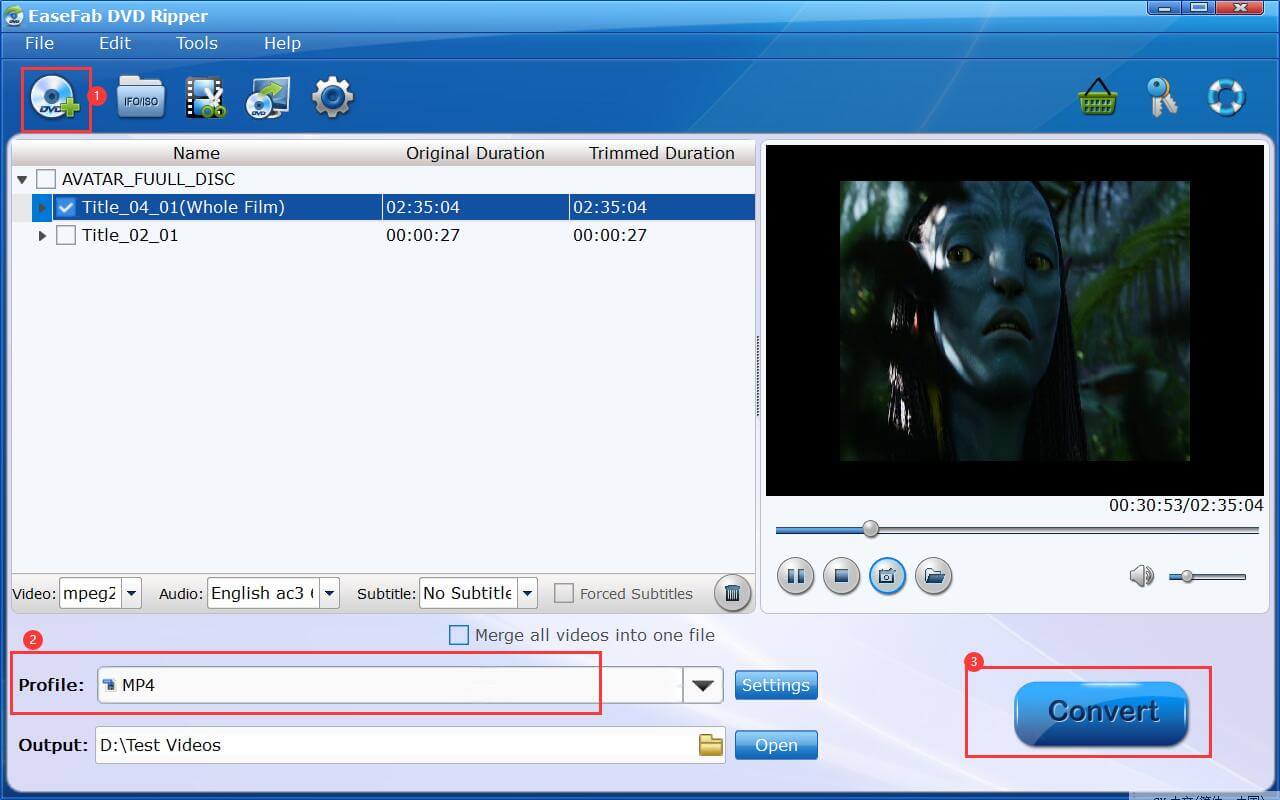
Step 2. Choose a proper output format for Amazon Cloud
The selection of output format depends on your specific need:
1. If you only need to store DVD digitally and put the movie library to the Amazon Cloud, you don't need to consider about the format matter. Generally, almost all the mainstream video and audio formats are supported by the Amazon Cloud. If you are still unsure of the media format, check them below.
Supported Video Formats: MP4, QuickTime, AVI, MTS, MPG, ASF, WMV, Flash, HEIF, HEVC, and OGG.
Supported Audio Formats: MP3, MP4, FLAC, OGA, OGG, and WAV
Note: Amazon Drive streaming is not available for videos longer than 20 minutes or larger than 2 GB, but these can be stored in Amazon Drive to download and watch offline.
2. If the quantity of DVD movies to be saved is large, try to choose the output format with comparatively low quality (for small output size), and oppositely, choose the high quality.
3. If you desire to play the converted DVDs on Apple TV, iPad, iPhone Samsung table, PS4, Xbox One and any of other portable device, you can choose directly from the device profile listed on corresponding device category.
4. For general uses, MP4 in Common Video is recommended, as it is widely supported by many devices and media players. If need to get a good balance between file size and output quality, flexible options are offered to further reduce the size of the ripped video. Click Settings button below the profile and enter into the parameter settings page. A slew of other variables such the video/audio codecs, pixel dimensions, frame rate, bit rate, audio sampel rate, etc. will help convert a DVD at 7.5GB to a smaller MP4 file to make more room for your Amazon Cloud.
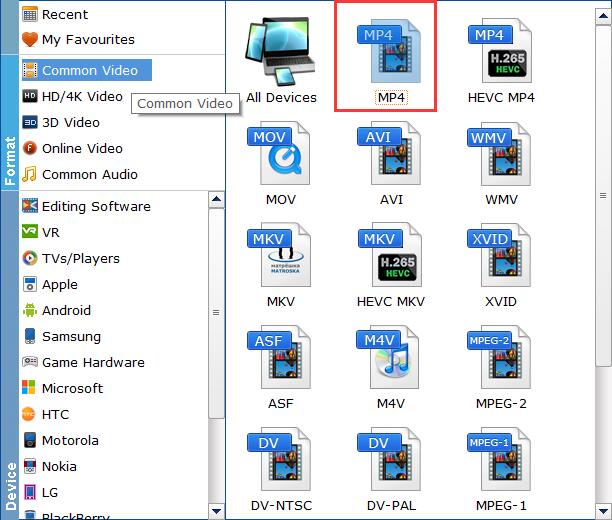
Recommended video size settings:
◆ You're not suggested to adjust the frame rate and aspect ratio, if not necessary.
◆ Lower the bitrate to a lower level. Adjusting the original Normal quality to bitrates of around 1800-2000 is acceptable and can make your ripped MP4 movie around 1-1.6GB in size, 80% smaller than the original DVD movie, and to the naked eyes, it's highly unlikely to distinguish the difference between the original movie and the re-encoded video.
◆ Lower the resolution. Typical DVD videos are 720×480 (NTSC) and 720×540 (PAL). Adjust the resolution to 640×480 won't make any quality difference.
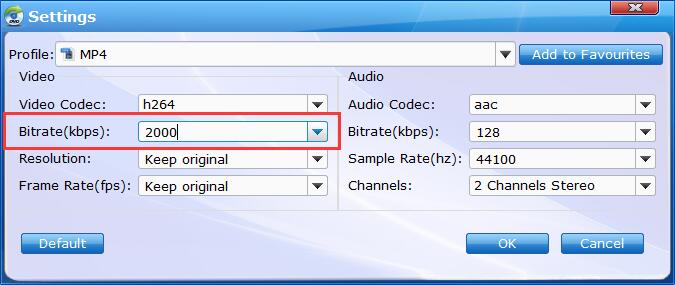
Step 3. Start the conversion
Click the big "Convert" button to start converting DVDs to digital format for transferring to Amazon Cloud. Now, things become much easier. Use steps below to put DVDs to Amazon Cloud.
How to Upload Ripped DVD Movies to Amazon Cloud Drive from PC or Mac?
Step 1: Go to Amazon Cloud Drive website and sign in.
Step 2: Click the Photos & Videos tab.
Step 3: Click Upload and follow onscreen instructions to transfer DVD copies to Amazon Cloud Drive from the computer, or directly drag and drop files into the window.
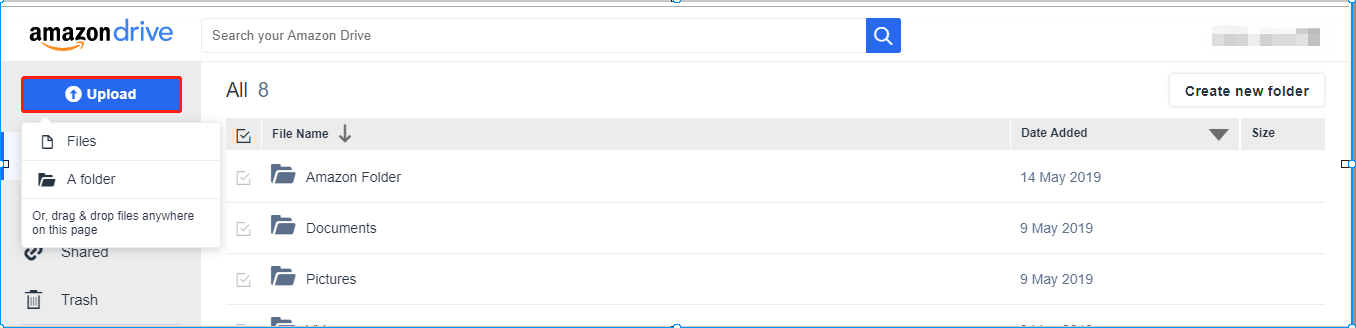
Editor's Note: There're many choices of cloud storage services, such as Dropbox, OneDrive, Google Drive, Amazon Drive, and iCloud. They will keep your DVD digital library secure and allow you to stream them on demand to whatever cloud-compatible devices.
