Summary: To watch DVD movies on Android tablet or phone, you may have to rip DVD to Android playable format first and then transfer the digital copy to Android for playback. Here is the simple how-to.
Watching movies on your Android gadget is a favorite means of entertainment for many people, especially when you're on the road. While you can use streaming services like Netflix and Hulu to watch movies and TV shows, sometimes you may want to watch DVD movies on Android device. Then how to play DVD on Android tablet or phone, is it possible? Read on to find the answer.

- Part 1. Is It Possible to Connect an External DVD Player to Android to Play DVDs?
- Part 2. How to Put A DVD on Android Phone or Tablet?
- Step 1: Download The Best DVD to Android Ripper
- Step 2: Rip DVD to Android Supported Format on PC/Mac
- Step 3: Transfer DVD Rip File to Android from Computer
Table of Contents
Part 1. Is It Possible to Connect an External DVD Player to Android to Play DVDs?
No, it is impossible to play DVD discs directly on Android phone or Android tablet. The Android phones or tablets are not designed to be used with external peripherals. It might be physically possible to get a USB adapter, plug in an external DVD drive, and put in a DVD. However, the Android phone or tablet has no built-in drivers for recognizing the DVD drive or DVD player. And there is DVD player app for Android.
But, this doesn't mean that you can't watch your DVD movies on Android phone or smartphone. The easiest way to do this is to purchase a digital copy from Amazon, Netflix, and the like. However, buying another digital version is not cost-efficient. The preferred method is to convert your DVD to Android playable format and put the DVD movie onto Android phone or tablet for playback.
Part 2. How to Put A DVD on Android Phone or Tablet?
Step 1: Download The Best DVD to Android Ripper
There are many DVD to Android converters, like Handbrake. But if you take DVD protections into consideration, you may need a little more technical know-how. If you need an easy-to-use yet powerful DVD to Android converter, EaseFab DVD Ripper is the best choice. It stands out for the following features:
● It provides ready presets for almost all popular Android phones and pads, such as Samsung, Huawei, Google Pixel, and Amazon Kindle Fire. No need to set the video audio parameters by yourself.
● It can also convert DVD to iPhone, iPad, TV, PC, Mac, YouTube, Xbox, PS4, MP4, MOV, MP3, ISO, and so much more platforms and formats.
● Any DVDs you have are supported, incl. encrypted DVD movies, old DVDs, damaged discs, TV shows, workout DVDs, etc.
● It's fast with the utilization of Intel® (QSV), and NVIDIA® (CUDA/NVENC) powered hardware acceleration, multi-core CPU, and Hyper-threading technology. 5X faster than similar programs.
● It also allows editing videos. You can trim, crop, merge video, and add external subtitle to DVD movie.
Let's free download EaseFab DVD Ripper to rip DVD to Android and put DVD rip files on Android phone or tablet.
Step 2: Rip DVD to Android Supported Format on PC/Mac
Once you've installed EaseFab DVD Ripper on your computer, you can follow the steps below to convert DVD to Android compatible video formats.
1. Load DVD contents
Insert the DVD disc into your computer's hard disk and launch the best DVD to Android converter. Then click "Load DVD" to add the DVD files. This software will select the main movie automatically. You can also load DVD ISO image file, DVD folder and IFO files into the program.
At the bottom, you can select preferred subtitle and audio track.
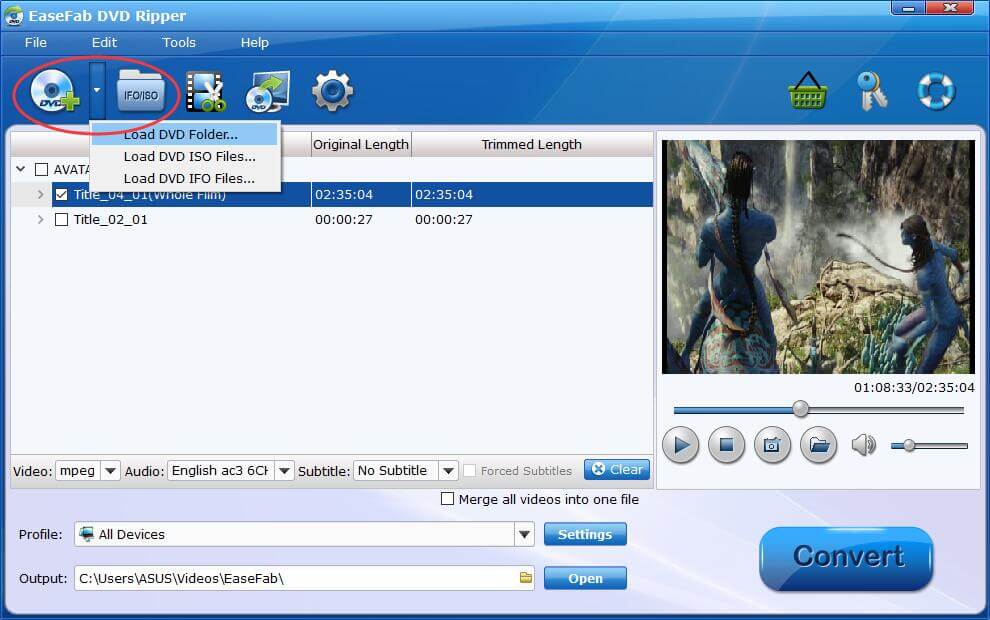
2. Choose Android profile
When the DVD video is fully analyzed and imported, it's time to choose proper Android format/device. You can go to "Android" and choose "Android Phones" or "Android Tablets" for your Android phone or tablet. Or you can scroll down to "Samsung", "HTC", "LG", etc. category to choose a preset that matches your device.
Alternatively, you can make it clear of your Android device supported video formats and then choose an identical or approximate one among the profile items like "MP4". In addition, many advanced setting options are provided to make the output video more of your taste, e.g video/audio codec, quality, frame rate, resolution, subtitles and audio volume.
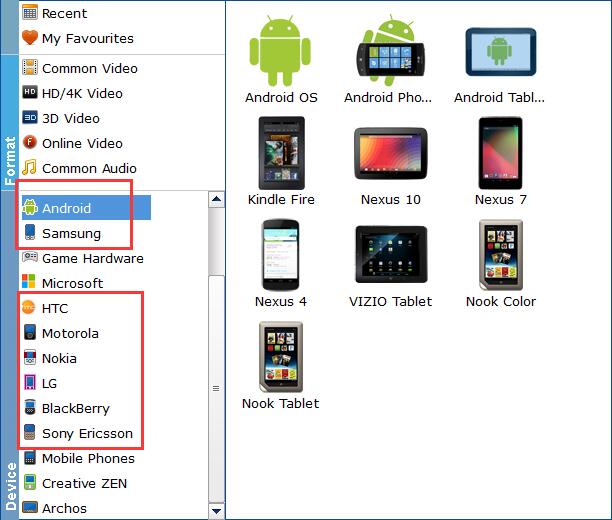
3. Start ripping DVD to Android
Before the conversion, you can hit the Folder button in the Output bar to select an output folder to store the resulting file. After everything is ready, you can press the big "Convert" button on the right bottom to begin converting DVD to Android format.
Step 3: Transfer DVD Rip File to Android from Computer
Once the conversion completes, you can transfer the DVD rip files to your Android phone or tablet from your computer.
On Windows:
① lock your Android device, and connect it to your computer via a USB cable.
② Once connected, you will receive an Android System notification with the text "Charging this device via USB". What you need to do here is to tap on this notification.
③ Under "Use USB for," select File Transfer. Then, a file transfer window will open on your computer. Now, you can drag your DVD rip file to this window. It may need a couple of minutes for the DVD file to transfer to your Android device. Once done, eject your Android phone from computer, unplug the USB cable, and play the DVD rip file on your Android.
On Mac:
① Download and install Android File Transfer on your Mac. Once done, open it.
② Unlock your Android, and connect it to your Mac with a USB cable.
③ Tap the "Charging this device via USB" notification on your Android.
④ Under "Use USB for," select File Transfer. Then, an Android File Transfer window will open on your Mac. Drag or copy your DVD rip file to this window. When you're done, unplug the USB cable and enjoy DVD movie on your Android.
Well, above are the steps of how to rip DVDs and transfer the digital DVD files to Android. Just follow the guides and enjoy your favorite DVD movies on your Android phone or tablet everywhere with no interruptions.
