Summary: Is there a free program that will successfully rip copy-protected DVD discs? Here you will find 4 proven ways to rip protected DVDs on Mac (macOS Sonoma included).
Video streaming subscription has surpassed physical media as a more popular choice for home entertainment. And even Apple itself has made a conscious move away from physical discs with the removal of DVD drives from its computers. That's why more and more people are fond of turning their physical DVDs into digital files to watch on Mac, iPhone, stream to set-top boxes, store on hard drive, etc. However, commercial DVDs are always copy protected, which prevents DVD owners who want to copy DVD movies to Mac directly.
Fortunately, there are many programs out there that allow you to digitize and rip protected DVDs on Mac for easier playback or safe backup. In this article, we will share you with 4 best tools to help you rip copy-protected DVD discs on macOS, including Handbrake and VLC which are frequently asked in forums and communities.
For more options to make digital copies of DVDs on Mac, please go to the article "Top 8 Best DVD Rippers for Mac in 2024".
- Method 1. Rip Any Protected DVDs on Mac with EaseFab DVD Ripper
- Method 2. Rip Protected DVDs Free on Mac using Handbrake
- Method 3. Rip Protected DVDs free on Mac with VLC
- Method 4. Rip Protected DVDs on Mac using MakeMKV
- FAQs about Ripping Protected DVDs on Mac
How to Rip Protected DVDs on Mac: 4 Methods
Why Can't You Rip Protected DVDs on Mac Easily?
Almost all DVD movies and TV shows are armed with one or more copy protection schemes. These schemes are stored in the normally inaccessible lead-in area of the disc, as a move to prevent the files from being copied directly. Here are some of commonly used DVD encryption technologies, which hold you back from ripping protected DVDs on Mac smoothly.
● Content Scramble System (CSS) - Create scrambled DVD content to protect the DVDs information from piracy and the Region Protectionenforce region-based viewing restrictions.
● Sony ARccOS Protection - It is designed as an additional layer and is used in conjunction with CSS. This system deliberately creates corrupted sectors on DVD disc, which cause a majority of regular DVD copy software to produce bad sector errors.
● Disney DVD Copy Protection - It is encoded in the latest released DVDs. It disordered the DVD content such that users can hardly locate the right title which contains the main part of the movie. Even though you trudged out to copy full DVD content, you will get about a whopping 40GB output file size and the out-of-order videos that are totally useless.
In addition to the DVD copy protection schemes, Firmware faults, mechanical failure, and overheating computer also lead to DVD ripping failure on Mac. As a result, a professional DVD ripper is required to rip protected DVDs on Mac successfully.
How to Rip Protected DVDs on Mac: 4 Methods
In the following part, we will show you how to use EaseFab DVD Ripper, Handbrake, VLC, and MakeMKV to rip DVDs on Mac. Each tool has its own unique features. The choice of which tool to use depends on your specific needs and skill level.
If you want a quick way to rip encrypted DVDs on Mac with multiple format options, EaseFab DVD Ripper is recommended. If you prefer open-source tools and want to do it for free, you can try HandBrake or VLC. If you want to create a lossless copy of a DVD as a single MKV file on Mac, then MakeMKV is worth considering.
Now, let's take a closer look at the features, pros, cons, and how to use each of these products.
Method 1. Rip Any Protected DVDs on Mac with EaseFab DVD Ripper for Mac
EaseFab DVD Ripper for Mac is a time-tested and reliable software that allows you to effortlessly copy and rip protected DVDs on Mac with just a few clicks. It has a powerful DVD copy protection removal kernel that makes it hassle-free to deal with any newly-released, unplayable, regional, and even 99-title DVDs. Whether you want to back up your entire DVD collection or extract the movie portion only, this tool has got you covered. With its powerful features and intuitive interface, EaseFab DVD Ripper makes the process fast and easy.
Key Features:
● Rip any DVD regardless of region code and copy protections (such as CSS, RCE, Sony ARccOS, and Disney DRM) without additional software.
● Convert copy-protected DVDs on Mac to MP4, AVI, WMV, MOV, MP3, and more media formats.
● Provide device-specific presets for popular devices like iPhone, iPad, Android phone, and gaming console.
● Offer 1:1 DVD copy options, allowing you to create exact replicas of your DVDs in DVD folders or a single VOB file.
● Rip DVDs at 6x faster speed with GPU acceleration, multi-core CPU, and hyper-threading technology.
● Offer customization options, such as selecting specific titles, choosing audio tracks and subtitles, trimming unwanted clips, and more.
Pros:
+ User-friendly interface and easy-to-use.
+ Very fast rips and excellent output image quality.
+ Supports a wide range of output formats and devices.
+ Allows customization of output settings.
+ Can bypass any copy protections on DVDs.
Cons:
- Although the interface is easy to understant, it need to be improved.
Click the download button below to free download EaseFab DVD Ripper for Mac to have a try! Then, install it and follow the guide below to transfer your DVD collections on Mac.
If you're using a PC, please free download the Windows version here.
[Tutorial] How to rip copy-protected DVDs on Mac with 3 simple steps
Step 1: Insert DVD disc into optical drive or your Mac or an external DVD drive. Then, open EaseFab DVD Ripper for Mac and tap Load DVD button navigation bar to select and open the DVD you just inserted. Then it will fast scan your DVD, bypass DVD copy protection, and detect the correct main movie title for you.
Tips: You can also input ISO image and DVD folder and convert them to a mainstreaming format.
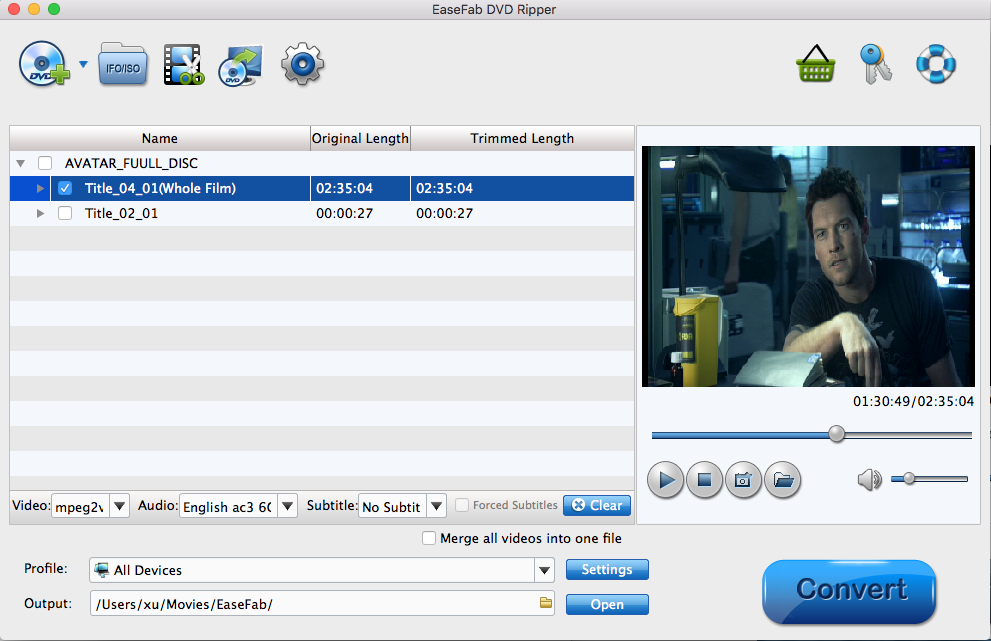
Step 2: On the output profile window, you should select an output format based on your own needs. You can choose one from general profiles (like MP4, AVI, WMV), device (Apple, Android, Microsoft, Sony etc.), web videos (FLV, WebM and more), music (MP3, AAC, AC3), TS video or copy DVD as VIDEO_TS folder or a single MPEG2 file with full/main title. You can also choose preferred subtitle or audio track from the Subtitle or Audio drop-down lists.
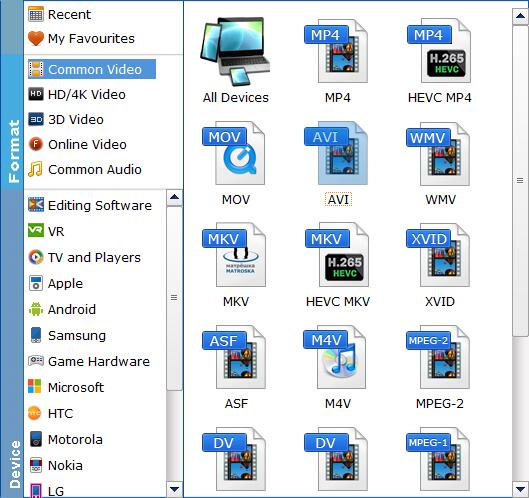
Step 3: Tap the small Folder icon in the Output bar to set destination folder (hard drive or device) and click Convert button to rip the copy-protected DVD on Mac.
Disclaimer: EaseFab Software does not advocate ripping copy-protected DVDs for any commercial purpose and suggests referring to the DVD copyright laws in your countries before doing so.
Method 2. Rip Protected DVDs Free on Mac using Handbrake
Handbrake is a free and open-source video/DVD transcoder for Mac, Windows and Linux. Handbrake can't rip copy-protected DVDs on Mac with its own. But with a third-party software like libdvdcss, you can use it a free protected DVD ripper for Mac and convert DVDs to MP4, MKV, or WebM. And it also offers presets for 1080P, 4K 2160P, VP8, iPhone, iPad, Android, and Windows phones & tablets. There are a lot of filters and options to adjust the video settings and customize the protected DVD copying.
Pros:
+ Free and open-source software.
+ Available for multiple platforms.
+ Offers advanced customization options.
Cons:
- User interface can be overwhelming for beginners.
- DVD ripping process can be slower compared to dedicated DVD ripping software.
- Requires additional installation of third-party software or libraries to handle copy-protected DVDs on macOS.
How to Install libdvdcss on Mac and use Handbrake to rip protected DVDs
Step 1. Install HandBrake.
Go to the official site of HandBrake to download and install the latest version of HandBrake on your Mac.
Step 2. Download Libdvdcss on Mac.
Start Terminal and enter the command line: /usr/bin/ruby -e "$(curl -fsSL https://raw.githubusercontent.com/Homebrew/install/master/install)"
Press Return and enter your password. It now starts to install Homebrew.
Once Homebrew is successfully installed on the Mac, start Terminal again.
Enter the command line: brew install libdvdcss. Press Enter.
Homebrew now starts to download and install the libdvdcss library on your Mac.
OS X El Capitan and later come with a new security system named SIP (System Integrity Protection). It will remove the libdvdcss library and a few other apps that are used for removing protection from DVDs. Hence, you might fail to install the libdvdcss library on your Mac by following the above steps. No worry, however, we've already found the solution.
Download and install libdvdcss.pkg on the Mac.
Start Terminal.
Enter sudo mkdir /usr/local/lib/ sudo cp ~/Downloads/libdvdcss_1.4.0/libdvdcss.2.dylib /usr/local/lib/libdvdcss.2.dylib and press Enter. That's it.
Step 3. Import the Encrypted DVD.
Launch up HandBrake on your Mac. The tool will display all the files and discs it detected. Choose the DVD you want to remove the copy protection from, and this will lead you to a new panel.
Step 4. Choose the Output File.
Beginners can choose the wanted output format from the giving options of Preset. Advanced user? Just navigate down to find the Video and Audio tabs. Here, you have dozens of options used for customizing the video bitrate, resolutions, frame rate, and sample rate, etc.
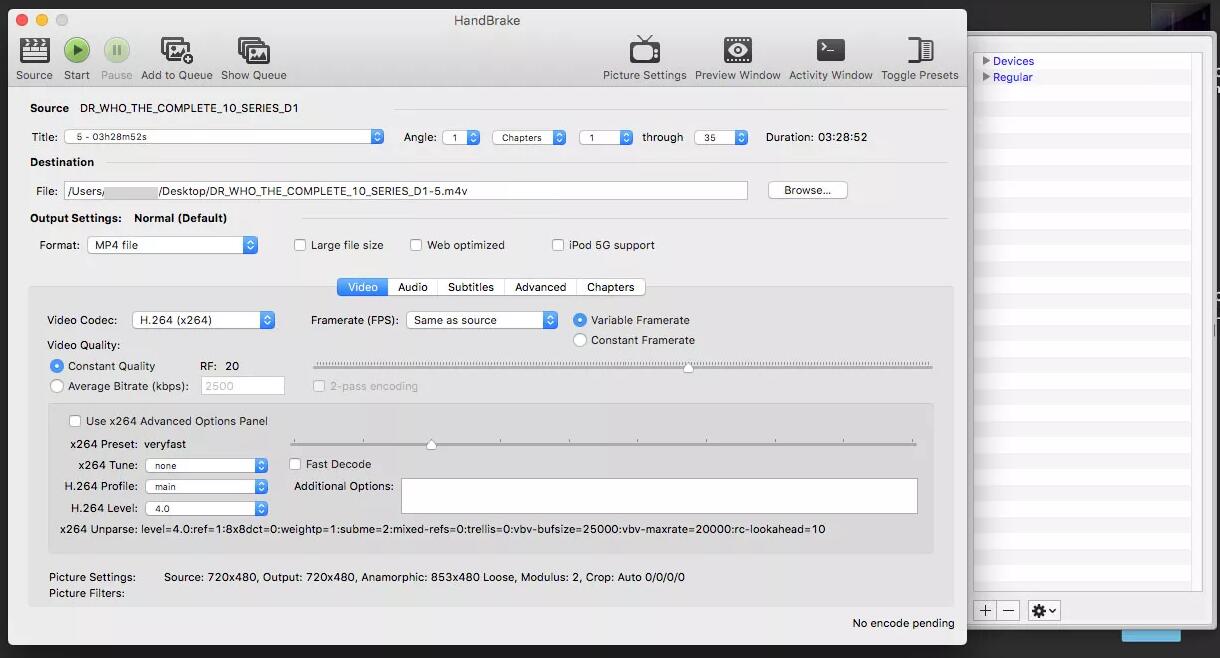
Step 5. Rip protected DVDs on Mac with HandBrake.
Once you're satisfied with all the adjustments, choose Browse to set up an output file folder. Press Start Encode on the top menu bar. HandBrake will then start to rip the DVD and remove the applied copy protection.
Method 3. Rip Protected DVDs free on Mac with VLC
It is well-known that VLC is a free media player capable of playing most multimedia files as well as DVDs, Audio CDs, VCDs, and various streaming protocols. But some users may not know that it can also rip copy-protected DVDs on Mac. Although its output formats cannot compare to those of EaseFab DVD Ripper, it supports more than HandBrake. It covers MP4, WebM, TS, MKV, AVI, WMV, MP3, and so on. But sadly it cannot export ISO image or VIDEO_TS folder.
There is a caveat: VLC doesn't rip all commercial DVDs to hard drive. If you fail to rip protected DVDs on Mac, you can try EaseFab DVD Ripper for help.
Pros:
+ Free and open-source software.
+ Available for multiple platforms (Windows, Mac, Linux, etc.).
+ Supports a variety of multimedia formats.
Cons:
- Slow ripping speed.
- May need additional software to deal with copy-protected DVDs on Mac.
How to rip copy-protected DVDs on Mac using VLC
Insert the DVD into your Mac drive before proceeding with the below steps.
Step 1: Open VLC Media Player app on your Mac system. From the drop-down menu at the File tab, choose the Open Disc option.
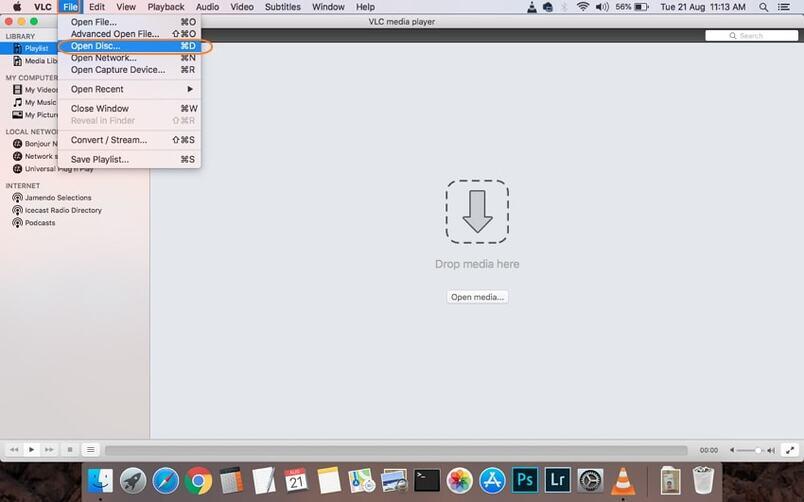
Step 2: A window with your disc information will open. Click the box for Disable DVD menus. At the bottom left corner, check the box for Stream output.
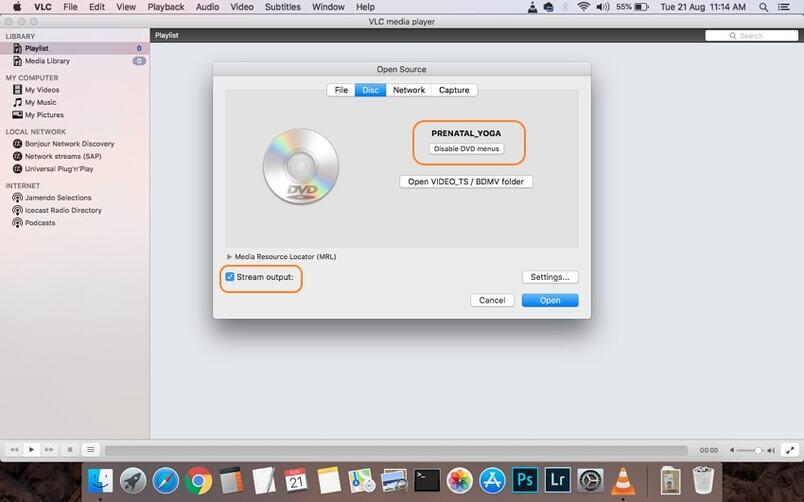
Step 3: Hit the Settings button that will allow you to a new window. Here check the File option to get the ripped disc as a file on your Mac. Hit Browse to select the location where you want to save the converted disc. A pop-up window, choose file name and location at Save As and Where tabs, respectively. Click the Save button to confirm.
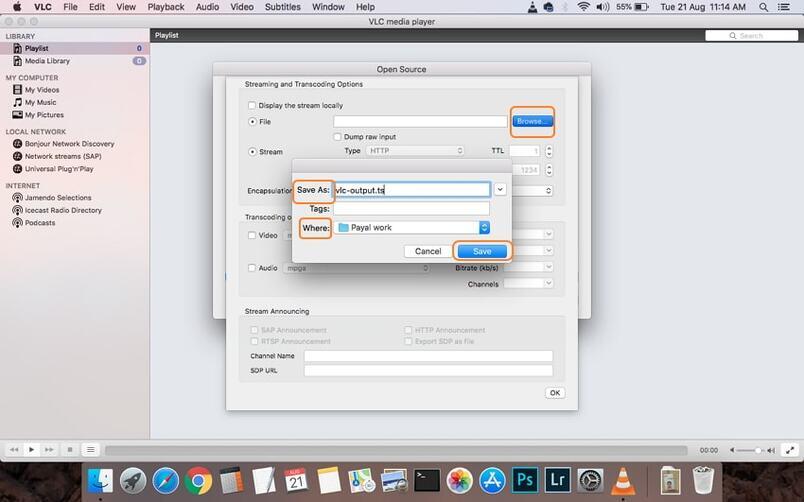
Step 4: Next, Open the drop-down menu at the Encapsulation Method and choose an output format. Make the needed video and audio settings. Click OK to confirm all the settings.
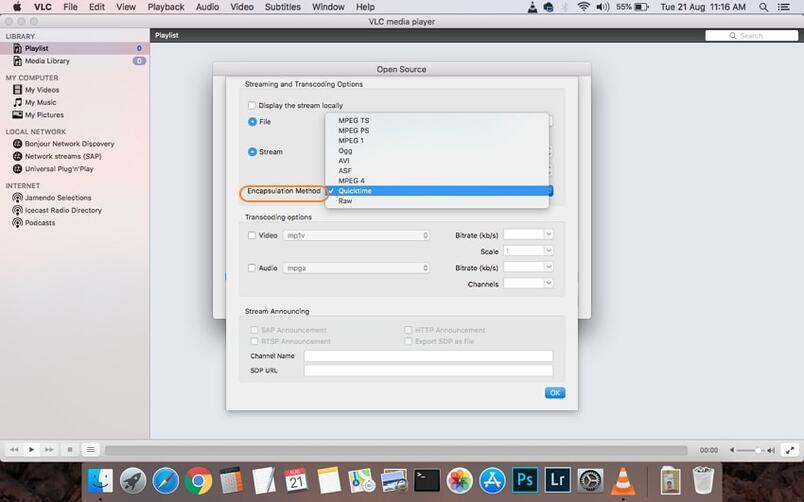
Step 5: Finally, click Open to start to rip protected DVD on Mac.
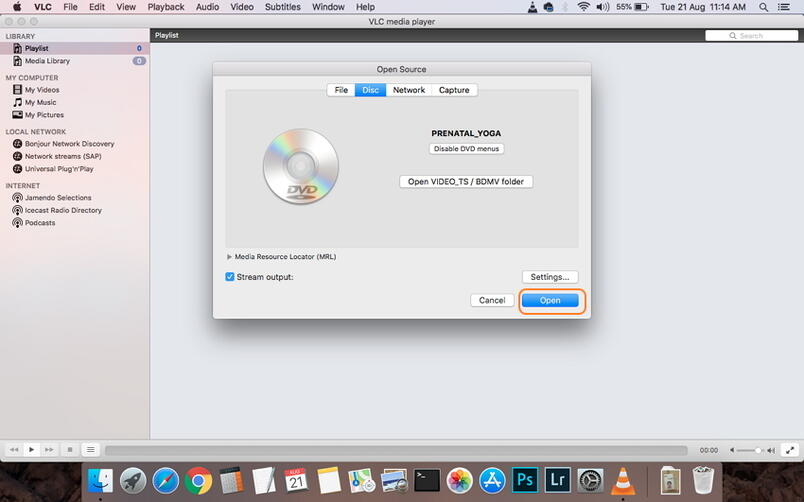
Method 4. Rip Protected DVDs on Mac using MakeMKV
MakeMKV can create a MKV copy of your DVD and save it on Mac. There isn't any quality loss because MakeMKV will not transcode video during the ripping process. But it's also a double-edged sword, because it means that the output file will be very large. But that's not a huge problem if you have enough storage space on your hard drive.
MakeMKV has now been upgraded to version 1.17.6. With MakeMKV, you can not only convert DVDs but also Blu-ray discs. It can even handle some encrypted DVD discs on Mac. From its update history, we can also see that its developers have made great efforts to help this tool cope with disc copy protections.
Pros:
+ Free to use.
+ Simple and intuitive interface.
+ Fast DVD ripping speed.
+ Can preserve all video and audio tracks, including multiple subtitles and languages.
+ Supports encrypted DVDs.
Cons:
- DVD ripping capabilities are limited to MKV format.
- Limited customization options for output settings.
- The software may occasionally have compatibility issues with newer DVD releases.
How to rip copy-protected DVD free on Mac with MakeMKV?
Step 1: Free download MakeMKV on your Mac and then launch it. If the encrypted DVD disc is already in the DVD drive, MakeMKV will detect it and automatically show it. If not, click the source menu to select the DVD.
Step 2: MakeMKV will then take a few minutes to read the disc, remove the DVD copy protection, scan the DVD contents, etc. Once finished, it will display the basic DVD information such as the DVD protection measure, name, type, size, etc.
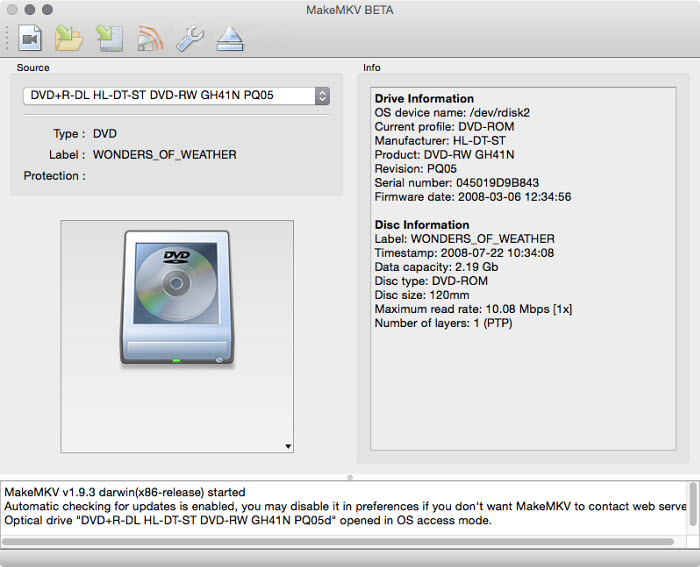
Step 3: Click the big optical drive button, it will display all the DVD titles, audio tracks, and sutitle tracks. Generally, the title with the highest number of chapters and the largest size is most likely the correct movie. MakeMKV will copy all the DVD titles to MKV by default. But you can select one or multiple titles to copy by placing your mouse arrow in the chapter box and unchecking any title.
Step 4: Next, set an output folder to store the ripped protected DVD video, and then click the MakeMKV button to start. Make sure your hard drive has enough space for the MKV video.
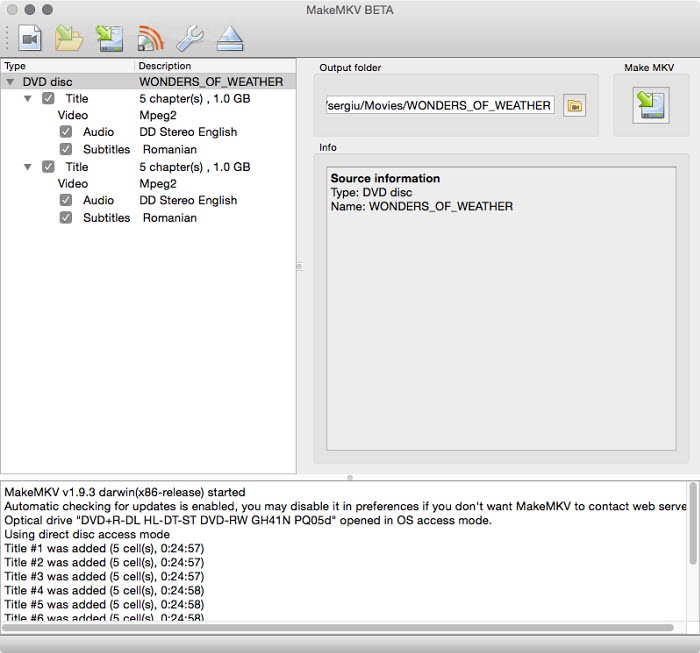
FAQs about Ripping Protected DVDs on Mac
1. How to tell if a DVD is copy protected?
You can check your DVD box or the disc, and see if there's a copy protected icon on it. Another way to tell whether a DVD is encrypted is to make use of a third-party tool. Some DVD ripping programs will show whether the disc has encryption or not and which copy protection it has. For example, EaseFab DVD Ripper will pop up a prompt when a disney encrypted DVD is imported. Actually, nearly all commercial DVDs are copy protected.
2. How do you remove copyright protections from DVDs?
First, you need to know that DVD is a read-only medium. In other words, you can't physically remove the copy protection from a DVD. However, there are ways to let you disable copy protection or access protected data. For example, the above DVD rippers allow you to access and rip protected DVDs to DRM-free MP4, MOV, and other digital files; programs like AnyDVD (Windows only) can work in the background to help ignore the DVD copy protections and make the DVD protection-free for other programs.
3. Is it legal to rip a protected DVD you own?
The legality of ripping a protected DVD varies in different areas. In the U.S., it is explicitly stated that it is illegal to reproduce a copyrighted work. However, there is no explicit law that specifically talks about fair use/personal use. Therefore, you're safe for ripping encrypted DVDs for personal use.
