Windows 10 brings a lot of good stuff to the table, but it also takes away some key functionality that Windows 7 users might miss. In Windows 10, you have to say goodbye to Windows Media Center and with it, the ability to play DVDs natively. Fortunately, there are always solutions out there that allow us to watch DVDs in Windows 10 for free. But what if you want to play Blu-ray discs in Windows 10 since it still can not play Blu-ray directly? Yeah, with the pulling of suppot for the software in Windows 10, it become more difficult to play BLu-rya discs on your computer. So what are we going to do about it? Read on for details.

As for media support, Windows 10 gets native support for MKV and High Efficiency Video Coding (HEVC). But still there is no Bly-Ray playback support. However, that doesn't mean you have to live without Blu-Ray movies with Windows 10. There are plenty of free Blu-Ray player for Windows 10. This article introduces professional & free Blu-Ray Player for Windows 10 and a detailed guide to help you watch, open, play Blu-Ray in Windows 10 easily.
Note: The first thing you need is to get a Blu-ray drive or Blu-ray disc player. There are plenty of them available, and they'll work with the Windows PCs without any problem. Note that the DVD drive cannot play Blu-ray discs.
Method 1: Use Third Party Optical Blu-ray Disc Players to Play Blu-ray Discs in Windows 10 for free
VLC is a free and open source cross-platform multimedia player and framework that plays most multimedia files as well as DVDs, Audio CDs, VCDs, and various streaming protocols. And by adding AACS and BD+ DRM libraries and keys, VLC can play most of Blu-Ray movies. Here is a complete guide on how to enable VLC to play Blu-Ray in Windows 10.
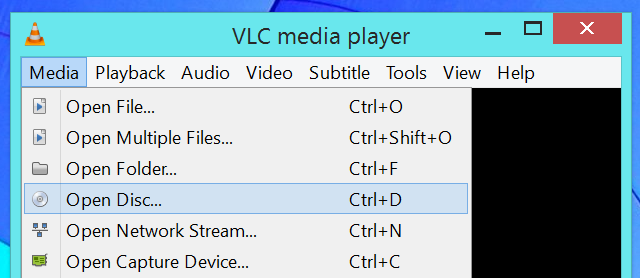
Other alternatives for playing Blu-ray discs include KMPlayer, which is almost as versatile as VLC Player, and Daum PotPlayer.
These apps are free by avoiding the licensing requirements for Blu-ray playback software; instead, the technology has been reverse engineered. You may find that there is no support for 3D Blu-ray movies, because that encryption has not yet been reverse engineered.
Method 2: Use professional Blu-ray Player for Windows 10 to play Blu-ray on Windows 10
Although VLC offers support for Blu-ray media, however, you may have various kinds of problems when playing Blu-ray in Windows 10 with the app. Fortunately, there are several third-party commercial player apps on the market to help you along. Aiseesoft's Blu-Ray Player ($22.4), Aurora's Blu Ray Media Player($39.95) and Macgo's Windows Blu-Ray Player(Currently on sale, only $29.95) are all available for trial download. They all let you watch Blu-ray movies on your Windows 10, and do more too, including reading data from Blu-ray ISO images and watching other movies on your Windows 10.
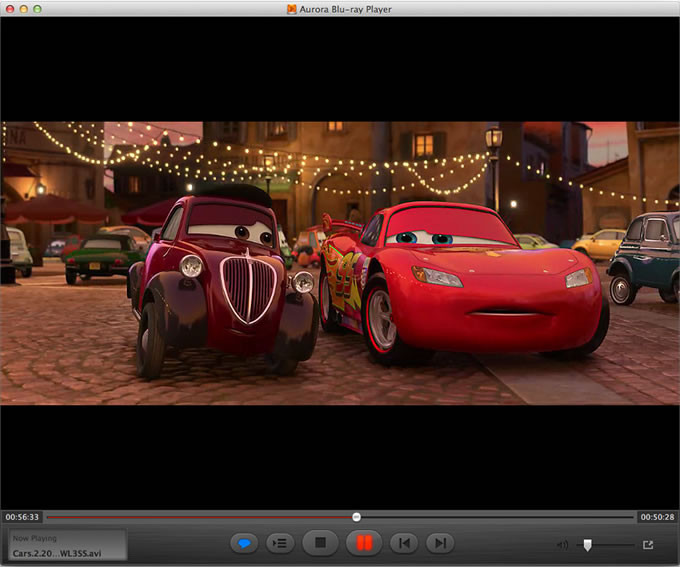
If you're interested in getting the most out of your Blu-ray Disc drive as an archival storage device - after all, you can cram up to 50 GB onto a single dual-layer BD-R disc - make sure to look at Roxio's Toast 12 Titanium($99.95), which offers Blu-ray authoring capabilities among its many other features.
Method 3: Rip Blu-ray discs for Playback in Windows 10 Without Any Limit
Besides using the third party optical player to play Blu-ray discs in Windows 10, you can also choose to rip Blu-ray discs to digital video formats for playback without any limitation. There are many programs out there that allow you to make copies of your Blu-rays and let you watch them the way you want to view them. One of best options is EaseFab Blu-ray Ripper (Windows 10 compatible), which is one of the powerful Blu-ray Rippers and converters in the market today. It has the ability to rip convert any commercial and homemade Blu-ray including DVDs to any format that you think of. These formats include AVI, MOV, MKV, M4V, FLV, 3GP, MPG, ASF, VOB, TS, HD MP4, HD AVI, HD MKV, HD WMV, HD MOV, MP3, WAV, AC3, AAC, MKA, OG among others. It Performance is a comparison to a common Blu-ray ripper. By just a single click, you can convert your Blu-ray movies, with fast speed and high quality.
It also provides optimized output formats for iPhone (iPhone 6/6 Plus), iPad (iPad mini 2, iPad Air), Samsung tablets, LG, HTC smart phones and many other devices.
The Steps of ripping Blu-ray in Windows 10
1. Insert Blu-ray into your BD drive and launch EaseFab Blu-ray Ripper.
2. Add the files you want to convert and select your preferred output format.
3. Click the Convert button to initiate the Blu-ray ripping process. When finished locate your output folder and enjoy your movie.

