
The Western Digital My Book Live NAS server is easy to use, fast, and affordable. You can store your entire family's videos, music, photos and important files to one place for everyone in the home to share. The built-in media server streams music, photos and videos to any DLNA-certified multimedia device such as a WD TV Live media player, Blu-ray Disc player, Xbox 360, PlayStation 3 and connected TV. If you've lots of movies on Blu-ray and DVD discs and want to transfer them to MyBook Live for streaming with ease, here is a simple tutorial for you. In this article, we will show you the easiest way to rip Blu-ray/DVD to WD MyBook Live supported video formats with best quality.
To complete your task, you need the assitant of a Blu-ray and DVD ripping program that is capable of copying Blu-ray and DVD files to WD MyBook Live. Here EaseFab Blu-ray Ripper is highly recommended to help you rip Blu-ray/DVD movies to WD MyBook Live supported MP4 files with fast speed and lossless quality. If you are using a Mac, you can go to EaseFab Blu-ray Ripper for Mac. Now download this tool and follow the instructions to convert Blu-ray/DVD movies to videos for WD MyBook Live.
How to convert Blu-ray/DVD to MP4 videos for WD MyBook Live
This guide uses Blu-ray Ripper for Windows (Windows 10 compatible) screenshots. The way to rip Blu-ray/DVD for WD MyBook Live on Mac (macOS Mojave) is the same. Just make sure you've downloaded the right version according to your situation.
Step 1. Load Blu-ray or DVD movies
Insert your Blu-ray or DVD into your Disc Drive(A BD drive is needed for ripping Blu-ray), and launch the best Blu-ray Ripper for Chromecast. Then click "Load Disc" button to load your movies. This software can also turn your ISO image or VIDEO_TS folder to a Chromecast video.

Step 2. Select the output format
Click "Profile" and select MP4 from Common Video category as the output format. To get better quality, you can choose MP4-HD from HD Video category.
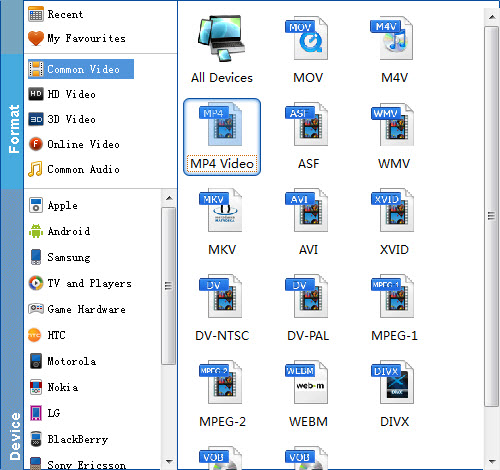
Tip: If you think the video size this not suitable for your Android Tablet or Phone, you can first choose any one of the provided type, then change the settings. Please remember the file size is based more on bitrate than resolution which means bitrate higher results in bigger file size, and lower visible quality loss.
Step 3. Start the ripping process
When all the settings are OK, click "Convert" button to start converting Blu-ray/DVD movies to MP4 videos for WD MyBook Live.
When the conversion is over, click "Open Folder" to locate the ripped video files. After that, you can transfer the converted DVD and Blu-ray movies to WD MyBook Live to share with your family and friends.
