
WLMP is a project file saved with Windows Live Movie Maker (the successor Windows Movie Maker) on Windows 8 or Windows 7. You should know that WLMP file is not a video file. Therefore, if you want to share WLMP video file on YouTube, or play it with Windows Media Player, you will fail. However, there is a workaround if you want to save your Windows Live Movie Maker files as FLV files. First, the video is exported to WMV with Windows Live Movie Maker itself, and then you use a great video converter to convert to FLV. In this way, you can share yoru .wlmp files everywhere.
To convert WLMP file to FLV easily and quickly, EaseFab Video Converter is highly recommended. This program features high efficiency and seamless conversion. With it, you can easily change the created WMV videos to FLV with zero quality loss in a few minutes. This great app allows you to convert videos to more formats like AVI, MP4, MOV, VOB, MKV, etc, even various popular devices. Plus, it comes with all regular video editing tools like Trim, Crop, Effect, Watermark. For basic video editing tasks, you can even replace your Windows Live Movie Maker with it. If you're using a Mac, simply turn to the Mac version here.
How to Convert WLMP to FLV on Windows 10/8/7/XP/Vista
Step 1. Export Windows Live Movie Maker files to WMV files
Launch Windows Live Movie Maker or just Movie Maker from the "Start" menu first. When it starts, go to "File" (the top left icon) > "Open Project" to locate your .wlmp file. Then go to "File" > "Save Movie" and select a target format. Here we select "For computer". In the resulting window, give a name to the video and choose a format from "Save As Type" option. Either "MPEG-4/H.264 (MP4)" or "Windows Media Video (WMV)" is available. WMV is recommended.
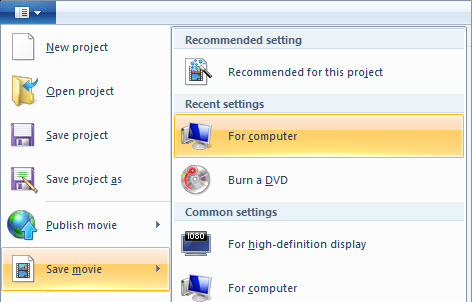
Step 2. Import WMV video files
After downloaded and installed the WLMP converter, start it and import the created WMV files to the program. You can either drag and drop the selected files to the main window of the program, or click the "Add Video button" button on top to import WMV files.

Step 3. Choose FLV as the output format
Click the "Profile" drop down list to select "FLV" from "Online Video" category as the output format. As you see, video presets for Vimeo, YouTube, Facebook, Yahoo Video, etc, are provided. Just select them if you want to upload to these online websites for sharing.
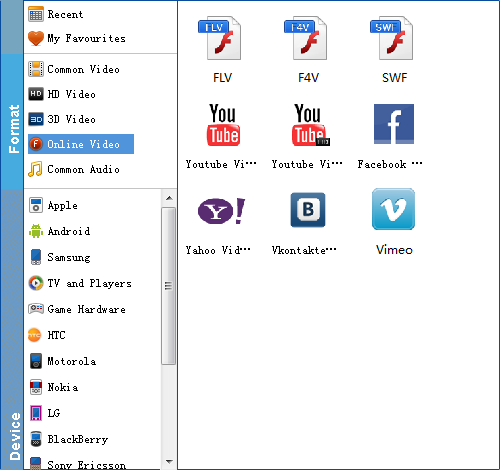
Tip: If it's necessary to change the FLV codec, resolution, frame rate, etc., click the Settings option at bottom. Besides FLV, 100+ video formats are also supported, including MKV, MPG, AVI, MKV, MOV, M4V, ASF, XVID, DV, and so on.
Step 4. Start to convert WLMP to FLV on Windows
Finally, click the "Convert" button to start all the conversion tasks. In seconds or minutes, Your WLMP-exported WMV files will be converted to FLV format. When finished, a message will appear at the bottom right corner. Then click the Open Folder to view your FLV files.
