It's not a fresh topic on viewing video files on Hitachi TV from a USB flash drive , but there are still many guys met issues when playing videos on Hitatchi TV. So what's the matter? In fact, the reason is simple. Like many other TV brands, Hitachi TV have video format and codec limitation for USB media files. To play your movies on Hitachi TV via USB port without issue, here we will give a detailed list of Hitachi TV supported video/audio formats and codecs for USB Media Browser. Besides, this article also shares you with an easy way to fix the video incompatible playback issues with Hitachi TV.
Hitachi TV Supported File Formats For Usb Media Browser
In the following part, we gathered the USB supported video and audio formats of Hitachi TV from its user manual, which lists the supported video and audio codec, extension, frame rate, resolution and bitrate. The table of codec is the one we extract from Hitachi TV's manual.

Hitachi TV Video Playback Issues and Fixes
From this instruction manual of Hitachi TV supported file formats for usb Media browser, we can clearly get the info: Hitach TV supports MP4, MOV, MKV, FLV, WMV, etc. video formats. Comparing with other TV brands, it has more supported video formats.
However, some people still having problems when playing the supported video files on Hitachi TV thru USB port. Take MKV video as an example. Though Hitachi TV claims to support MKV files, sometimes we still meet the issues that Hitachi TV won't play MKV. So what's the reason? In fact, when you try to play a vidoe file on Hitachi TV, you need to ensure the video format and the video codec are both supported by your Hitachi TV-set. Hitachi TV has limited video codec. Hitachi TV supports MPEG-2, H.264 and XviD video codecs well. So when you play some other video files with HEVC codec, VP9, VP8 codecs, your Hitachi TV won't be able to read them well using the USB media player.
To fix the video incompatible issue with Hitachi TV, the easiest workaround is to encode/re-encode the video into a format playable by Hitachi TV. Along with some help from a third-party tool video encoding tool, you can easily get the job done. There are many video encoding tools out there that allow you to accomplish the conversion. Handbrake, Freemake, Format Factory, etc. are all free video encoding tools that can help you transcode videos to Hitachi TV. If you are seeking for the best video output quality, fastest video conversion speed, and the most formats supported, EaseFab Video Converter Ultimate will be your best choice. Also it has other features that will impress you!
- Rip/convert commercial Blu-ray/DVD with copy & region code protection
- Convert common or uncommon video like H.265/HEVC, MXF, XAVC/XAVC S, -AVCHD, etc to virtually any file formats
- Create SBS/TAB/Anaglyph 3D video from 3D Blu-ray, 2D Blu-ray/DVD/video files
- Output Blu-ray/DVD/video to various device and program preset profile formats
- Adjust output profile parameters: codec, size, bit rate, frame rate, resolution, sample rate, channels, etc
- Versatile video editing functions: rotate, trim, merge, split, watermark, effect, subtitles, etc.
Simple Steps to Convert Unsupported Videos to Hitachi TV
Step 1: Run the best Hitachi TV Video Converter, then you can load files by browser or just drag and drop the video files to the software. This program supports batch conversion so you can load multiple videos to batch them. Blu-ray and DVD are also supported to imported easily.
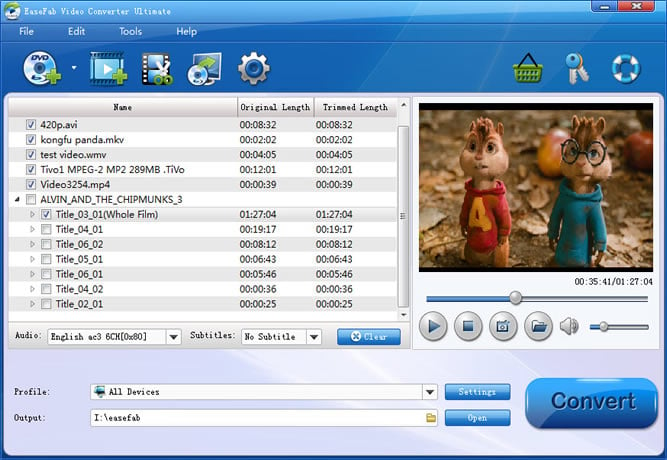
Step 2: Click "Profile" and select MP4 as the output format. You can also choose the "HD TV" from "TV and Players" catelog.
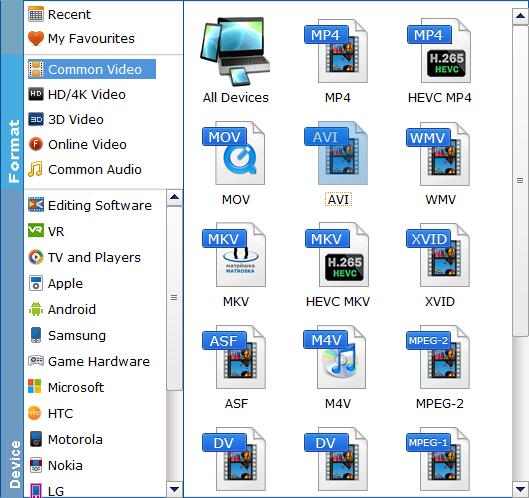
Tip: Click the "Settings" button and customize proper video/audio parameters if necessary. Video size, bitrate and fame rate are flexible and can be adjusted as you like. Generally, video resolution and bit rate are the main causes for video file size.
Step 3: After the above steps are done, you can click “Convert” button to convert your video to Hitachi TV supported formats. Once the process ends, you can find the generated MP4 video in the output folder. Then you can transfer the video files into USB HDD and then play the video files on Hitachi TV without any problem.
