BDMV is a Blu-ray disc format, and a BDMV folder can contain the names of Blu-ray movies, audio data, movie objects, etc. but do not include the actual multimedia files themselves. MKV is the format that will contain all the video, audio, subtitle tracks, menus of a Blu-ray or DVD without quality loss while provide better compatibility than some other formats like BDMV folder or ISO image. Therefore, many BDMV folder owners want to convert BDMV folder to MKV and don't want to lose video quality.
If you have lots of BDMV folders and want to convert the BDMV folder to MKV without any quality loss, you've come to the right place. In this post, we will show you the right way to create MKV files from BDMV folders with all subtitles, audios, menus and chapters kept. Also we will share some tips on how to convert BDMV folder to MKV with good quality-size tradeoff.
Reasons for Converting BDMV Folders to MKV on Mac/Windows
1. BDMV to MKV Backup can Reserve all Blu-ray Content
If you have ever encoded movies into MP4, AVI, or MPEG format, and been slightly frustrated with the loss of Blu-ray extra elements, then you can switch to MKV as the BDMV folder backup format, which is able to contain all detailed chapter information, sub-chapters, titles, multiple audio and video streams, subtitles, attachments and custom metadata.
2. MKV Container Is as Universal as MP4 with High Quality
Since MKV supports any type of video/audio tracks and subtitles inside, and is quite efficient for storage and streaming, it's widely used on video transmitting. Usually, common BDMV converters can help rip a 30-60 GB BDMV folder to a digital file in hundreds of MB, but you will get much quality loss. Only some seasoned BDMV to MKV backup tools balance well on video file size and BDMV converting speed.
Best BDMV to MKV Converter without Losing Quality
There are some converters available that are advertised as "BDMV converters" that work by converting the video/audio contents (like the MTS/M2TS files) of the Blu-ray disc to other formats, but never the actual .BDMV folders. There are also free file converters like Freemake Video Converter and EncodeHD that can convert the media files from the Blu-ray disc, but they probably can't import the BDMV folders directly; you'd instead just choose the whole disc.
But everything comes true and easy if you've EaseFab LosslessCopy installed on your PC or Mac. The program can easily extract MKV video from BDMV folder with all subtitles, menus, video, audio, chapters, etc. without re-encoding. Morever, you can use it to convert BDMV folder ot MKV files with best balance between image quality and file size.
Besides MKV, LosslessCopy also enables you to rip Blu-ray/DVD discs and convert disc image files like BDMV folder, Video_TS folder, ISO, etc. to common video formats like MP4, MOV, AVI, M4V, etc. for different purposes. What's more, it offers lots of optimized preset formats for almost all popular mobile devices to which you can directly convert, and then transfer with USB cable.
Simple Steps to Convert BDMV Folder to MKV without Quality Loss
The guide below take LosslessCopy Windows version for example. The way to encode/re-encode BDMV to MKV on Mac OS X is almost the same.
Step 1. Download and launch EaseFab LosslessCopy on Windows PC or Mac. Click Load Disc button and then click Load from folder to browse and directly import the whole BDMV folder you want to convert to this program. (Note: batch conversion is supported, so you can several BDMV folders to the program to convert at a time.)

Step 2. Click the Format bar and move mouse cursor to Multi-track Video and select Lossless/encoded Multi-track MKV (*.mkv), which enables you to get the output video with all audio tracks and subtitles while keeping lossless video quality.
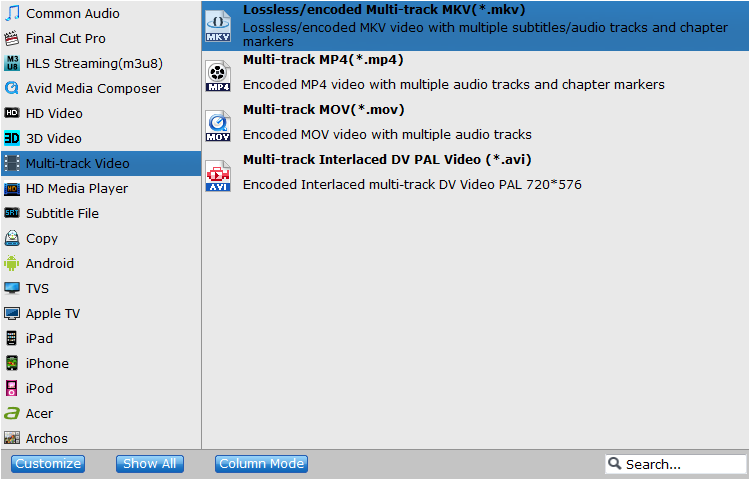
Step 3. (Optional)
Click Settings to switch to the Multi-task Settings interface where you can change video/audio/subtitle settings. For BDMV to MKV lossless conversion, you can keep the default settings without any change.
You can also click the Audio tab to check the audio channels you want and uncheck the unwanted. Click the Subtitle tab to check the subtitle language you want to keep and uncheck the unwanted ones. As you see in the following screenshot, you can tick off Encode option if you want to compress the audio tracks.
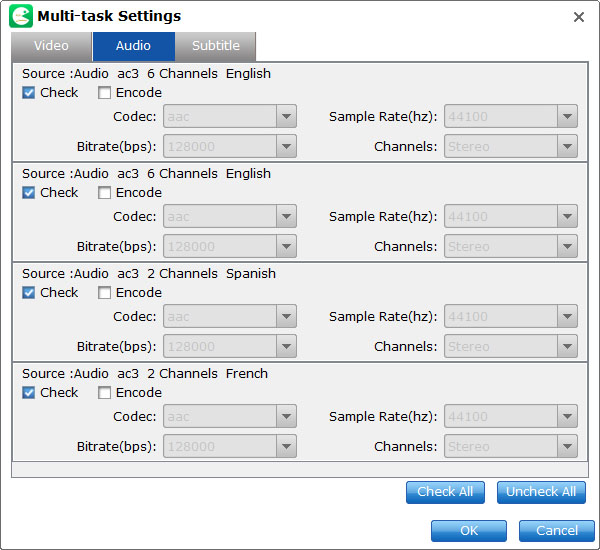
Editor's Note:
1. Please make sure your device or PC have enough storage to store the lossless MKV file. According to my test, the original size of BDMV folder is 40.1GB and after the conversion using LosslessCopy, the MKV file is about 23.3GB.
2. If you want to convert BDMV to MKV with good quality-size balance, then you're recommended to select MKV HD Video (*.mkv) from HD Video category. For more details, you can refer to another similiar guide: How to rip Blu-ray to MKV with good quality-size tradeoff >>
Step 4. You can click Browse button to set where you want to save the output video. After everything is OK, hit the big Convert button to start the conversion. The conversion will go from about 150fps to 350fps based on the computer you have (higher configuration, faster speed). Normally, the lossless BMDV to MKV conversion can be done in 5 minutes.
Once the conversion is over, you can click the Open output folder to get the result MKV files. And then you can enjoy your movies with a media player like VLC. The MKV file can store all original audio and subtitle tracks with all meta-information. Moreover, LosslessCopy enables users to preserve the original chapter structure of source movie when converting BDMV folder to MKV.
