Summary: Here we have conducted a comprehensive review of the 8 best video converters for Windows 10/11, including free and paid options. Within this review, you will find a favorite video converting tool for Windows 10/11 to solve video compatibility issues.
Videos have been a part of our daily life whatever they're for entertainment, interest, or education. But it's really annoying to find out the format isn't supported when you tried to upload a video on a site or your desired video is unplayable on your device. Or even worse the recorded video footage can't be edited smoothly. As a result, you may need to find a way to convert your videos. Luckily, there are lots of paid or free video converters for Windows 10/11 that can help overcome compatibility issues by transforming video files to another video format.
In this article, we conducted various tests and found out 8 best video converters for Windows 10/11, including free, paid and online options. You can check the following programs due to user-friendly UI, simple operation, key features, and solid ability of video conversion. Read on for details to find a suitable one.
- #1. EaseFab Video Converter
- #2. Handbrake
- #3. Freemake Video Converter
- #4. DivX Converter
- #5. Any Video Converter Free
- #6. VLC Media Player
- #7. FFmpeg
- #8. FreeConvert (Online video converter)
- ⚽ Comparison of The Top 8 Video Converters for Windows 10/11
8 Best Video Converters for Windows 10/11 at a Glance
How We Choose the Best Video Converter for Windows 10/11
In this article, we've picked up the top-rated Video Converter for Windows 10/11 with their features, easiness, speed, video quality and price all considered, giving its pros and cons so that you can tackle all your video files with end result you definitely satisfy. Below are some criteria we used to choose the best video converters for Windows 10/11:
● Intuitive and Easy for Beginners to Handle
● Converts video files quickly
● Provides high-quality video output
● Offers a library of input and output formats
● Available for a range of operating systems
● Free of adware and other malware
1. EaseFab Video Converter
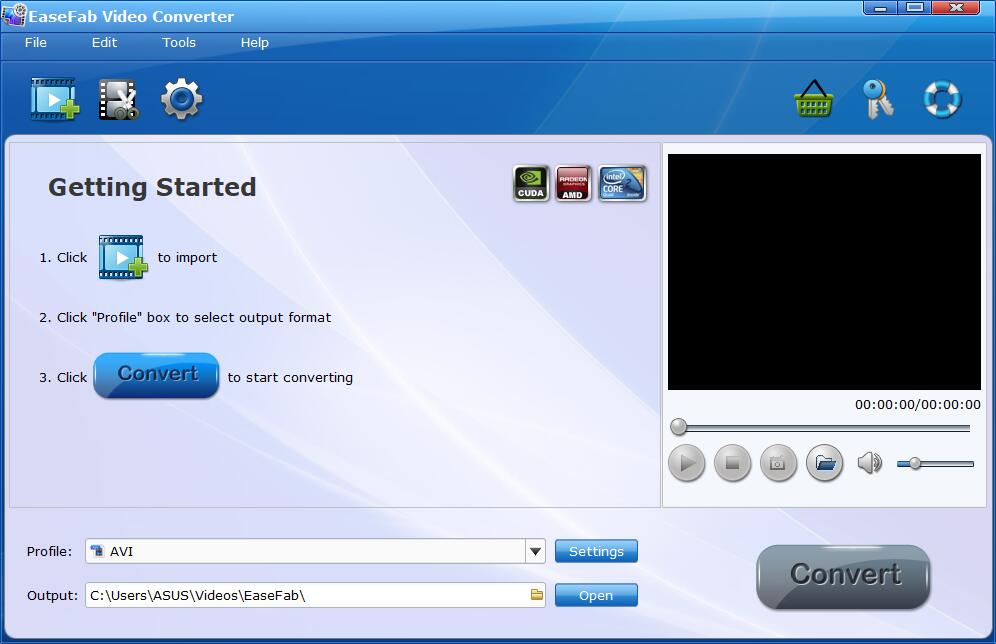
EaseFab Video Converter is a lightweight tool and it tops our list of the best video converters for Windows 11/10. You can download a free trial version of this software, but you'll have to pay an annual subscription fee to use it for any video longer than three minutes. Having to pay for conversion software isn't all bad though. It means you don't have to contend with in-app ads and upsells, and you get advanced features you wouldn't find in free converters. Plus, EaseFab's price tag is fairly low, and we definitely think it's worth it.
EaseFab Video Converter is very easy to use but has lots of additional options outside of straight-up video conversions, such as some advanced editing tools include trim, crop, subtitles, snapshot, add watermarks and apply effects. As such, it's ideal both for beginners and more advanced users.
Although EaseFab Video Converter is ightweight, it doesn't hold back on performance. GPU hardware acceleration means you get fast conversion speeds, plus video quality is excellent. It can handle over 70 input formats including MOV, MP4, MP3, and AVI, and offers a huge choice of pre-configured profiles for different devices, including but not limited to iPhone, iPad, Android, game consoles, HD TV, media server, USB, etc. Need 4K conversions? No problem. In fact, EaseFab Video Converter can even handle 8K resolution. This software also comes in a Mac version.
Moreover, EaseFab Video Converter has powerful compressing features with easy customizable settings. It allows you to set the file size, bitrate, resolution and format before compression. You can easily compress 4K/1080p HD and even 8K video files with the good balance in quality and size for playing on mobile devices, sharing on social networks, sending emails, and other purpose.
Price: You can try out EaseFab Video Converter for free, but you can only convert 3 minutes worth of video at a time. To use the full version on one Windows PC for one year, you'll pay $17.95. You can also save 50% by using the specific coupon on the Lifetime license while getting a bonus licensed DVD ripper as gift.
Pros:
+ Great conversion speeds
+ High-quality output
+ Easy-to-use application
+ Support up to 8K resolution
+ Built-in video editor
+ No ads or additional installs
Cons:
- No fully free version
2. Handbrake
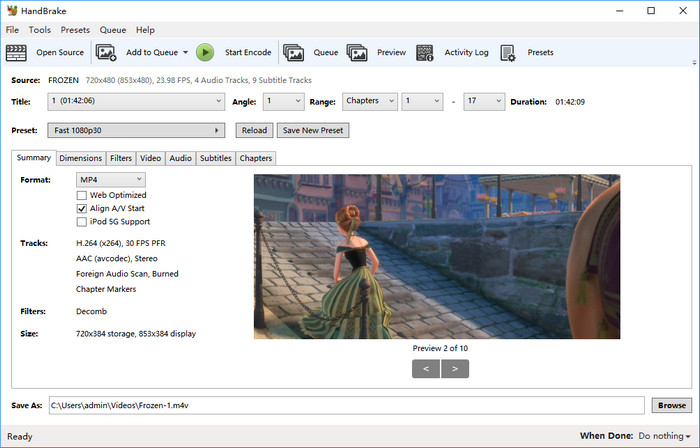
HandBrake is a free, open-source video converter program available on Windows 11, Windows 10 and older version. And it also provide downloads for MacOS and Linux. It is rich in device presets that help tailor the output to fit almost any specific device like TVs, Apple devices, Android smartphones, Chromecast, among others. The Windows version is relatively new, but Mac users have been enjoying HandBrake for years.
When downloading the software, unlike with some other free tools, you won't have to deal with ads or requests to install additional software.
As with most completely free tools, you won't get a shiny, modern interface, and there is a bit of a learning curve when getting started. However, for many uses, HandBrake can be up to the job.
Editing options are plentiful and output quality of videos is surprisingly good for a free tool. Conversion times are typically slow, so you'll need to be patient.
More than a dozen output formats are supported, including MP4, M4V, MOV, MP3, MKV, and MPEG, and there are many preset profiles for specific devices, although not as much choice as you get with most paid tools. The highest resolution available is 2160p.
Price: HandBrake is completely free and open source so there are no ads or upsells.
Pros:
+ Free and open source
+ Good quality output
+ Ad-free experience
Cons:
- Not very user-friendly
- Slow conversions
3. Freemake Video Converter
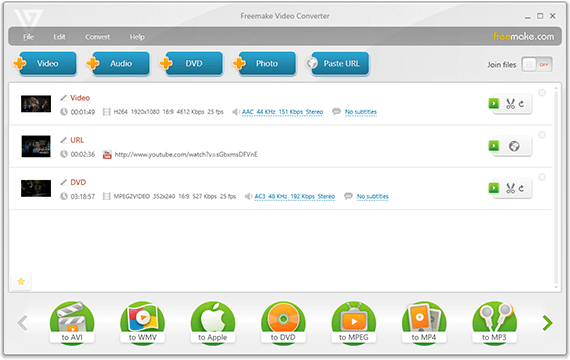
FreeMake Video Converter is also a freemium video conversion software for Windows 11/10. The differences between the free and paid versions are vast. Let's look at the free version first. Upon installation, you'll be taken to a browser page that asks you to register. However, you can ignore this and go straight to the app. Just expect lots of upsell attempts when trying to use the free version.
Unfortunately, for all free conversions, the Freemake logo is added at the beginning and end of all videos. Plus, there's text that remains in the middle of the screen throughout the video, essentially rendering the cost-free software useless. There's no way this company wants you to use the free tool.
Once you've upgraded, you shouldn't have to worry about ads and you can enjoy a solid piece of video converting software. The app design is bright and fun, a welcome change from many of the dull interfaces we're used to seeing with these tools. More importantly, it's very intuitive so beginners can navigate it with no issues.
Freemake supports 17 video formats including MKV, AVI, MP4, MP3, and MOV. You get plenty of options when it comes to editing and preset profiles. Output quality is great, you can opt for 4K if needed, and conversion is very fast in the paid version. It's quick in the free version too, but adding the logo and saving seems to be intentionally slow, so the whole process takes a long time. You can burn to DVD with either version, but you'll have the Freemake branding on it with the free version.
It's a shame that Freemake isn't more upfront about pricing and what you get because this will no doubt put off many users. The paid version is actually really good, but the road to get there is a struggle. Freemake is only available for Windows.
Price: The basic version with branding is free. To remove branding, it's $5 per week, $10 per month, or $299 for unlimited access. These prices sound very steep, but you get 80% off your first payment, which is a clear driver to go with the unlimited option ($59.95 with the discount).
Pros:
+ 4K possible
+ Good output quality
+ Fast conversions with paid version
+ Lots of preset profiles
+ Burn to DVD
Cons:
- Free version is unusable
- Pricing is confusing (and it's expensive)
4. DivX Converter
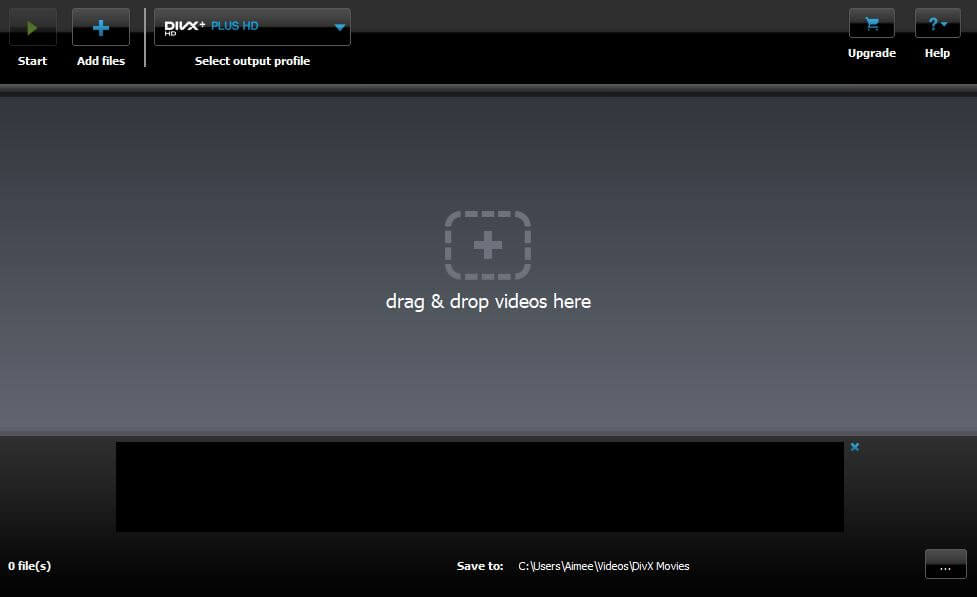
DivX does offer a free version, but there's a big upsell to the paid offering, DivX Converter Pro. When you first install the software, it asks you to agree to install multiple other pieces of software: Divx Player, Media Server, and DivX Web Player, as well as Avast Antivirus. However, if you're paying attention, you can simply uncheck the box next to each and continue with the installation process. At one point, you're also asked for your email address. It looks like you need to enter this, but you don't. Instead, you can simply click Finish.
The free version of the software offers decent conversion speeds, high-quality output, and the option of 4K. There are more than a dozen format options, including MP4, MOV, AVI, MP3, MKV, and more. Unlike many other freemium options out there, the free version of DivX is very usable. It's easy to get started with, although you don't get as many format options as with other tools unless you pay to upgrade. Other features of the Pro version include faster speeds, more profiles, and more options for custom settings.
You can upgrade from the free version by buying individual features, such as Cloud Connect (to sync videos from Google Drive and Dropbox), a Video Pack (enables you to convert MPEG-2 and VC-1 files), a DFX Audio Enhancer, or a DTS-HD Plug-In. You can even pay specifically to get rid of ads. The alternative is to upgrade to the Pro version, which gives you all additional features.
DivX Converter is available for both Windows and Mac.
Price: The free version is free forever and is very usable. While optional features can be purchased separately for various prices, the full Pro version costs $19.99. This is one of the cheapest paid options available.
Pros:
+ Free version is decent
+ Pro version has lots of options
+ Solid conversion speeds
+ High quality video output
+ Paid version is inexpensive
+ 4K video available
Cons:
- Ads and upsells in the free version
- Tries to get you to install additional software
5. Any Video Converter Free
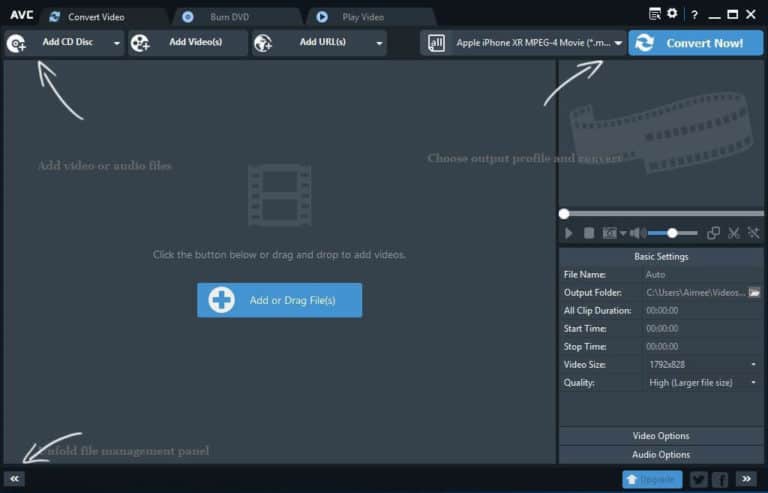
Any Video Converter (AVC) offers two completely separate pieces of software: one free and the other paid. This is a bit different to most freemium video converter for Windows 10/11 where you upgrade to the paid version (AVC Ultimate) within the free software. There is a bit of a learning curver to using AVC compared with some others on the list, as some options and settings can be difficult to find at first.
The free AVC application provides decent quality output and okay speeds. More than 150 preset profiles are available, along with some simple editing, disc burning, and video downloading features. 17 output formats include AVI, MOV, MP3, and MP4, and 4K resolution is an option (including in the free version).
AVC advertises its software as ad-free but we did see some ads during installation of the free application. Plus, we received prompts to allow the installation of additional pieces of software. These are easy to reject and it's recommended you do so as there have been reports of a browser hijacker being bundled in with the additional installs. While this relatively harmless malware just alters your browser's homepage, it's probably not something you want to install if you don't have to.
So what are the perks when you pay for AVC video converter for Windows 10/11? The main features are better performance, a screen recorder, DVD menu templates, and the option to convert BD and DVD discs.
AVC is also available for Mac.
Price: While the free version is okay for beginners, you may want to upgrade to Any Video Converter Ultimate, which costs $49.95.
Pros:
+ A usable free offering
+ Good quality video
+ Can burn to disk with paid version
+ 4K resolution
Cons:
- Free version installs additional software
- Could be faster
6. VLC Media Player
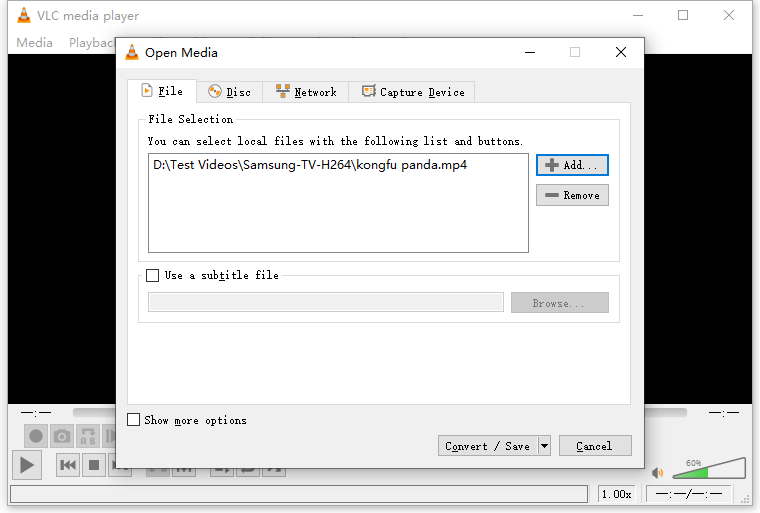
VLC Media Player is among the popularly used players as it is portable and works on all types of platforms. Besides using as a media player, VLC can also be used as a free video converter on Windows 10/11, Mac and Linux. It can convert videos to MP4, WebM, TS, OGG, ASF, MP3, FLAC, etc. It also supports HEVC codec, batch conversion, deinterlacing videos, and previewing the converting videos.
However, in comparison with those professional video converters, VLC has limited output support and presets. It does not output VP9, ProRes, ProRes 422HQ, ProRes 422, ProRes 422LT, etc. Moreover, the availability of 10+ options for tweaking the output file parameters perhaps is not for the faint of heart.
Price: VLC is totally free to install and use on Windows, Mac and Linux systems.
Pros:
+ It is completely free to use; and works on all platforms
+ Preview the output during conversion
+ Deinterlace videos
+ It can also be used to convert audio and DVD
Cons:
- Limited output format support and presets
- It is hard to process the AV1, VP9 and ProRes codecs
- No presets to choose from for specific devices and social media
7. FFmpeg
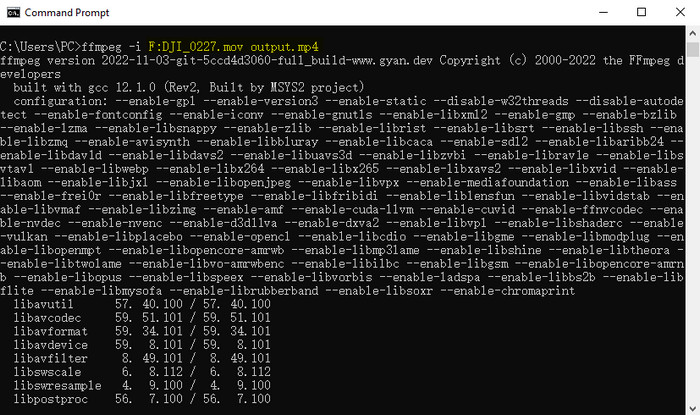
FFmpeg is an open source software projdect which can also be used a great video converter for Windows 10/11, especially for those who are familiar with and prefer the command-line method. It consists of a brunch of libraries and programs, able to record, decode, encode and stream multimedia content. At its core is the FFmpeg command line, designed to convert any video or audio, from the most obscure ancient format to the cutting-edge codec, such as H.264, HEVC, MP3, AAC, MPEG-4, ProRes, QuickTime, SWF, FLAC, VP9 and many more.
For experienced users, encoding audios and videos with FFmpeg is pretty easy through command, e.g. "ffmpeg -i input.mp4 output.webm". However, as it's based on command lines, it might be a little bit tricky for novices, especially when they need to adjust video/audio parameters or do some editing while converting video format.
Price: Though FFmpeg is quite different for beginners, it's also free for usage on Windows, macOS and Linux.
Pros:
+ Give you the complete freedom to convert video and audio
+ It's a free video converter for Windows, macOS, and Linux
Cons:
- Steep learning curve
8. FreeConvert (Online video converter)
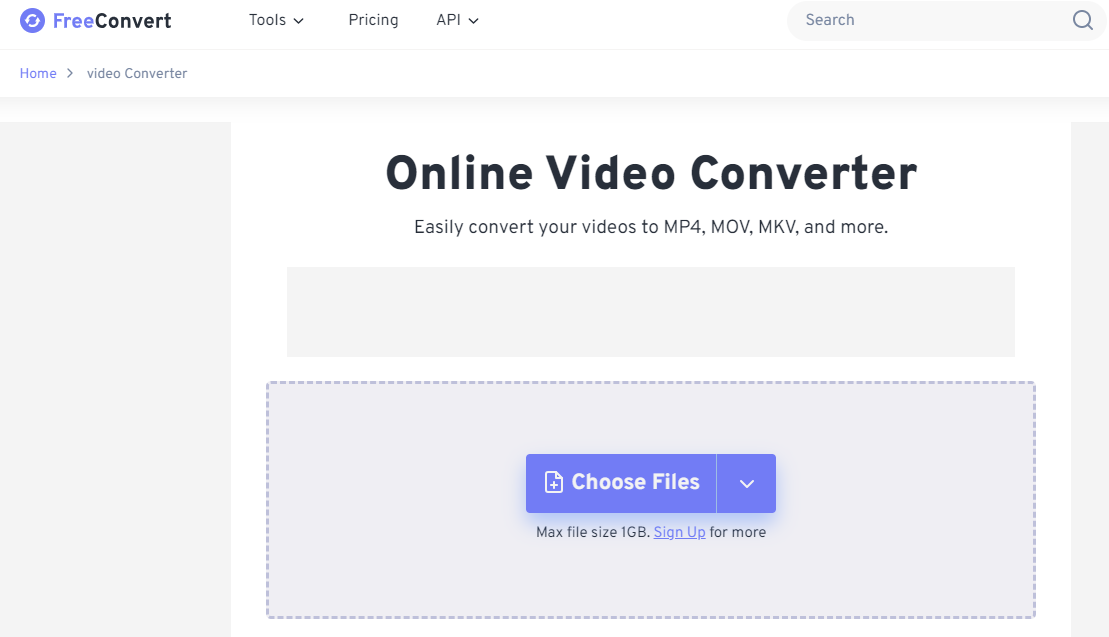
If you don't want to install any third-party software tool on your computer, then you can choose an online video converter. There are many browser-based video converters and FreeConvert is one of the best online video converters for converting small video files. FreeConvert allows you to convert video files from device, dropbox, Google Drive and URL. You can choose the format for the exported video from 8 different options. Besides video formats, it also prepares a few devices presets for iPhone, iPad, Kindle, Xbox, etc. The max file size for a free account is up to 1GB.
However, FreeConvert might disappoint those who need a fast online HD video converter. The conversion speed of the online tool was heavily influenced by the network condition. It took over 23 minutes to import a 40-second MP4 file, convert it to MOV format, and save the resulting file using Freeconvert.
Price: It's free for converting video files under 1GB file size. For larger files, you'll pay for the pro plan which costs $25.99 per month.
Pros:
+ Cut, Flip, and subtitle your videos
+ Allow custom video resolution, aspect ratio, and frame rate.
Cons:
- The pro plan costs $25.99 per month.
No access to improve the bitrate.
Slow conversion process under the bad network environment.
Comparison of The Top 8 Video Converters for Windows 10/11
Product Name |
Features |
Supported Formats |
Ease of use |
Speed |
EaseFab |
Convert, compress, basic editing, etc. |
Support 300+ input video/audio formats and 500+ outputs |
Yes |
30x real-time faster. Hardware accelerated. |
Handbrake |
Convert video/DVD, edit |
MP4 (M4V) and MKV |
No, with some interference options |
Slow |
Freemake |
Convert, compress, download, slideshow |
500+ |
Yes |
General |
DivX Converter |
Convert, edit |
AVI, DivX, MKV, MP4 |
Yes |
General |
Any Video Converter |
Convert/edit video, burn DVD |
100+ inputs, 160+ outputs |
Yes |
General |
VLC |
Play, convert, stream... |
Mainstream audio and video formats |
No, the output format is somewhat cryptic |
General |
FFmpeg |
Convert, edit, capture |
Mainstream formats |
No |
General |
FreeConvert |
Convert, compress, edit |
Mainstream formats |
Yes |
Slow |
Conclusion
Based on the principles that we've used for choosing a video converter, including the ease-of-use, format options, output quality, conversion speed, and price, we have selected the 8 most recommended video converters for you. If you need an overall highly-praised video converter, EaseFab Video Converter is surely the budget-friendly choice for both newbies and the skilled to convert between hundreds of formats very fast and in high quality. For newbies who need a free tool, VLC and HandBrake should be on the list.
