MKV is one of the most popular video formats. Many of the videos we download from websites, get from friends, or record by screen capture software like OBS are MKV files. However, when we try to import MKV file into After Effects, the file import failure window will pop up with an error message "File format not supported" or "Unsupported format or damaged file". Sometimes, we can only add the MKV video to the timeline of After Effects as an audio track, instead of a video track. Or Just video, no audio.
"Is it possible for After Effects to accept a 4K MKV file? I'm asking because I want to use a 4k video but it seems it can only fit on a MKV file not a Mp4 file and After Effects doesn't MKV, I'm just wonder for any recommendations on how get a MKV file into After Effects."
"I need to edit some videos but some of them are in .mkv extension, is there any way to import it to AECS6? The videos are just screen capture with no audio."

- Part 1. Why Doesn't Adobe Add MKV Support in After Effects?
- Part 2. How to Import MKV Files to After Effects without Error
- ● Method 1. Change the File Extension
- ● Method 2. Convert MKV to After Effects Friendly Formats
- ● Method 3. Convert MKV to MP4 via VLC
Click on the links to go directly to a specific section:
Part 1. Why Doesn't Adobe Add MKV Support in After Effects?
Does After Effects support MKV? The short answer is No. Actually, till now, MKV has not been added to the official supported format list. The reason varies. You should know that codec format decides whether you can load a video or audio file successfully or not, while MKV is just a multimedia container format which contains various types of data encoded using one of several different codecs. So even though you are importing an .mkv video, the encoded file wrapped in the MKV box might not be supported, which leads to file import failure. Also it could be caused by an old-version After Effects. Different Operating Systems have an impact on it as well.
Part 2. How to Import MKV Files to After Effects without Error
Let's face it. After Effects doesn't support the MKV format. Even if you can import some MKV files, After Effect might not support the codecs inside the container format. To import MKV to After Effects without errors, we'll need to convert your MKV files to After Effects supported formats/codecs. The good news is, we have multiple ways to do that.
Method 1. Change the File Extension
If you're sure the video and audio codecs inside the MKV container are supported by After Effects, then there are some chances you can fix the MKV import error by changing the file extension from .mkv to .mp4 or other After Effects supported container format. However, be sure the new container format is compatible with the codecs inside the MKV container, or you might damage the original footage.
Step 1. Go to the video file on your file explorer.
Step 2. Right-click on the target MKV file. Choose Rename.
Step 3. Input the new extension name that ends with .mp4 or other After Effects friendly container format.
Step 4. Press Enter. Hit Yes on the pop-up confirmation box.
Method 2. Convert MKV to After Effects Friendly Formats
Need a 100% useful way to import MKV to After Effects without error? Turning MKV to After Effects compatible formats via EaseFab Video Converter is the answer. This amazing video converter lets you convert MKV to MP4, DNxHD, ProRes, MOV, and hundreds of other formats in one click without losing the original picture quality.
Easily Convert MKV for Importing to After Effects - EaseFab Video Converter
● Accept all MKV files with different encoded video/audio streams
● Output MKV in file formats natively supported by After Effects, Premiere Pro
● Convert videos in 3 Steps without causing any quality loss
● Easy editing experience: cut, crop, merge, stabilize...
[Tutorial] How to decode MKV to After Effects supported formats
The following guide will take EaseFab Video Converter Windows version for an example. Mac version shares the same process.
Step 1. Add MKV files to the software.
Drag and drop MKV videos to the application. Or you can click Add Video button to browse and locate your source video files. The app supports batch conversion, so you can add more than one file at one time.
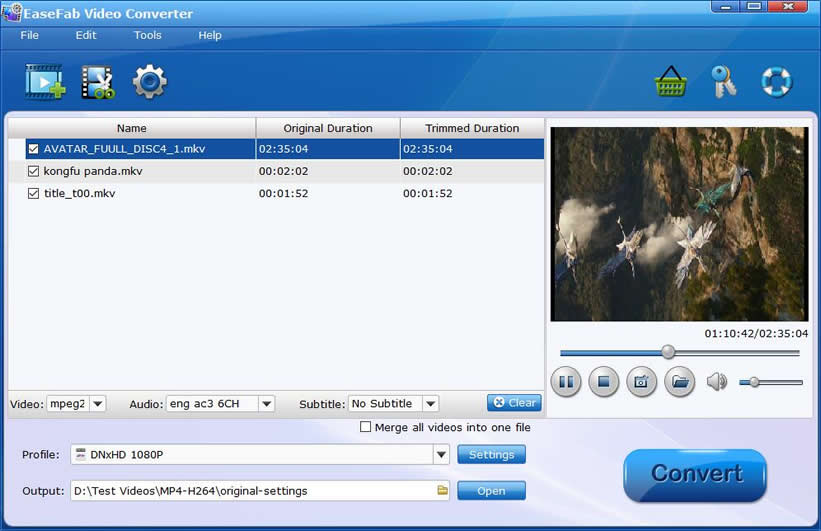
Step 2. Choose an After Effects Compatible Format.
The Profile tray locates in the buttom of the window. From Editing Software you're suggested to select DNxHD on Windows, and Final Cut Pro (codec: ProRes 422) on Mac for further importing and editing in After Effects. ProRes and DNxHD (sometimes called "intermediate" or "production" codecs) sit in a kind of "sweet spot" between the humongous data rates of uncompressed video, and the egregious processing demands of Long Gop video.
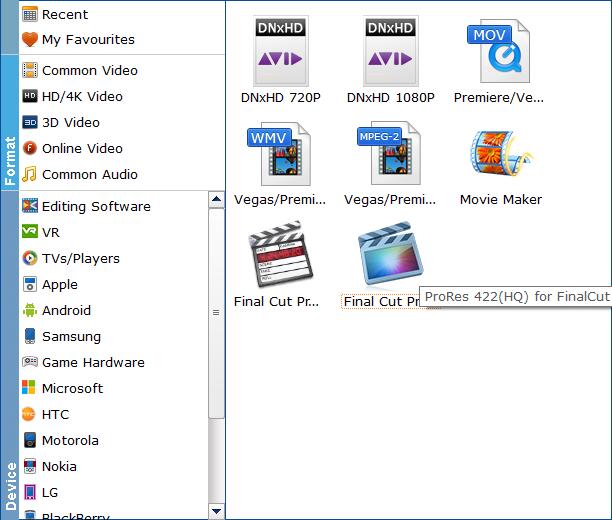
Tips:
DNxHD and ProRes are not the only 2 options that can import to After Effects. You can also select WMV, MPEG-2, MOV from Editing Software or go to the Common Video category and select MP4 (encoded with H.264 codec) as the output file. The generated file can preserve image quality with the smallest file size when using in After Effects. But if you stuff your computer with RAM and it has enough processing power, but this is always going to be second-best to working with a codec (e.g. Apple ProRes, DNxHD) that is designed for editing.
Step 3. Start converting MKV to After Effects.
After everything is OK, hit the big Convert button. Wait for a while and the video converter will do the trick. You will soon have your .avi video into a format that's recognizable and editable by Adobe After Effects without any trouble.
Method 3. Convert MKV to MP4 via VLC
VLC media player, widely known as a cross-platform and multiple media player, can also help you convert MKV to MP4 for importing to After Effects. However, considering its confusing UI design, slow conversion speed, and limited codec options, I only recommend VLC media player for users who've already installed VLC to convert MKV for After Effects.
Step 1. Go to the official site of VLC media player to download and install the software.
Step 2. Launch up the software, click on Media on the top menu bar, and choose Convert / Save.
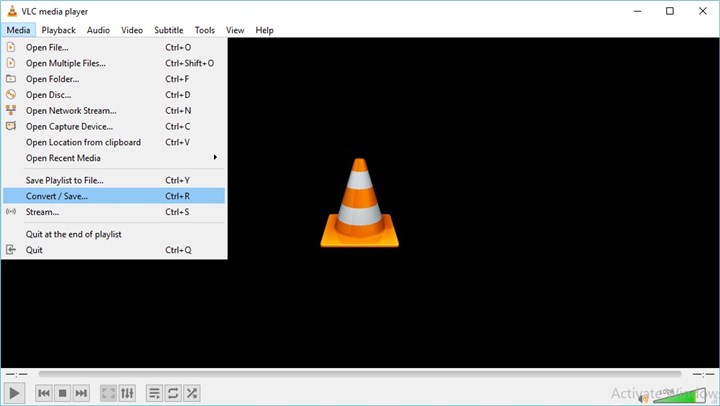
Step 3. Hit Add, choose the target MKV file that you want to import to After Effects and hit Open.
Step 4. Hit Convert / Save on the right bottom of the Open Media panel.
Step 5. Click on the down-triangle button, choose Video – H.264 +MP3 (MP4).
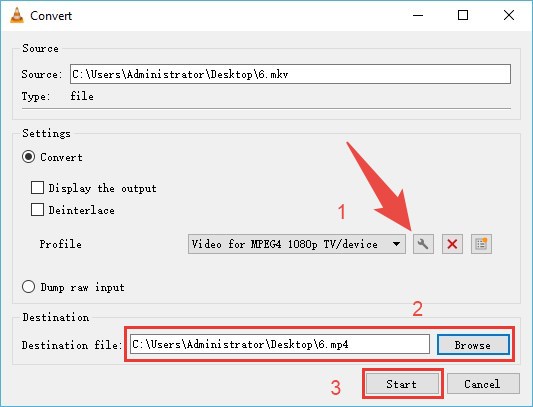
Step 6. Select Browse, choose the output file folder. Hit Start. That's it.
Final Words:
In fact, Adobe has removed and doesn't add the the ability of After Effects to import MKV files. Maybe we can find the answer from some words from Adobe's official blog: "Our previous MKV file format was limited to decoding for playback. We have never offered support for encoding MKV, and overall usage of this format has been very low." And MKV is not natively supported by most post-production tools.
Transcoding with EaseFab Video Converter or other video encoding tools should be a very helpful method. You can use H.264 MP4, ProRes or DNxHD as the final editing format. To scratch the surface, ProRes files are loosely compressed, and your GPU finds it easy to process them during both editing and playback. This is not the case with H264 files, and they do require more processing than ProRes.
